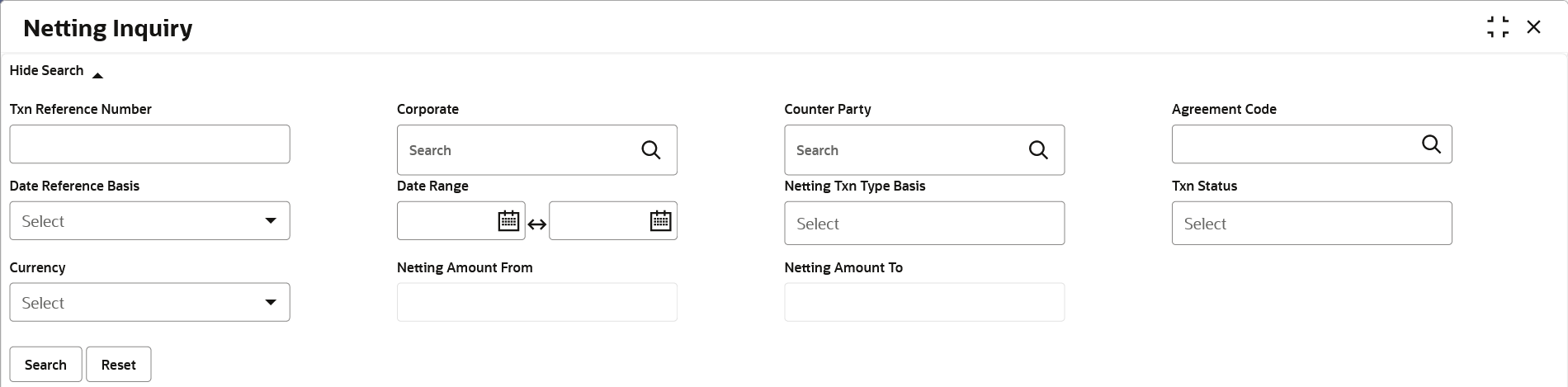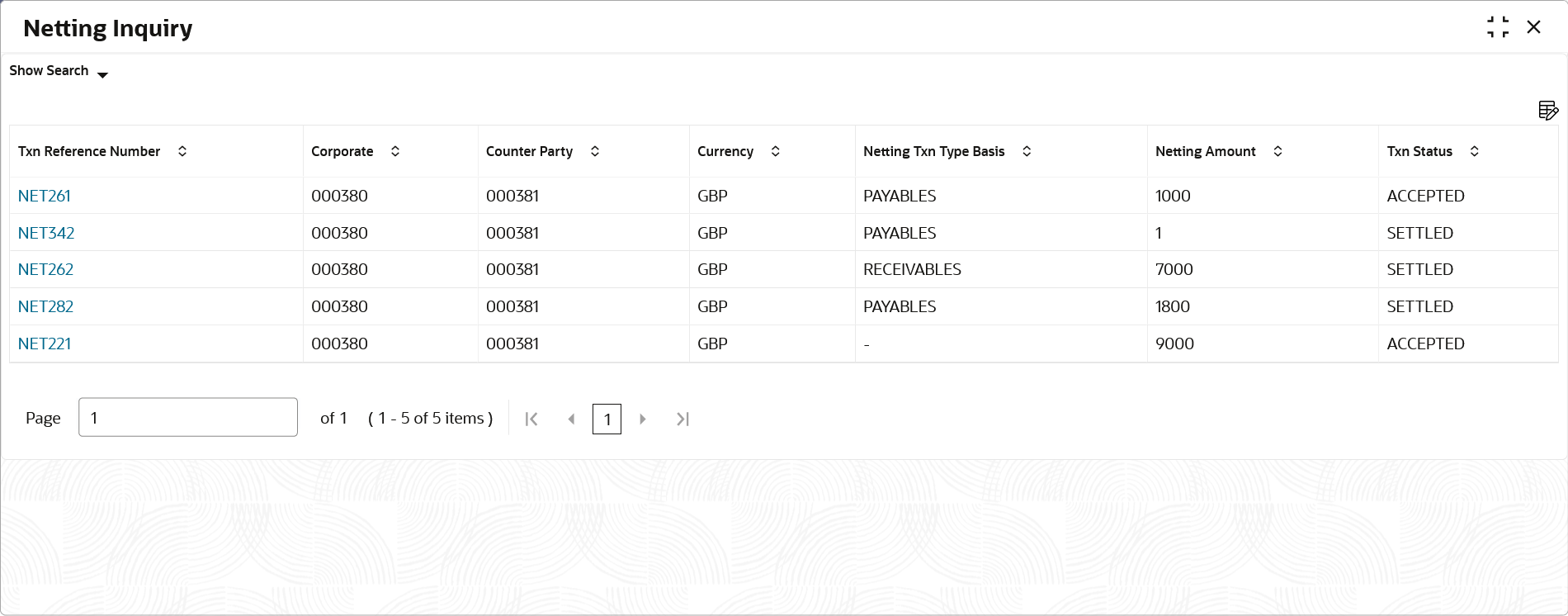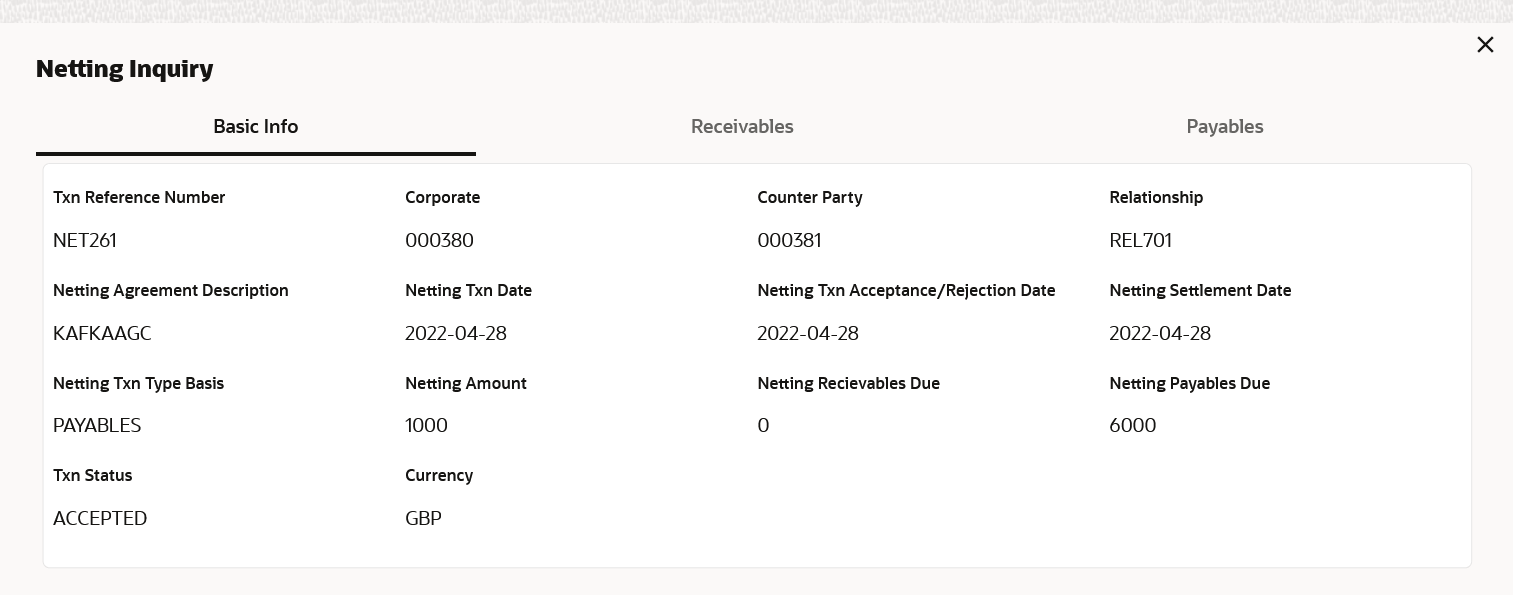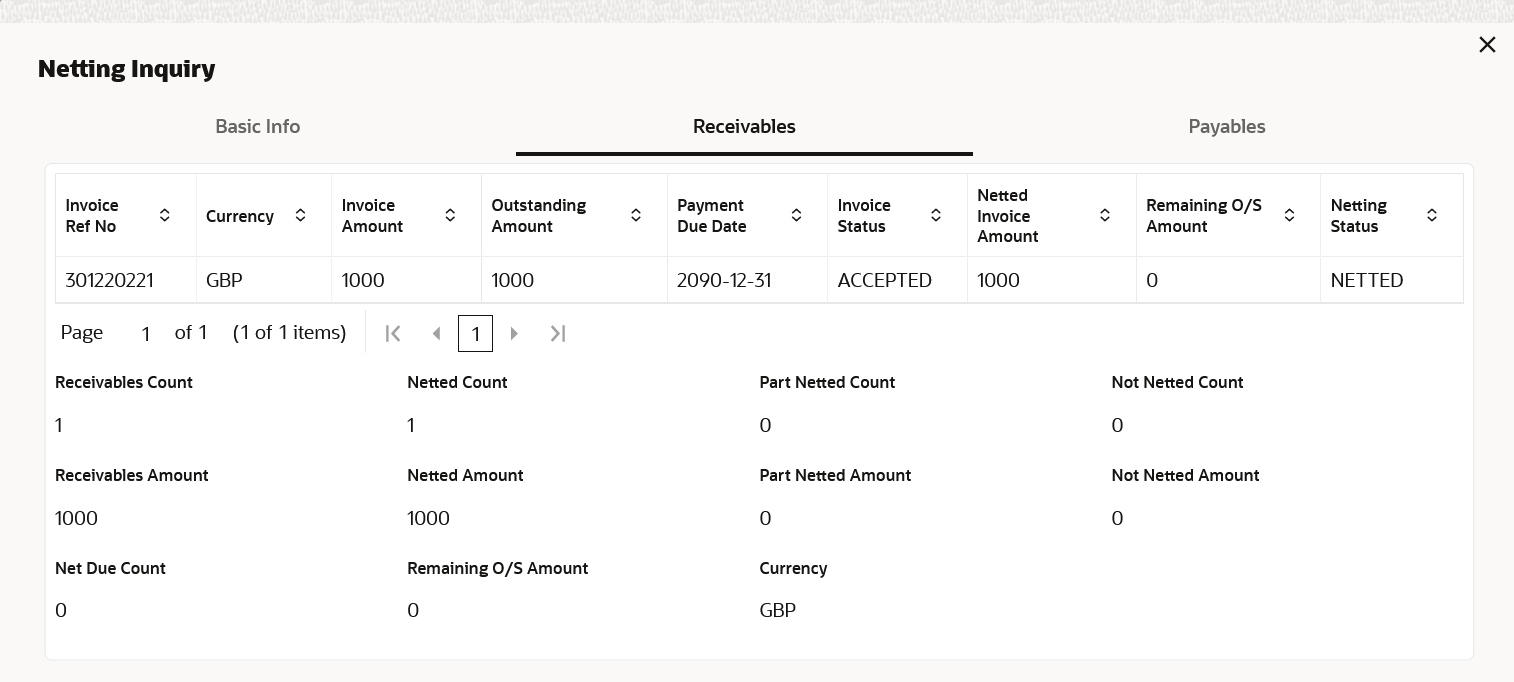- Netting User Guide
- Inquiries
- Netting Inquiry
3.1 Netting Inquiry
This topic describes the systematic instruction to inquire about the status of netting transaction records based on various criteria such as Txn Reference Number, Corporate ID, Counter Party ID, Agreement Code, and so on.
Specify User ID and Password, and login to Home screen.
- On Home screen, click Cash Management. Under Cash Management, click Inquiry.
- Under Inquiry, click Netting Inquiry.The Netting Inquiry screen displays.
- Specify the fields on the Netting Inquiry screen to search, and view the Netting transaction records.For more information on fields, refer to the field description table.
Note:
The fields marked as Required are mandatory.Table 3-1 Netting Inquiry - Field Description
Field Description Txn Reference Number Specify the unique reference number to filter the netting transaction records. Corporate Click the Search icon to view and select the corporate ID for which the netting transaction records have to be fetched. Counter Party Click the Search icon to view and select the counter party ID for which the netting transaction records have to be fetched. Agreement Code Click the Search icon to view and select the agreement code for which the netting transaction records have to be fetched. Date Reference Basis Select the reference basis parameter based on which the netting transaction records have to be fetched for the selected date range. Available options are: - Netting Creation Date
- Netting Acceptance/Rejection Date
- Netting Settlement Date
Date Range Click the Calendar icon and select the date range for the selected Date Reference Basis. Netting Txn Type Basis Specify the netting transaction type basis on which the netting transaction records have to be fetched. Available options are: - Receivables
- Payables
Txn Status Specify the status of the netting transaction basis on which the netting transaction records have to be fetched. Available options are: - Awaiting Acceptance
- Accepted
- Settled
- Rejected
- Suspended
Currency Select the currency from the drop-down list. Netting Amount From Specify the minimum netting amount for which the netting transaction records have to be fetched. This field enables only if the Currency field is selected.
Netting Amount To Specify the maximum netting amount for which the netting transaction records have to be fetched. This field enables only if the Currency field is selected.
- Click Search to view the search results.The Netting Inquiry - Search Results screen displays.
Figure 3-2 Netting Inquiry - Search Results
- Click on the hyperlink in the columns to view more details of the record.The Netting Inquiry - Basic Info screen displays.
- Click the Receivables tab to view the receivables associated with the netting transaction.The Netting Inquiry - Receivables screen displays.
- Click the Payables tab to view the payables associated with the netting transaction.The Netting Inquiry - Payables screen displays.
Parent topic: Inquiries