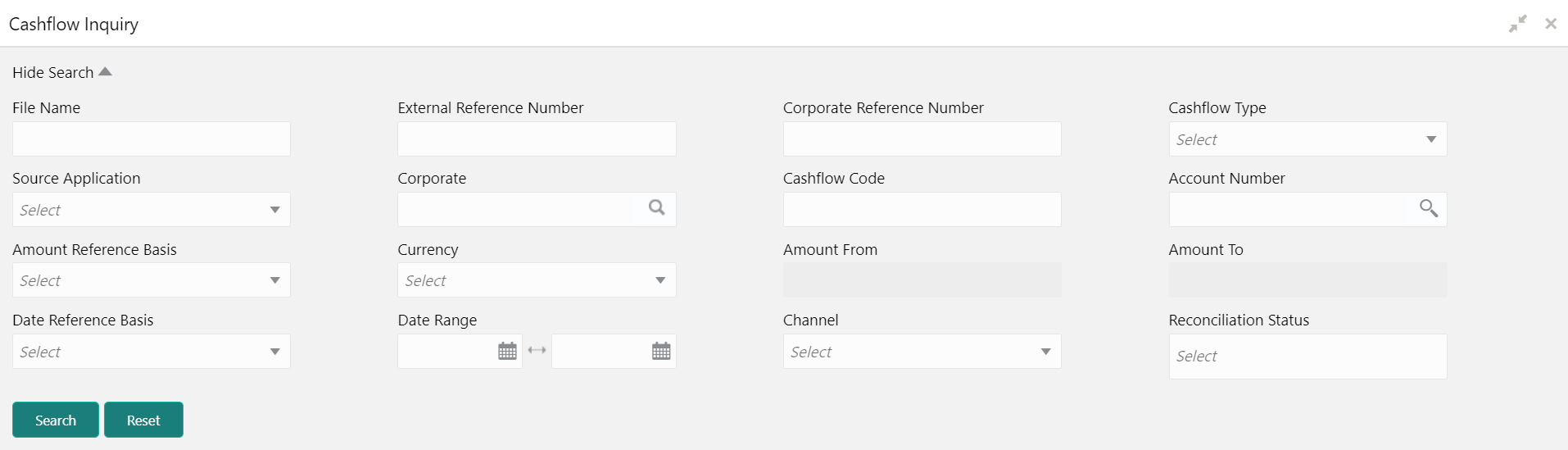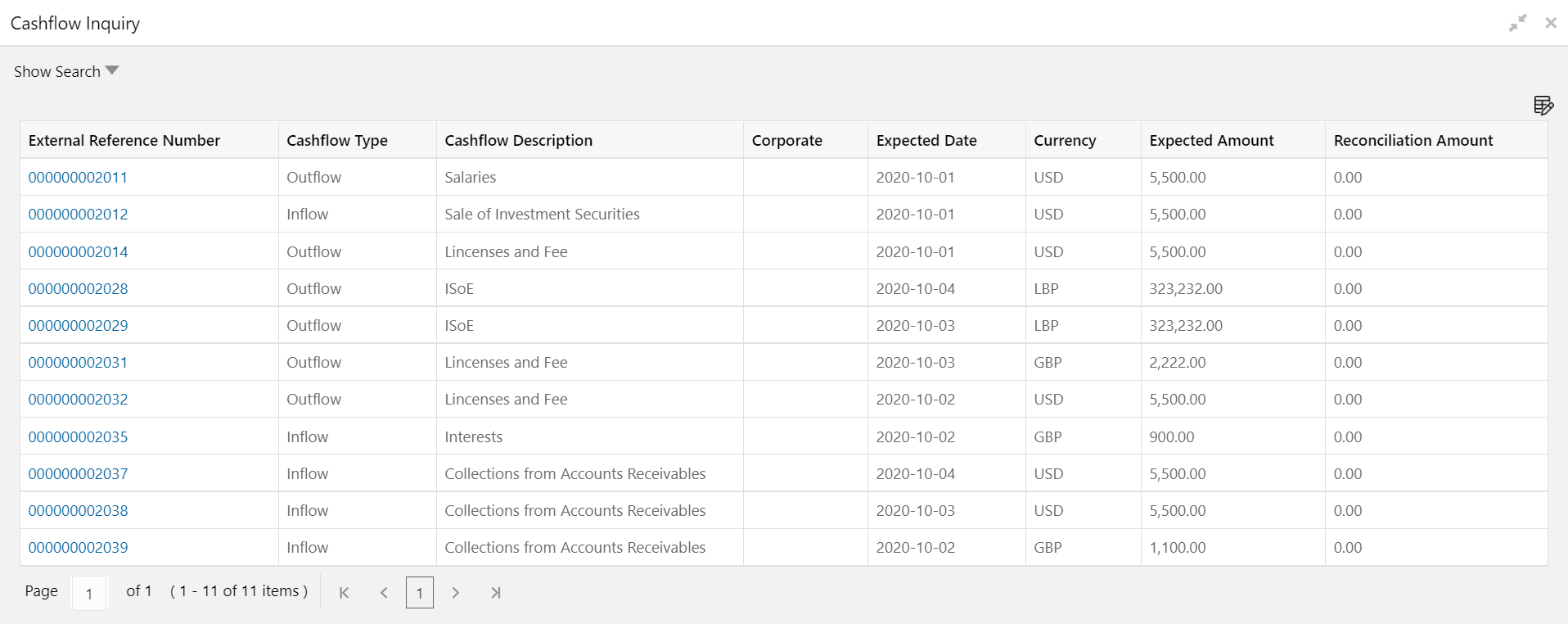- Cashflow Forecasting User Guide
- Inquiries
4 Inquiries
This topic describes the systematic instruction to inquire about the status of the expected debits and credits in the Cashflow Forecasting module.
Cashflow Inquiry:
The Cashflow Inquiry screen helps the user to inquire the status of expected debits and credits based on the various criteria such as File Name, Bank Account Number, External Reference Number, Date range, Amount range, etc.
Specify User ID and Password, and login to Home screen.
- On Home screen, click Cash Management. Under Cash Management, click Cash Flow Forecasting.
- Under Cash Flow Forecasting, click Inquiry. Under Inquiry, click Cashflow Inquiry.The Cashflow Inquiry screen displays.
- Specify the fields on Cashflow Inquiry screen.For more information on fields, refer to the field description table.
Note:
The fields, which are marked with an asterisk, are mandatory.Table 4-1 Cashflow Inquiry - Field Description
Field Description File Name Specify the file name to inquire for. Note:
File name must be of at least 5 alpha-numeric characters.External Reference Number Specify the external reference number of the cashflow. Corporate Reference Number Specify the corporate reference number of the cashflow. Cashflow Type Select the cashflow type to search for inflow or outflow data. Source Application Select the source application impacted by the cashflow. Corporate Click the Search icon and select the beneficiary or remitter based on selected cashflow type. Cashflow Code Specify the specific cashflow code to inquire for. Account Number Click the Search icon and select the bank account number of the corporate. Amount Reference Basis Select the reference basis of the amount range as Expected Amount or Reconciled Amount. Currency Select the amount currency of the cashflow. Amount From Specify the lowest cashflow amount of the range. Amount To Specify the highest cashflow amount of the range. Date Reference Basis Select the reference basis of the date range as Expected Date or Reconciliation Date. Date Range Click the Calendar icon and select the date range. Note:
Maximum date range can be of 1 year.Channel Select the channel through which cashflow data is flowing. Reconciliation Status Select the reconciliation status of the cashflow to search by. The user can select multiple reconciliation statuses. - Click Search to view the search result.
Figure 4-2 Cashflow Inquiry - Search Result
- Click the external reference number to view more details.
- Click the Add/Remove Columns icon to select columns to be displayed in the search result.