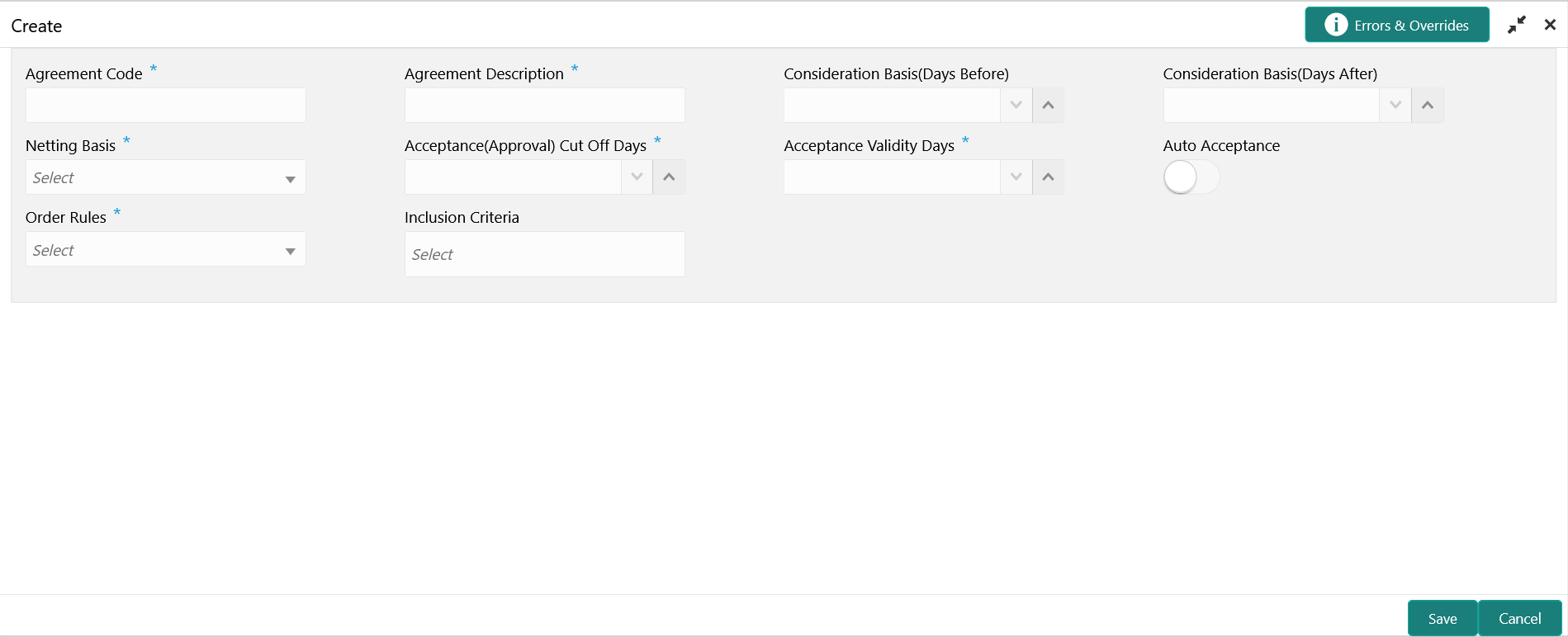- Netting User Guide
- Maintenance for Netting
- Netting Agreement
- Create Netting Agreement
2.1.1 Create Netting Agreement
This topic describes the systematic instruction to create a netting rule definition.
Newly created netting rules takes effect once authorized and can be modified in View Netting Agreement screen.
Specify User ID and Password, and login to Home screen.
- On Home screen, click Cash Management. Under Cash Management, click Netting.
- Under Netting, click Maintenance. Under Maintenance, click Netting Agreement.
- Under Netting Agreement, click Create Netting Agreement.The Create Netting Agreement screen displays.
- Specify the fields on Create Netting Agreement screen.For more information on fields, refer to the field description table.
Note:
The fields, which are marked with an asterisk, are mandatory.Table 2-1 Create Netting Agreement - Field Description
Field Description Agreement Code Specify the unique code for the netting agreement. Agreement Description Specify the description for the netting agreement. Consideration Basis (Days Before) Specify the days before which the netting is considered for the invoices whose basis attribute (Invoice date/payment due date) falls within the limit of (Netting Cut off + ‘Days Before’) criteria. Netting cut off would be the day on which calculation batch would be triggered.
Consideration Basis (Days After) Specify the days after which the netting is considered for the invoices whose basis attribute (Invoice date/payment due date) falls within the limit of (Netting Cut off + ‘Days After’) criteria. Netting cut off would be the day on which calculation batch would be triggered.
Netting Basis Select the netting basis from the dropdown list. The available options are:- Invoice Date
- Payment Date
Acceptance (Approval) Cut Off Days Specify the cut-off days till when the calculation batch transaction should be accepted, and all invoices associated with that netting calculation transaction will be considered for netting. Once elapsed, the transaction will be marked as suspended. Acceptance Validity Days Specify the validity days to trigger the netting settlement batch post the acceptance of netting calculation transaction. Once elapsed, the transaction will be marked as suspended. Auto Acceptance Select the toggle to enable the automatic acceptance of the Netting batch calculation. By default, the toggle is OFF.
Order Rules Select the order rule by which the Receivables and Payables are sequenced and netted accordingly. The available options are:- FIFO (First In First Out)
- LIFO (Last In First Out)
Inclusion Criteria Select the inclusion criteria for the netting agreement. The available options are:- Include Past Due Receivables
- Include Past Due Payables
- Include Disputed Receivables
- Include Disputed Payables
- Include non-accepted Receivables
- Include non-accepted Payables
- Click Save to save the record and send it for authorization.
Parent topic: Netting Agreement