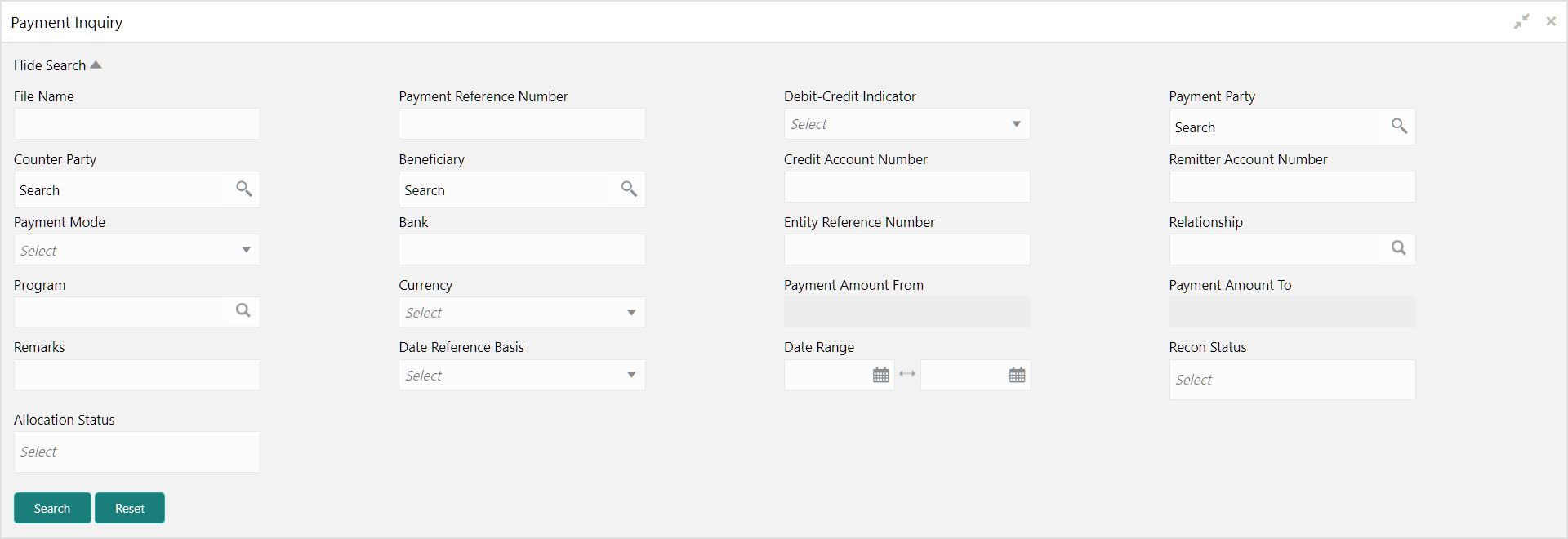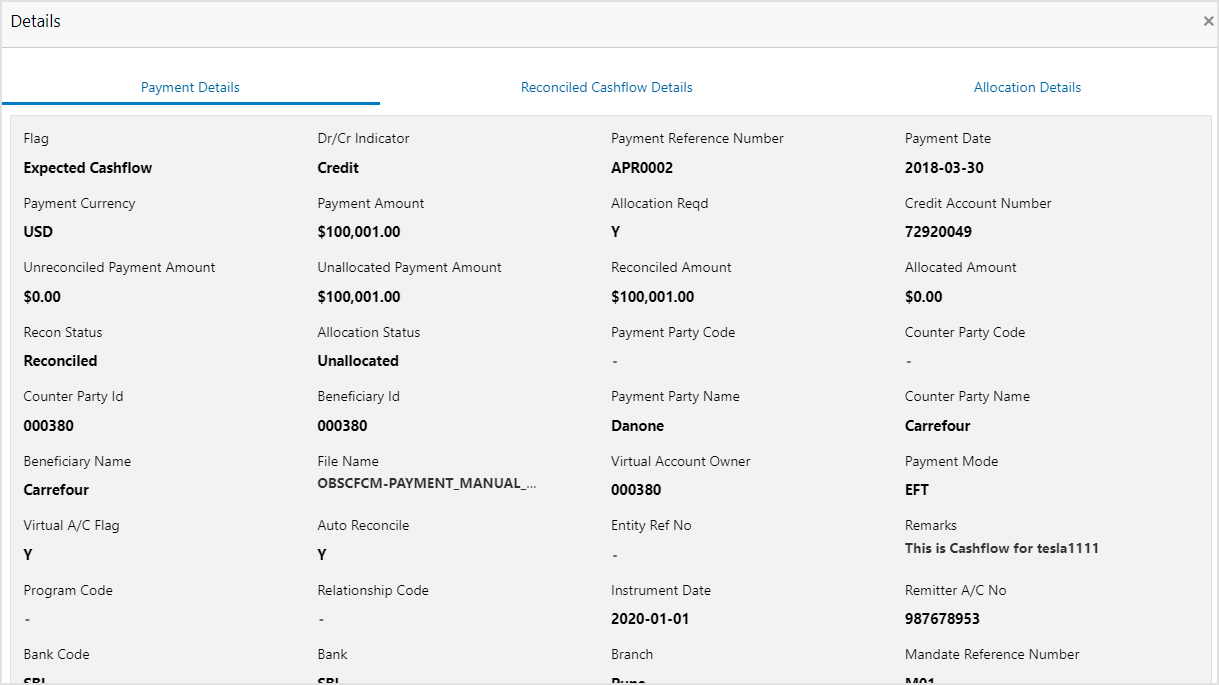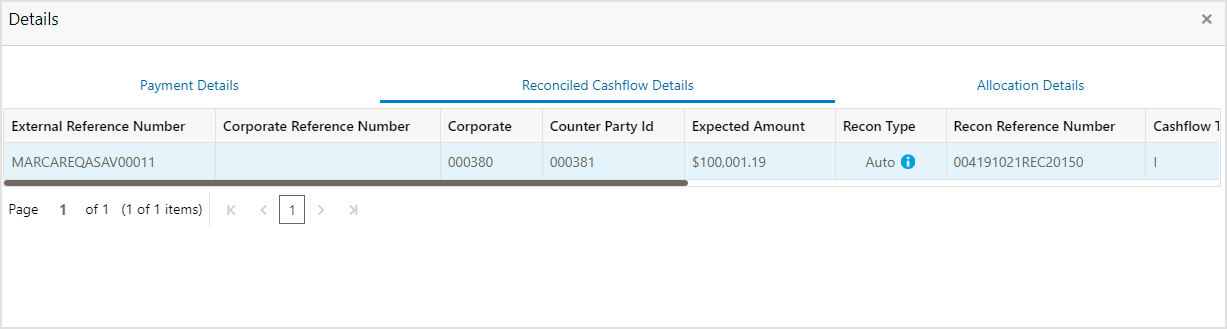- Receivables and Payables User Guide
- Inquiries
- Payment Inquiry
10.4 Payment Inquiry
This topic describes the systematic instruction to inquire real time status of payment based on the various criteria such as Payment Reference Number, Payment Party, Counterparty, Payment Range, Date Range, etc.
Specify User ID and Password, and login to Home screen.
- On Home screen, click Cash Management. Under Cash Management, click Receivables & Payables.
- Under Receivables & Payables, click Inquiry. Under Inquiry, click Payment Inquiry.The Payment Inquiry screen displays.
- Specify the fields on Payment Inquiry screen.For more information on fields, refer to the field description table.
Note:
The fields, which are marked with an asterisk, are mandatory.Table 10-4 Payment Inquiry - Field Description
Field Description File Name Specify the file name to search for. Payment Reference Number Specify the unique payment reference number to search for. It is generated by the remitting bank in case of EFT credit and host bank in case of account transfer or debit.
Debit-Credit Indicator Select the payment type as debit or credit to search for. Payment Party Click the Search icon and select the party who has made the payment. Counter Party Click the Search icon and select the counterparty. Beneficiary Click the Search icon and select the beneficiary of the payment. Credit Account Number Specify the account number into which the payment is credited. Remitter Account Number Specify the account number from which the payment is debited. Payment Mode Select the mode through which payment is made. Bank Specify the bank name included in the payment details. Entity Reference No Specify the entity reference number linked with the payment. Relationship Click the Search icon and select the relationship code of the payment party or counterparty. Program Click the Search icon and select the program of the payment party or counterparty. This field is applicable only for OBSCF system.
Currency Select the currency in which the payment is made. Payment Amount From Specify the lowest payment amount of the range. Payment Amount To Specify the highest payment amount of the range. Remarks Specify the remarks added in the payment transaction. Date Reference Basis Select the reference basis of the date range as Payment Date or Value Date. Date Range Click the Calendar icon and select start date and end date of the date range. Maximum date range can be of 1 year.
Recon Status Select the reconciliation status of the payment to search from. The user can select multiple recon statuses.
Allocation Status Select the payment allocation status to filter the search result. - Click Search to view the search results.The Payment Inquiry - Search Results screen displays.
Figure 10-8 Payment Inquiry - Search Results
- Click Payment Reference Number hyperlink to view more details.The Payment Details pop-up screen displays with the following tabs: Payment Details, Reconcilied Cashflow Details and Allocation Details.
- Click Reconcilied Cashflow Details tab.The Reconcilied Cashflow Details tab displays.
Note:
Click the information icon under Recon Type column to view the recon rule that has been applied. - Click Allocation Details tab.The Allocation Details tab displays.
Parent topic: Inquiries