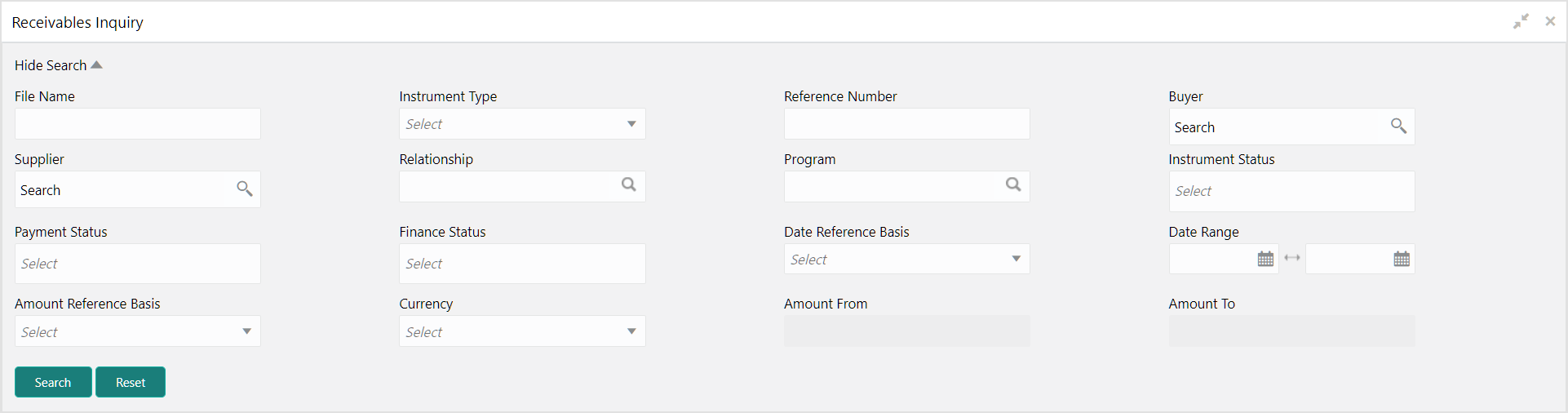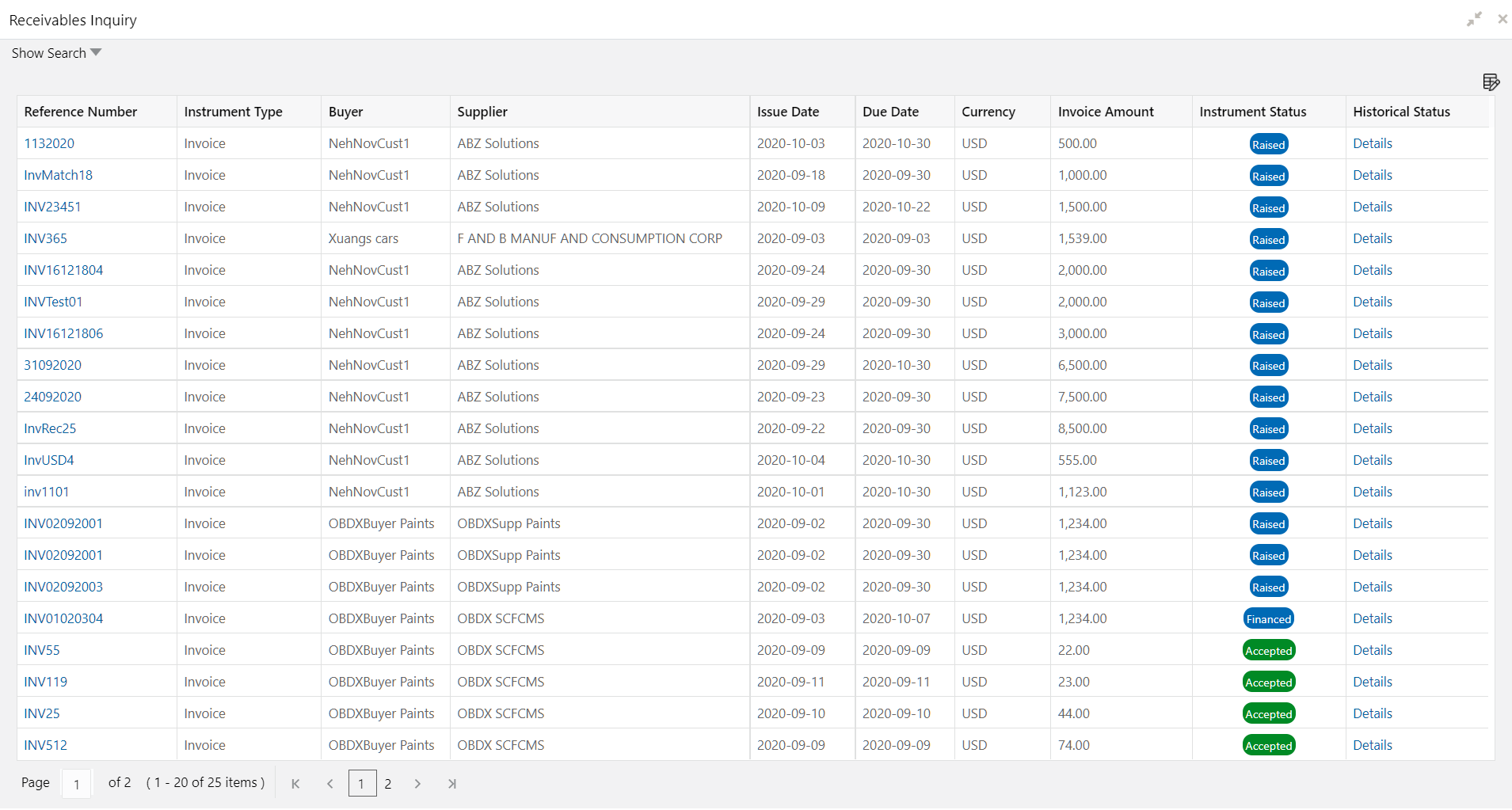- Receivables and Payables User Guide
- Inquiries
- Receivables Inquiry
10.6 Receivables Inquiry
This topic describes the systematic instruction to search for the invoices/debit notes based on the various criteria such as File Reference Number, External Invoice Number, Internal Invoice Reference Number, Buyer/Supplier, Status, Due Dates, etc.
Specify User ID and Password, and login to Home screen.
- On Home screen, click Cash Management. Under Cash Management, click Receivables & Payables.
- Under Receivables & Payables, click Inquiry. Under Inquiry, click Receivables Inquiry.The Receivables Inquiry screen displays.
- Specify the fields on Receivables Inquiry screen.For more information on fields, refer to the field description table.
Note:
The fields, which are marked with an asterisk, are mandatory.Table 10-6 Receivables Inquiry - Field Description
Field Description File Name Specify the name of the file used for uploading invoice. Instrument Type Select the instrument type to specify whether the inquiry is for invoice or debit note. Reference Number Specify the complete or partial reference number of the instrument to search for. Buyer Click the Search icon to select the buyer mentioned in the invoice. Supplier Click the Search icon to select the supplier mentioned in the invoice. Relationship Click the Search icon to select the relationship used for creating the invoice. Program Click the Search icon to select the program linked with the invoice. This field is applicable only for OBSCF system.
Instrument Status Select the current instrument status to filter the search results. An invoice may have multiple attributes and a search can be performed on all these through a multi-select option for the instrument status field. Payment Status Select the payment status to filter the search results. Finance Status Select the finance status to filter the search results. Available options are: - Financed
- Part Financed
- Not Financed
Date Reference Basis Select the value to specify the reference for date criteria: - Invoice/Debit Note Date
- Invoice/Debit Note Due Date
- Actual Payment Date
- Payment Due Date
- Funding Request Date
Date Range Click the Calendar icon and select the start date and end date of the date range. Amount Reference Basis Select the reference for an amount range search. Currency Select the currency of the instrument. Amount From Specify the starting range of instrument amount to search. Amount To Specify the ending range of instrument amount to search. - Click Search to view the search results.The Receivables Inquiry - Search Results screen displays.
Figure 10-15 Receivables Inquiry - Search Results
- Click the hyperlinked data in the columns to view more details.
Parent topic: Inquiries