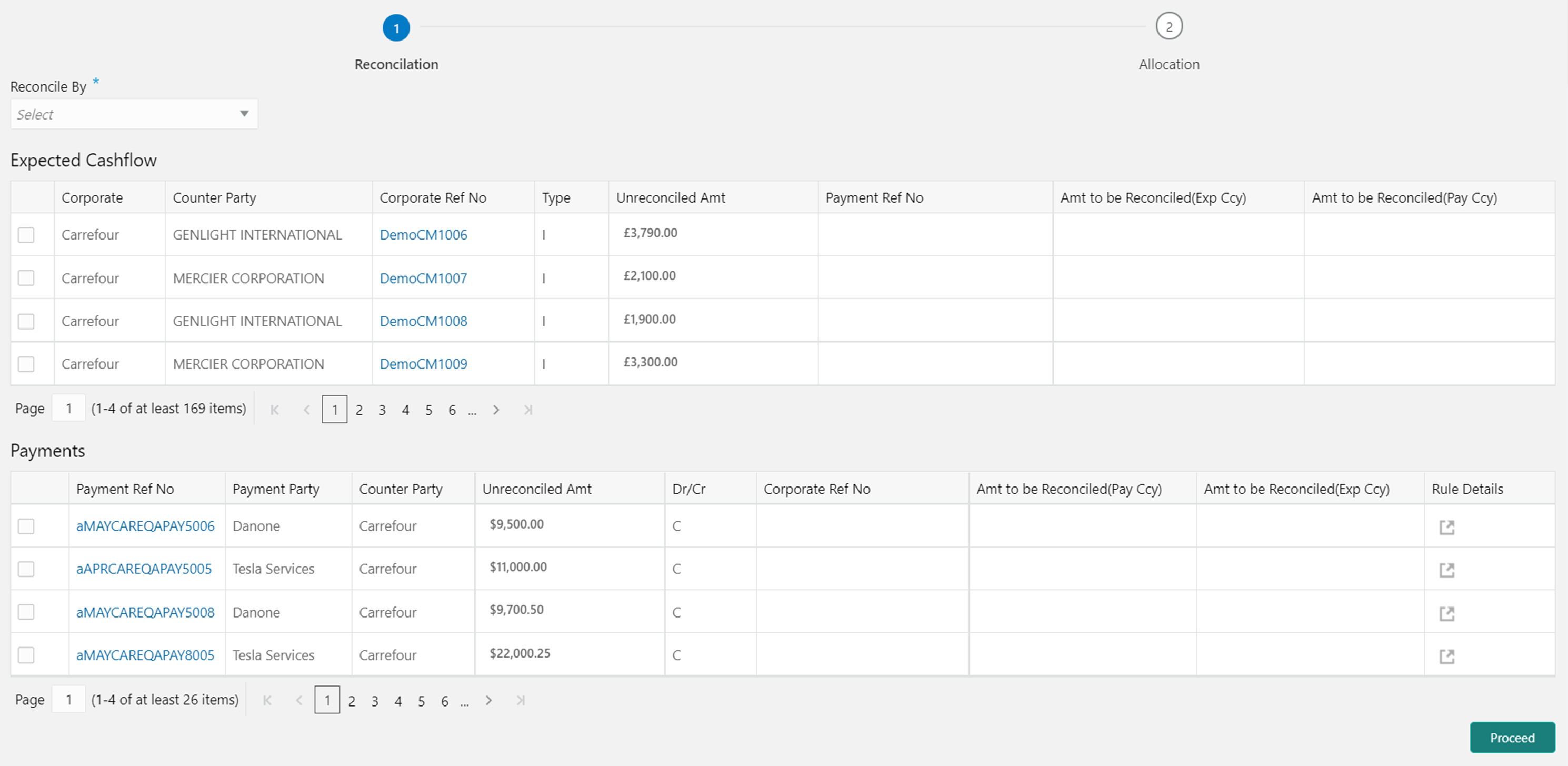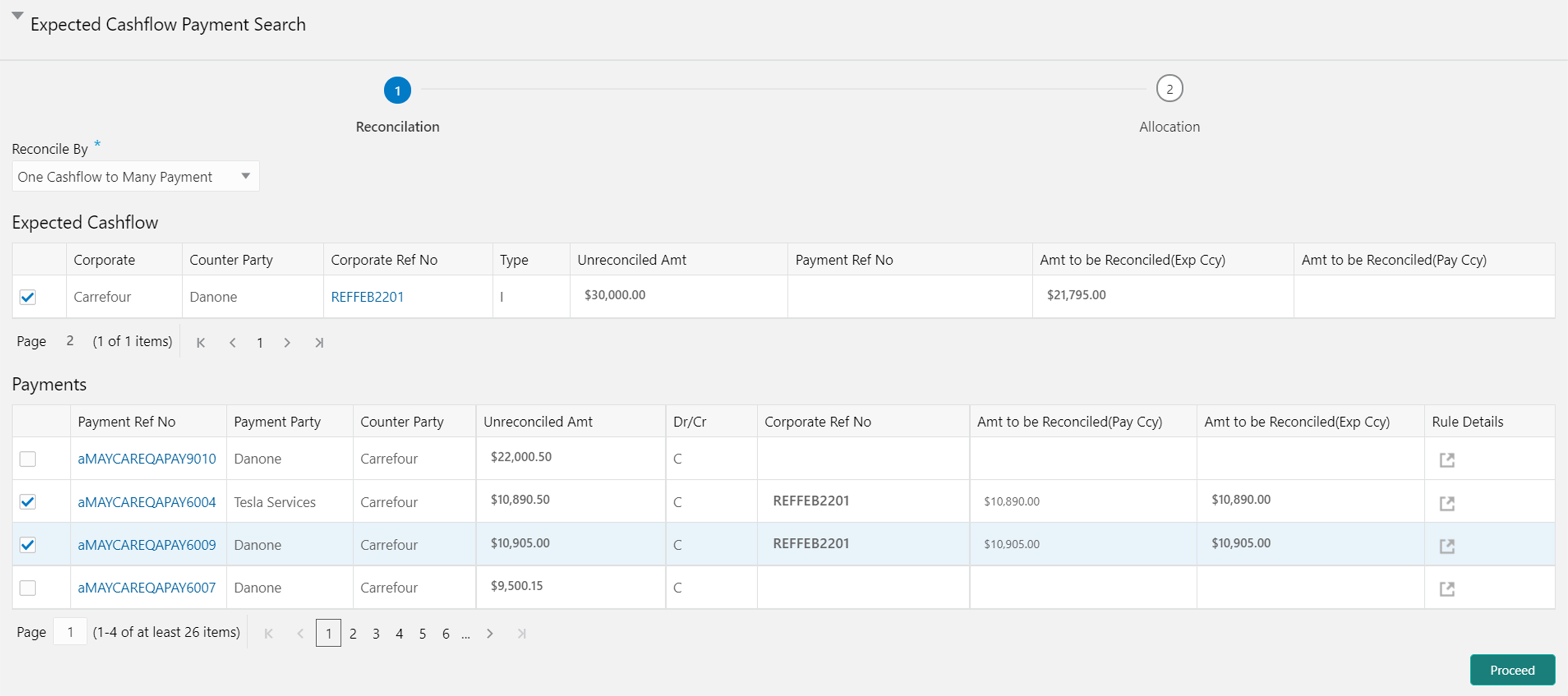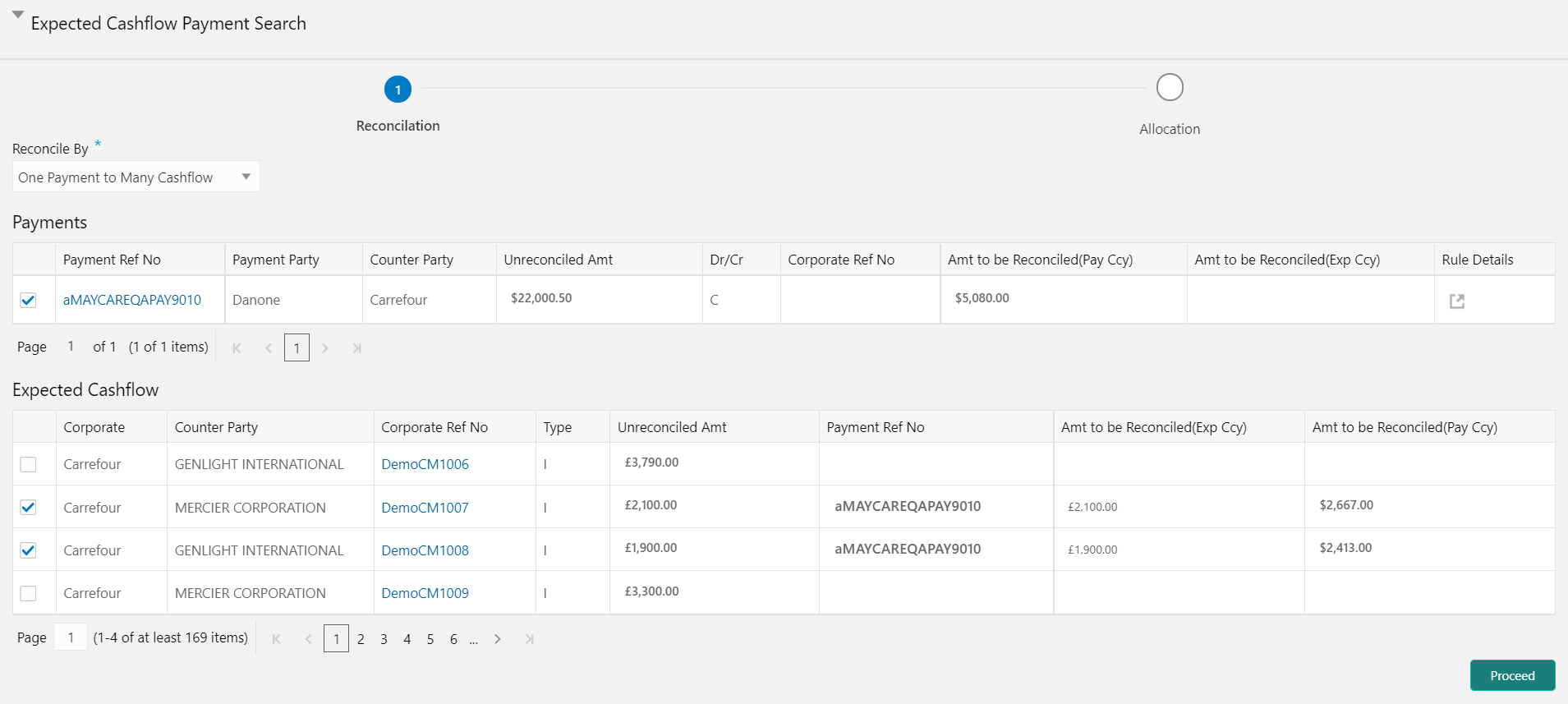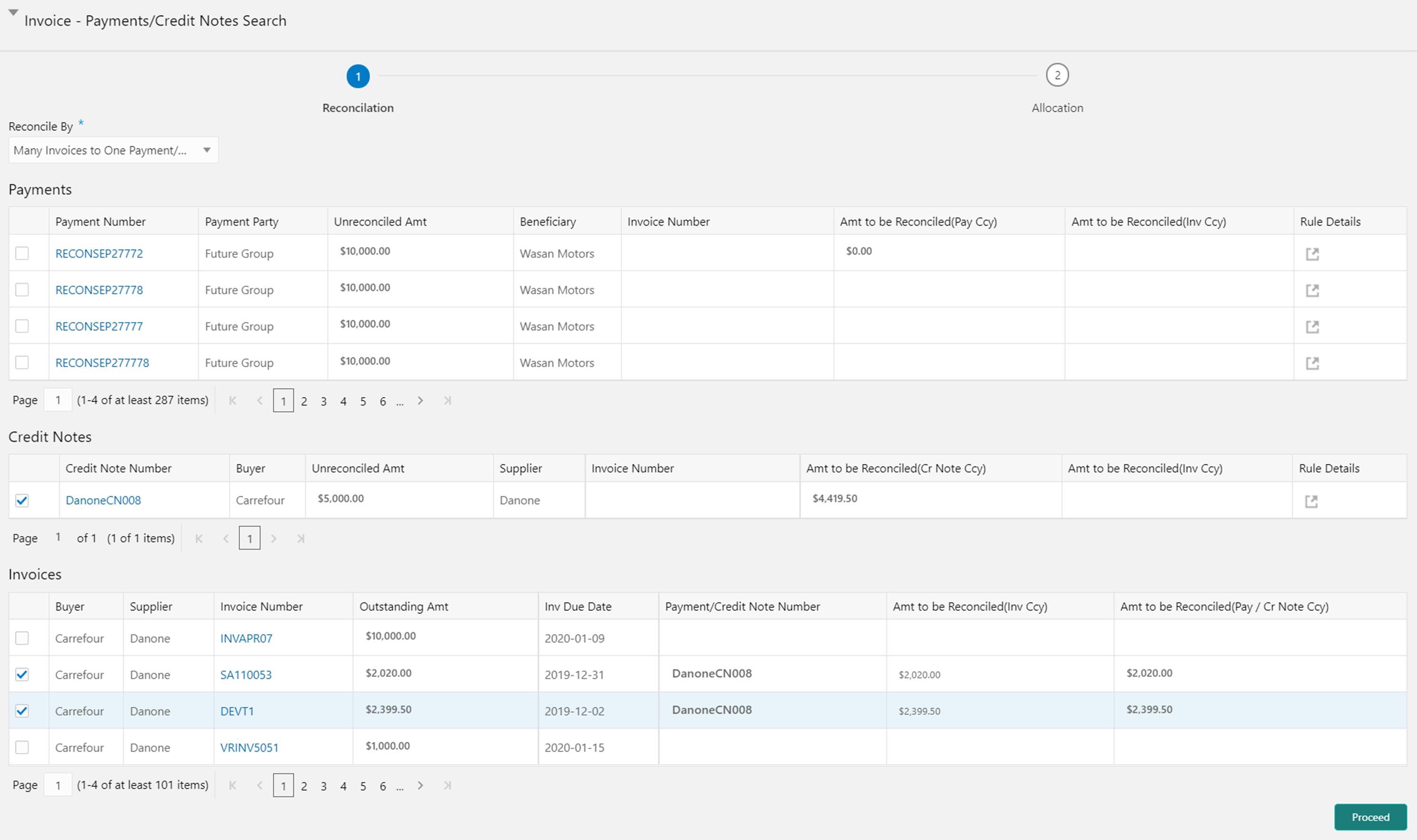7.2 Reconcile
This topic describes the systematic instruction to select multiple records or single record to reconcile.
For One Invoice/Cashflow to Many Payment/Credit Notes:
For One Payment to Many Cashflow:
For Many Invoices to One Payment/Credit Note:
Note:
A cashflow record is automatically created for every new invoice/debit note record, if the ‘Create Cashflow from Invoice’ system-level configuration flag is set to ‘Yes’. In this case, the ‘Not to be Reconciled Directly’ record-level flag is also defaulted to ‘Y’, so that if the invoice is reconciled with payments or credit notes, then the corresponding cashflow record should not be considered for auto or manual reconciliation. The same is true with reconciliation of debit notes with payments or credit notes.Parent topic: Manual Reconciliation