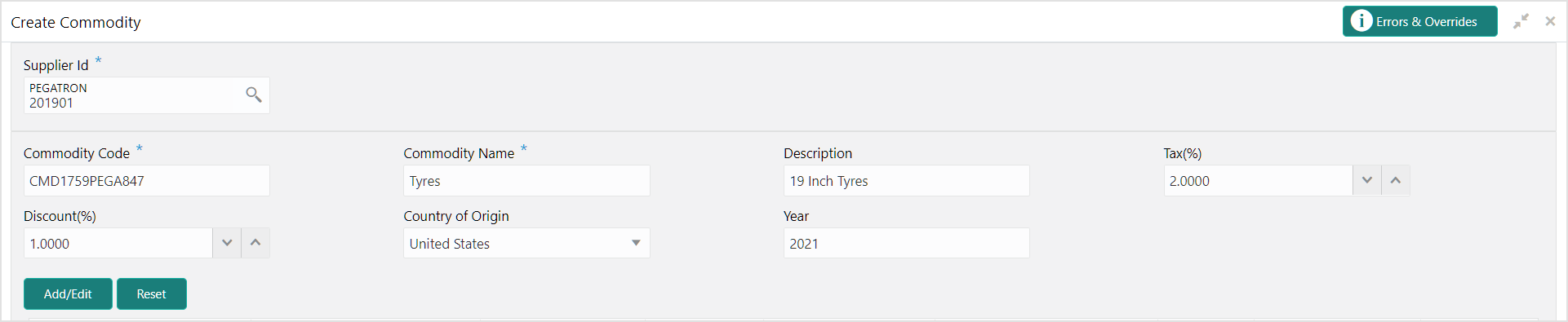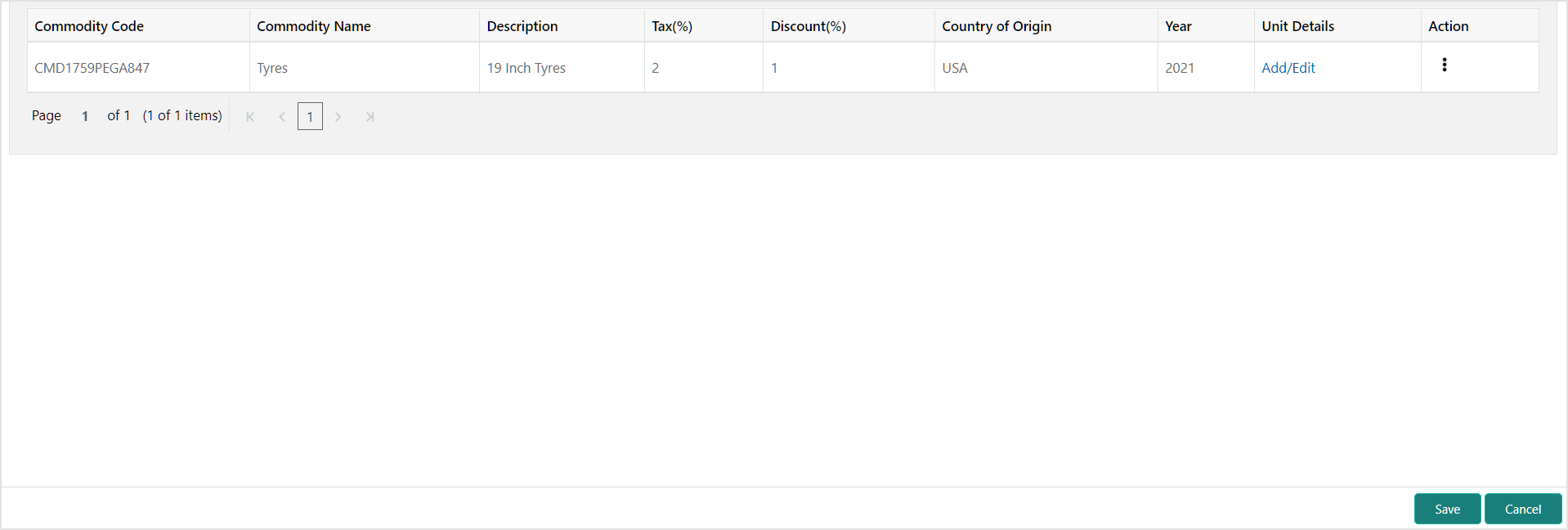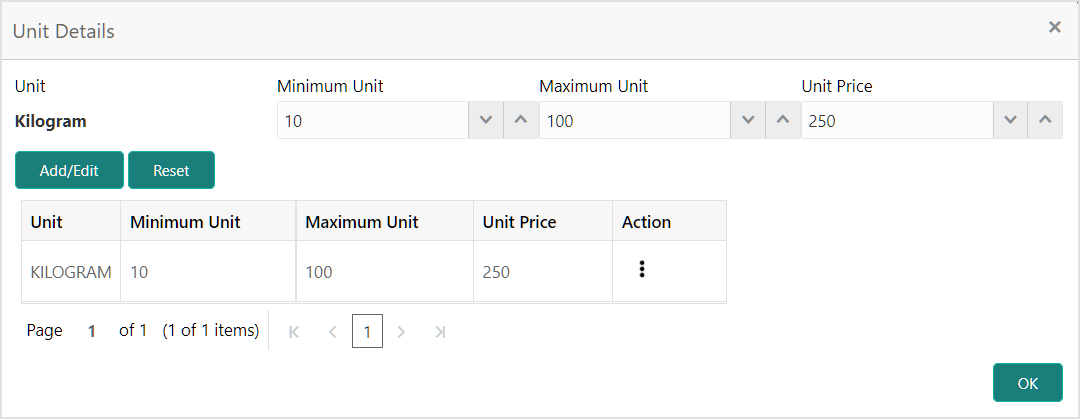- Receivables and Payables User Guide
- Maintenance for Receivables and Payables
- Commodity Maintenance
- Create Commodity
3.3.1 Create Commodity
This topic describes the systematic instruction to create a commodity record required for creation of invoice/PO record.
Newly created alert types take effect once authorized and cannot be modified thereafter.
Specify User ID and Password, and login to Home screen.
- On Home screen, click Cash Management. Under Cash Management, click Receivables & Payables.
- Under Receivables & Payables, click Maintenance. Under Maintenance, click Commodity.
- Under Commodity, click Create Commodity.The Create Commodity screen displays.
- Specify the fields on Create Commodity screen.For more information on fields, refer to the field description table.
Note:
The fields, which are marked with an asterisk, are mandatory.Table 3-10 Create Commodity - Field Description
Field Description Supplier Id Click the Search icon and select the supplier’s ID. This field cannot be modified once authorized.
Supplier Name Displays the Supplier name based on selected supplier ID. Commodity Code Specify the unique commodity code to be created. Commodity Name Specify the name of the commodity. Description Specify the description of the commodity. Tax(%) Specify the percentage of tax to be levied on commodity. Discount(%) Specify the percentage of discount applicable on commodity. Country of Origin Select the country where the commodity is originated from. Year Specify the year of origination. - Click Add/Edit to add the details to the grid.The Commodity Table Grid displays.
- Perform the following steps to take action on the records in the grid.
- Select the record in the grid and click Options icon in the Action column.
- Click Edit to modify the details.
- Click Delete to remove the record.
- In the Unit Details column of the grid, click Add/Edit link to update the unit details.The Unit Details screen displays. For more information on fields, refer to the field description table.
Table 3-11 Unit Details - Field Description
Field Description Unit Specify the measuring unit for the commodity. Minimum Unit Specify the minimum units required for the commodity. Maximum Unit Specify the maximum units allowed for the commodity. Unit Price Specify the price per single unit of a commodity. - Click Add/Edit to add records in the grid or modify the selected records. If required, click Reset to clear the selected values.
- Click OK to go the parent page.
- Click Save to save the record and send it for authorization.
Parent topic: Commodity Maintenance