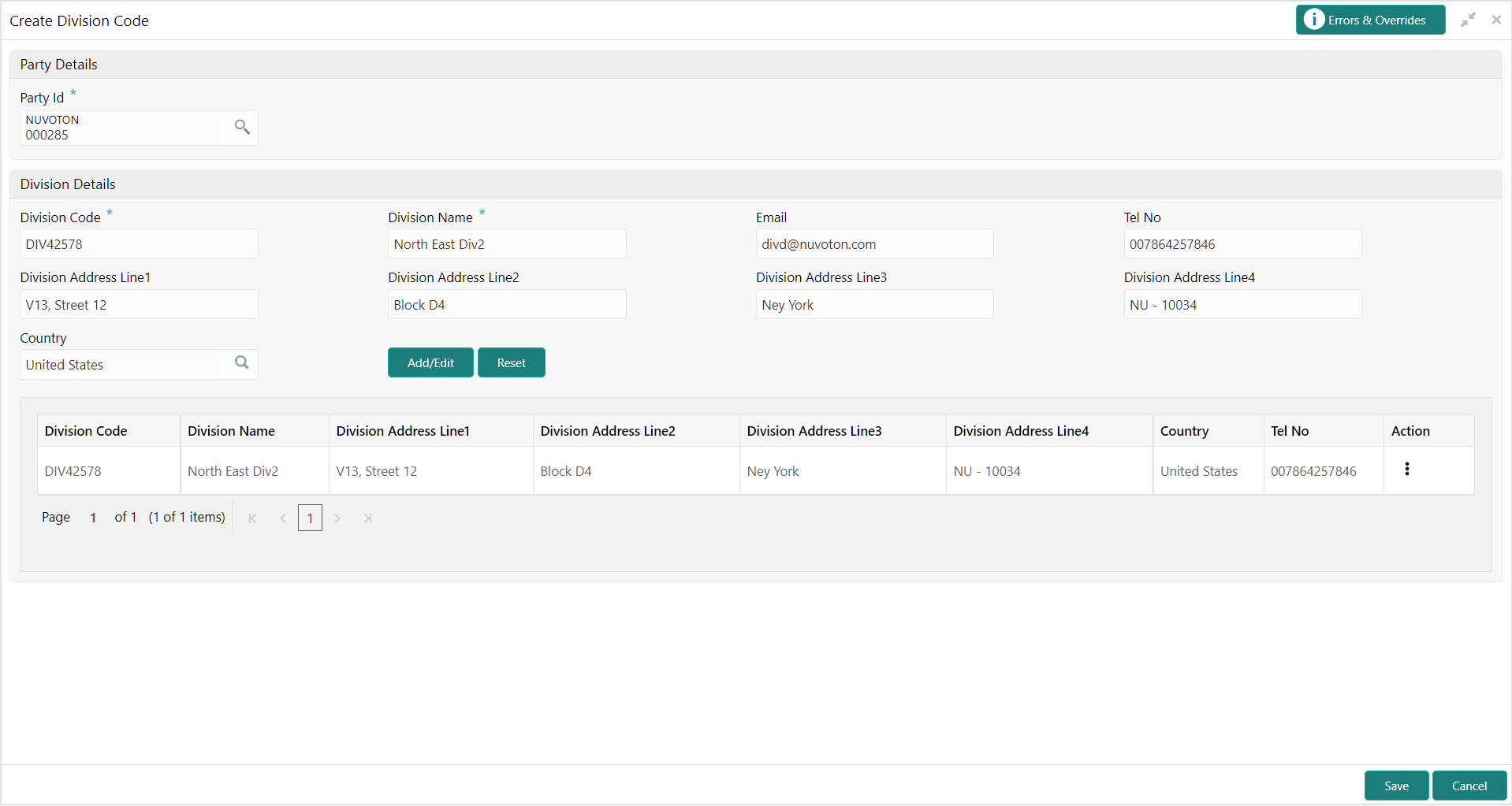3.4.1 Create Division Code
This topic describes the systematic instruction to create a division code for a party.
Newly created code takes effect once authorized and cannot be modified thereafter.
Specify User ID and Password, and login to Home screen.
Parent topic: Division Code Maintenance