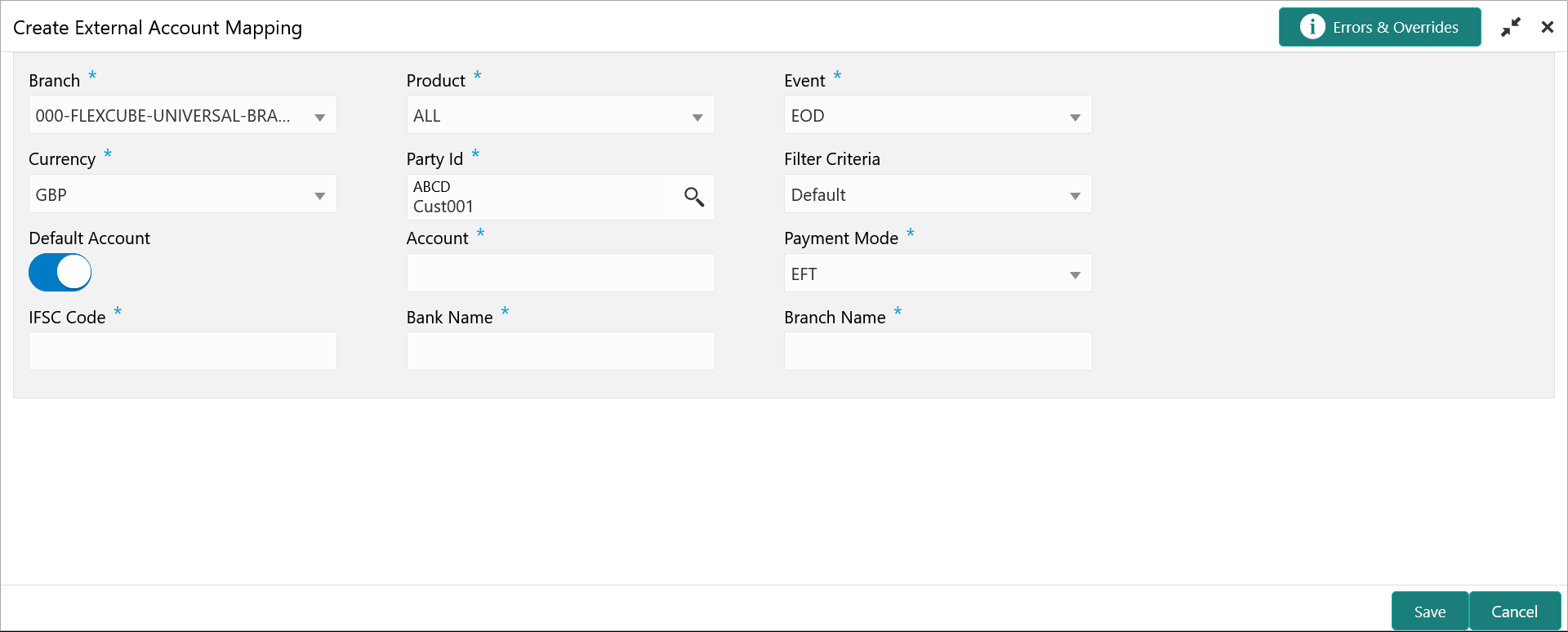3.1.4.1 Create External Account Mapping
This topic describes the systematic instruction to create external account mapping. i.e. mapping of a customer external account to a specific product, event, etc.
Specify User ID and Password, and login to Home screen.
Parent topic: External Account Mapping