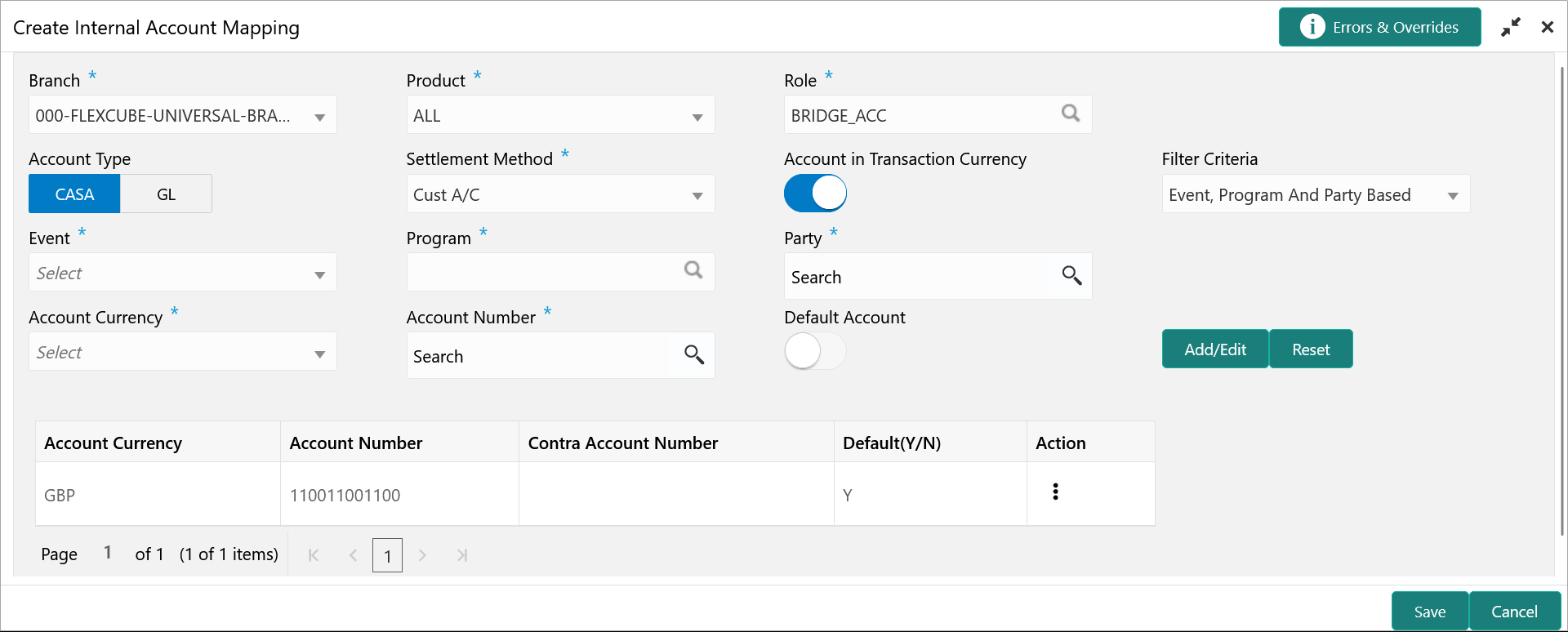- Receivables and Payables User Guide
- Maintenance for Receivables and Payables
- Accounting Maintenance
- Internal Account Mapping
- Create Internal Account Mapping
3.1.5.1 Create Internal Account Mapping
This topic describes the systematic instruction to map internal accounts (Customer accounts and Bank GL accounts) with specific accounting roles.
- On Home screen, click Cash Management. Under Cash Management, click Receivables & Payables.
- Under Receivables & Payables, click Maintenance. Under Maintenance, click Accounting.
- Under Accounting, click Internal Account Mapping. Under Internal Account Mapping, click Create Internal Account Mapping.The Create Internal Account Mapping screen displays.
Figure 3-13 Create Internal Account Mapping
- Specify the fields on Create Internal Account Mapping screen.For more information on fields, refer to the field description table.
Note:
The fields, which are marked with an asterisk, are mandatory.Table 3-5 Create Internal Account Mapping - Field Description
Field Description Branch Select the branch in which account is maintained. Product Select the product for which internal account mapping is to be maintained. The user can select ALL if the account is to be used for all the products.
Role Click the search icon to select the accounting role to map the account to. Account Type Switch the toggle button to select either CASA or GL for the mapping. Settlement Method Select the settlement method corresponding to the account type. Account in Transaction Currency Use this toggle button to specify whether the accounting should be done in transaction currency or not. Filter Criteria Select any one of the following criteria: - Party and Division Code Based
- Event and Party Based
- Party Based
- Event Based
- Charge Code Based
- Default
Party Click the search icon and select the party to whose account is to be mapped. This field is displayed only if Filter Criteria selected as Party.
Division Code Click the search icon and select the applicable division code. This field is displayed only if Filter Criteria selected as Division Code.
Event Select an event for account mapping. This field is displayed only if Filter Criteria selected as Event.
Charge Code Select the charge code to map the account with. This field is displayed only if Filter Criteria selected as Charge Code.
Account Currency Select the currency of the account to be mapped. Account Number Click the Search icon and select real/virtual account number. Default Account Use this toggle button to specify if this account should be considered as the default one. - Click Add/ Edit to add the details to the grid.
- Click
 icon in the Action column to edit or delete the row.
icon in the Action column to edit or delete the row.
- Click
- Click Reset to clear the selected values, if required.
- Click Save to save the data and send it for authorization.
Parent topic: Internal Account Mapping