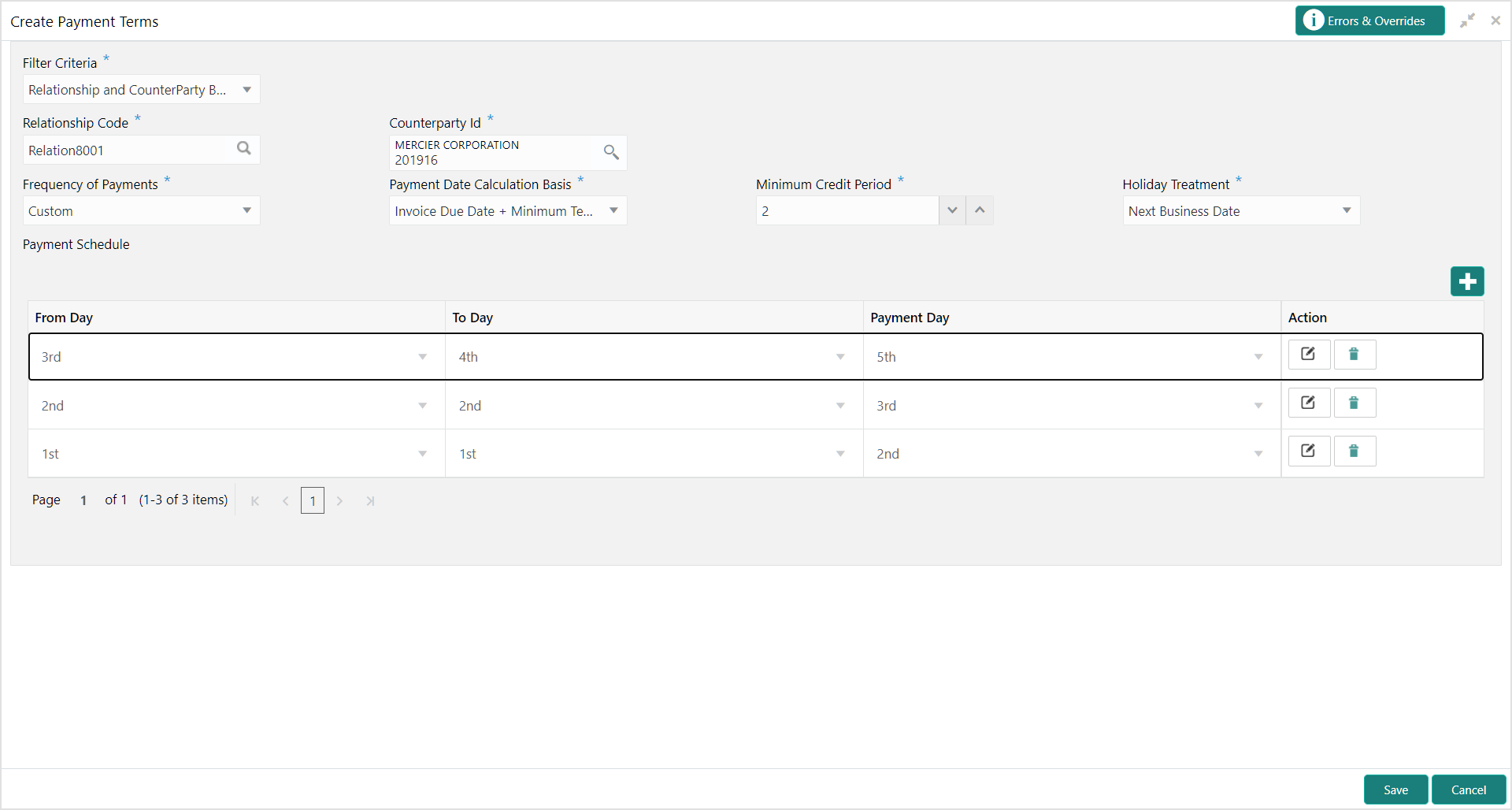- Receivables and Payables User Guide
- Maintenance for Receivables and Payables
- Payment Terms Maintenance
- Create Payment Terms
3.7.1 Create Payment Terms
This topic describes the systematic instruction to create a payment term for a buyer.
- On Home screen, click Cash Management. Under Cash Management, click Receivables & Payables.
- Under Receivables & Payables, click Maintenance. Under Maintenance, click Payment Terms.
- Under Payment Terms, click Create Payment Terms.The Create Payment Terms screen displays.
- Specify the fields on Create Payment Terms screen.For more information on fields, refer to the field description table.
Note:
The fields, which are marked with an asterisk, are mandatory.Table 3-19 Create Payment Terms - Field Description
Field Description Filter Criteria Select the appropriate filter criteria for specific application of payment terms. Relationship Code Click the Search icon and select the relationship code. This field is displayed only if the Filter Criteria is selected as Relationship.
Counterparty Id Click the Search icon and select the counterparty id. This field is displayed only if the Filter Criteria is selected as Counterparty.
Party Click the Search icon and select the party. This field is displayed only if the Filter Criteria is selected as Party.
Frequency of Payments Select the frequency of the payment as monthly, weekly, or custom. Days of the Month Select the days of the month on which payment is expected. This field is displayed only if the Frequency of Payments is selected as Monthly.
Days of the Week Select the days of the week on which payment is expected. This field is displayed only if the Frequency of Payments is selected as Weekly.
Payment Date Calculation Basis Select the any one of the following to calculate the payment date. - Invoice Date + Minimum Tenor
- Invoice Due Date
- Invoice Due Date + Minimum Tenor
Minimum Credit Period Specify the number to define the minimum tenor for the invoice. Holiday Treatment Select the value to specify payment due date should be moved to next/previous day in case it falls on holiday. Payment Schedule grid Displays the fields to specify the custom payment schedule. This field is displayed only if the Frequency of Payments is selected as Custom.
From Day Select the start date of the duration as per selected entity for ‘Payment Date Calculation Basis’ field. To Day Select the end date of the duration as per selected entity for ‘Payment Date Calculation Basis’ field. Payment Day Select the specific day of the month for payment against the specified ‘From’ and ‘To’ days. - Click Add icon to add a row of schedule.
- Perform the following steps to add customer frequency of payment.
- Click Edit icon to modify the details.
- Click Delete icon to remove that specific row.
- Click Save to save the record and send it for authorization.
Parent topic: Payment Terms Maintenance