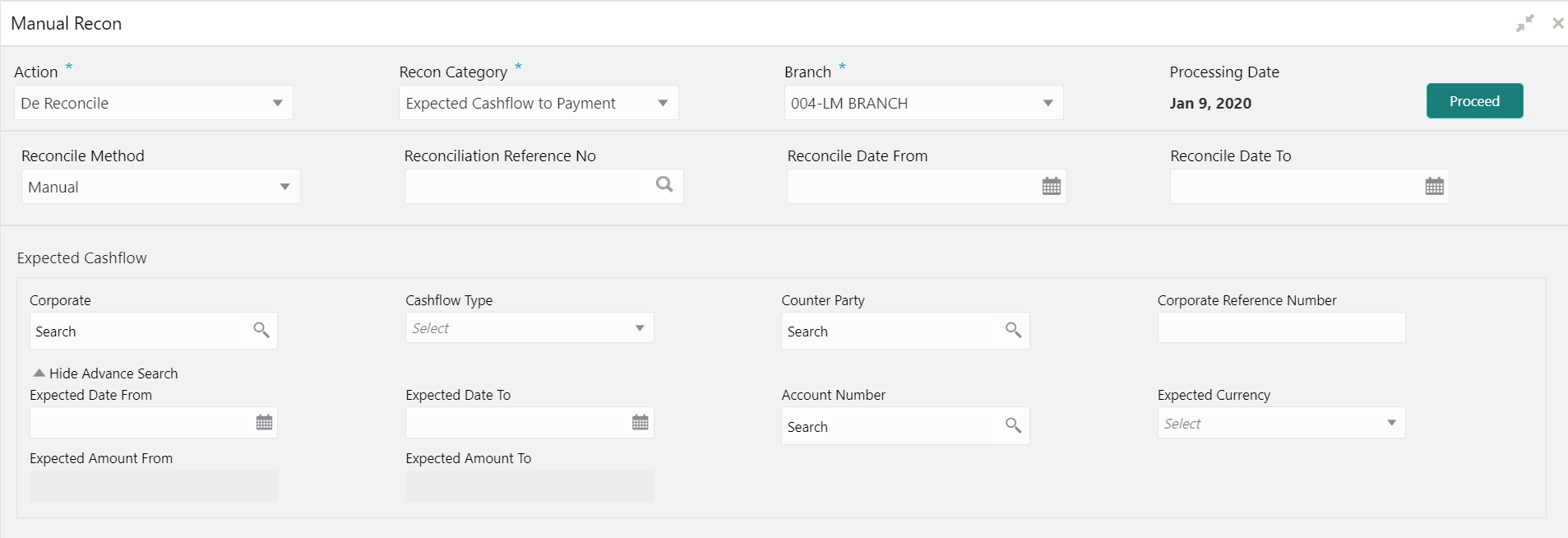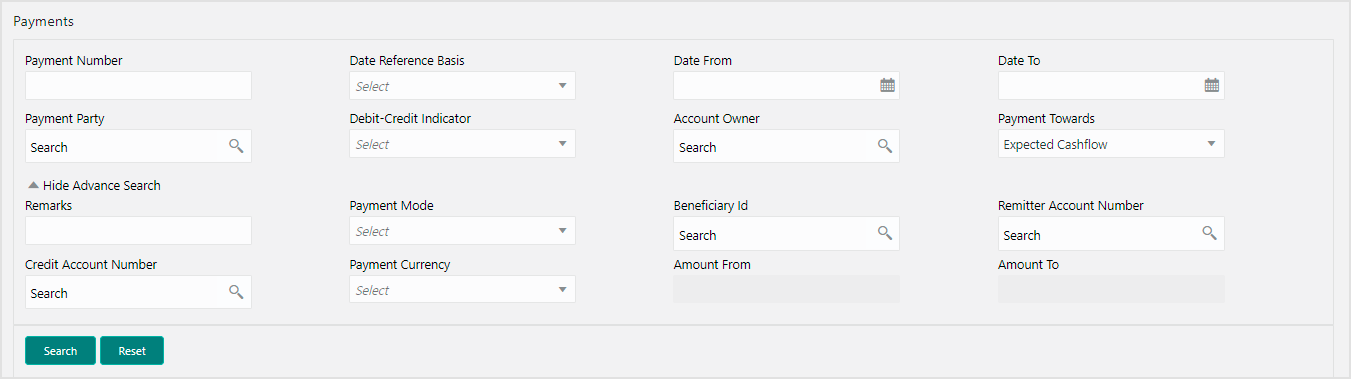- Receivables and Payables User Guide
- Manual Reconciliation
- Search
- Expected Cashflow to Payments Recon
8.1.2 Expected Cashflow to Payments Recon
This topic describes the systematic instruction to search the invoices/payments to reconcile or de-reconcile.
- On Home screen, click Cash Management. Under Cash Management, click Receivables & Payables.
- Under Receivables & Payables, click Manual Recon.The Manual Recon screen displays.
- In the Action field, select the action to be performed as ‘Reconcile’ or ’De Reconcile’.
- In the Recon Category list, select the category as ‘Expected Cashflow to Payment'.
- In the Branch list, select the branch for which reconciliation needs to be done. By default, branch of the logged-in user is selected.
- Click Proceed to view the search parameters to search transactions.The Manual Recon - Payments screen displays.
- Specify the fields on Manual Recon screen.For more information on fields, refer to the field description table.
Note:
The fields, which are marked with an asterisk, are mandatory.Table 8-2 Expected Cashflow Recon - Field Description
Field Description Reconcile Method Specify whether the reconciliation was done by using ‘Auto’ or ‘Manual’ method. This field is displayed only when ‘Action’ is selected as ‘De Reconcile’.
Reconciliation Reference No Click the Search icon to select the reconciliation reference number. This field is mandatory and displayed for only ‘Manual’ de-reconciliation method.
Reconcile Date From Click the Calendar icon to specify start date of range within which record was reconciled. This field is displayed only when ‘Action’ is selected as ‘De Reconcile’.
Reconcile Date To Click the Calendar icon to specify end date of range within which record was reconciled.
This field is displayed only when ‘Action’ is selected as ‘De Reconcile’.
Expected Cashflow Displays the following fields under the Expected Cashflow section. Corporate Click the Search icon to select the corporate from whom the cashflow is expected. Cashflow Type Select the value to specify whether it is inflow or outflow of cash. Counter Party Click the Search icon to select the counter party involved. Corporate Reference Number Specify the corporate reference number to search the cashflow details for. Expected Date From Click the Calendar icon and select the date from when the cashflow is expected. Expected Date To Click the Calendar icon and select the date till when the cashflow is expected. Account Number Click the Search icon to select the account number. Expected Currency Specify the currency in which cashflow is expected. Expected Amount From Specify the lowest amount of the range. Expected Amount To Specify the highest amount of the range. Payments Displays the following fields under the Payments section. Payment Number Specify the unique reference number generated while making a payment. Date Reference Basis Select the reference basis of the date range as payment date or value date. Date From Click the Calendar icon and select the start of the date-range. Date To Click the Calendar icon and select the end of the date-range. Payment Party Click the Search icon to select the party who made the payment. Debit-Credit Indicator Select the value to specify whether the transaction is of debit or credit type. Account Owner Click the Search icon and select the owner of the account. Payment Towards Select the option that the payment is to be made towards. Remarks Specify the remarks added in the transaction. Payment Mode Select the mode by using which payment was done. For example: Account Transfer, NEFT etc.
Beneficiary Id Click the Search icon to select the beneficiary id or name who received the payment. In case if supplier is selected in the ‘Invoice’ search parameter; then the same gets auto-populated here. Remitter Account Number Click the Search icon and select the remitter account of the transaction. Credit Account Number Click the Search icon and select the account credited with the amount. Payment Currency Select the currency in which payment is done. Amount From Select the minimum amount of the payment range. Amount To Select the maximum amount of the payment range. - Optional: Click Reset clear the selected values.
- Click Search to view the result.
Parent topic: Search