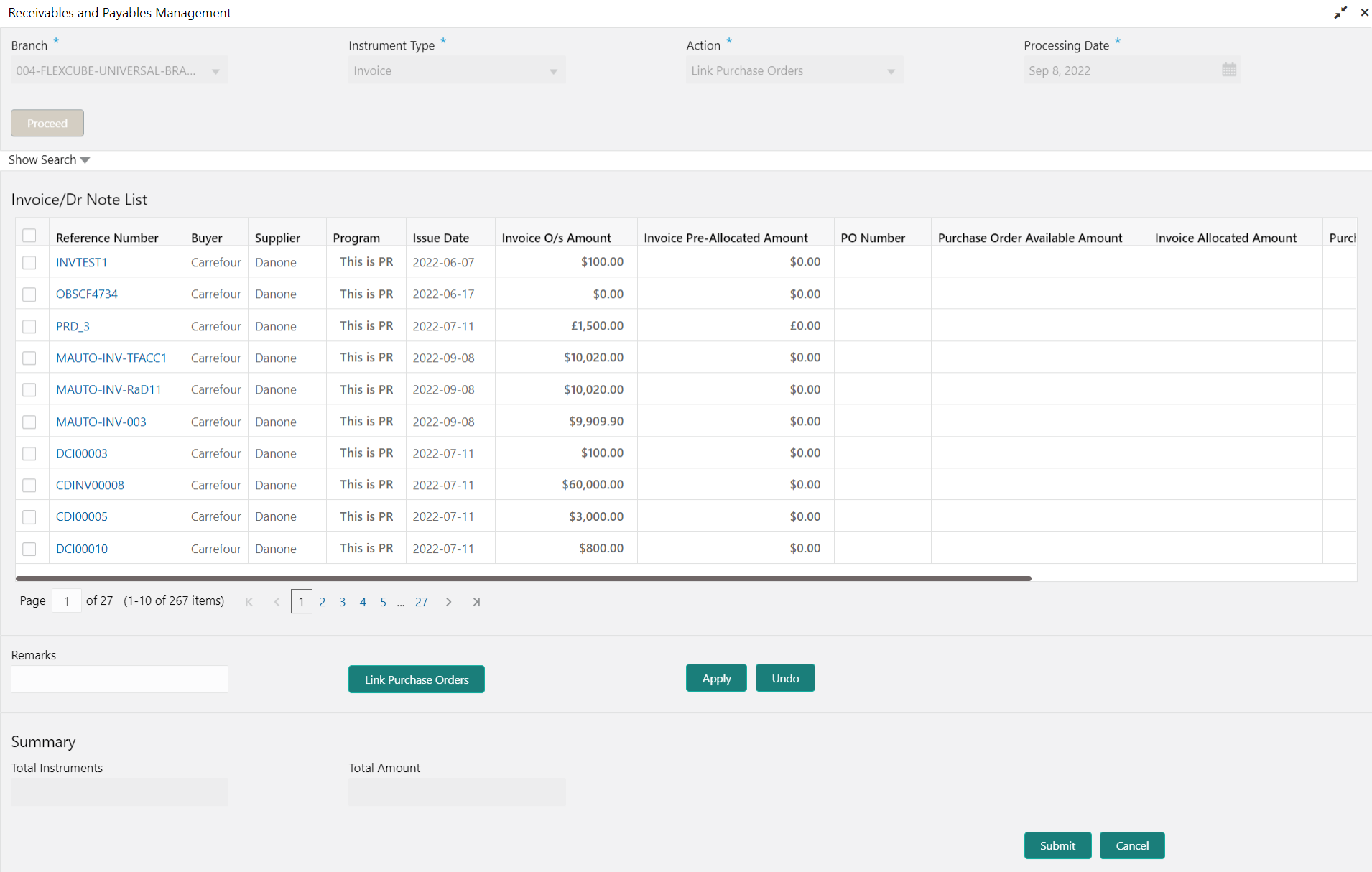5.14 Link Purchase Orders for Receivables and Payables
This topic describes the systematic instruction to link the Purchase Orders for the invoices.
Perform the following steps post searching the invoices for the Link Purchase Orders action:
Note:
This action is available only if the Receivables and Payables module is integrated with Oracle Banking Supply Chain Finance system.Parent topic: Receivables and Payables Management