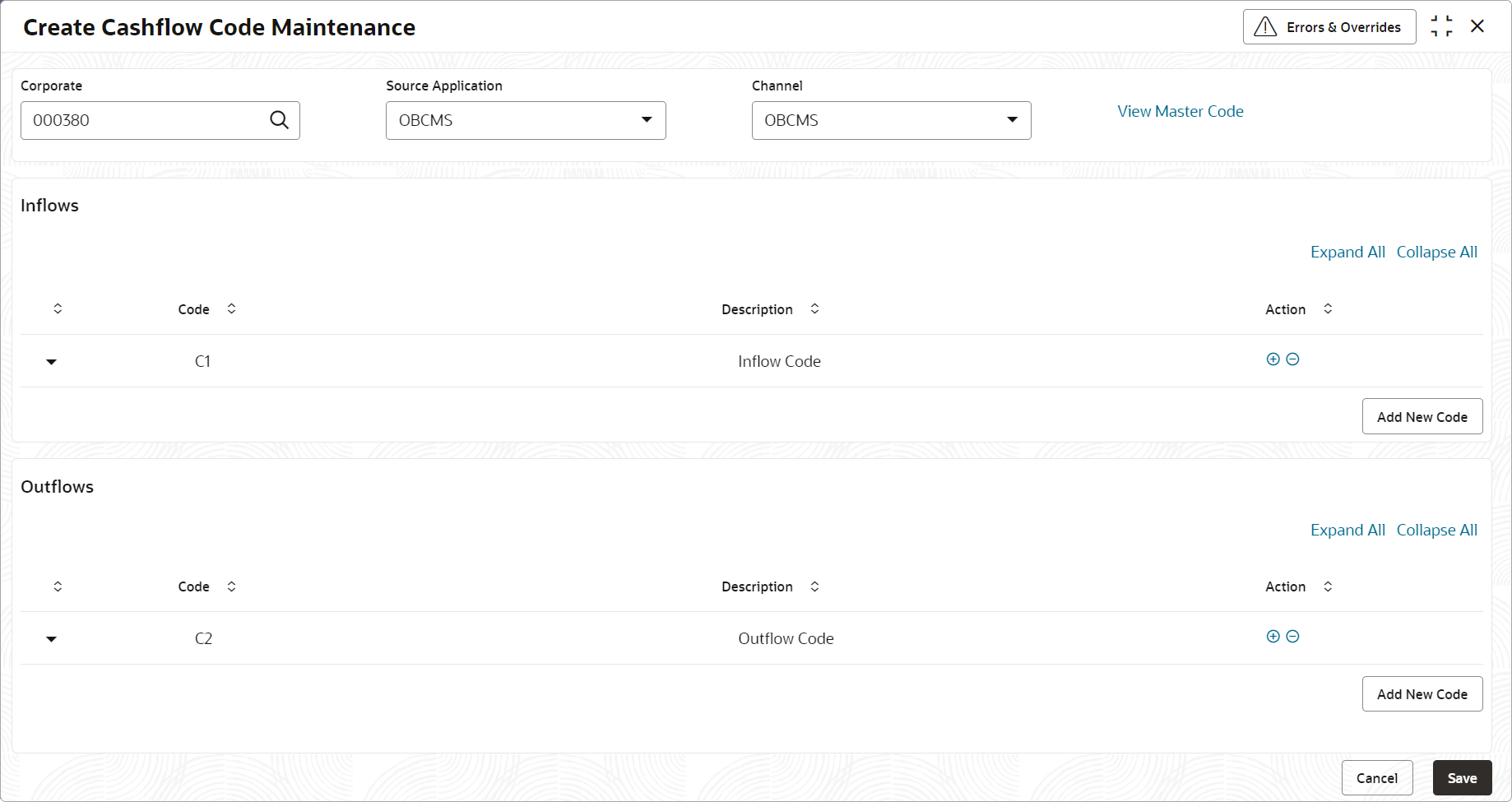2.1.1 Create Cashflow Code Maintenance
This topic describes the systematic instruction to create cashflow codes or add sub-codes in a hierarchal format.
The codes and sub codes can be created up to four levels of hierarchy. Codes can be maintained for ‘Inflows’ and/or ‘Outflows’. The codes cannot be deleted once authorized; however, the description can be modified.
Cashflow summary and detailed statement displays the description maintained here.
Specify User ID and Password, and login to Home screen.
Parent topic: Cashflow Code Maintenance