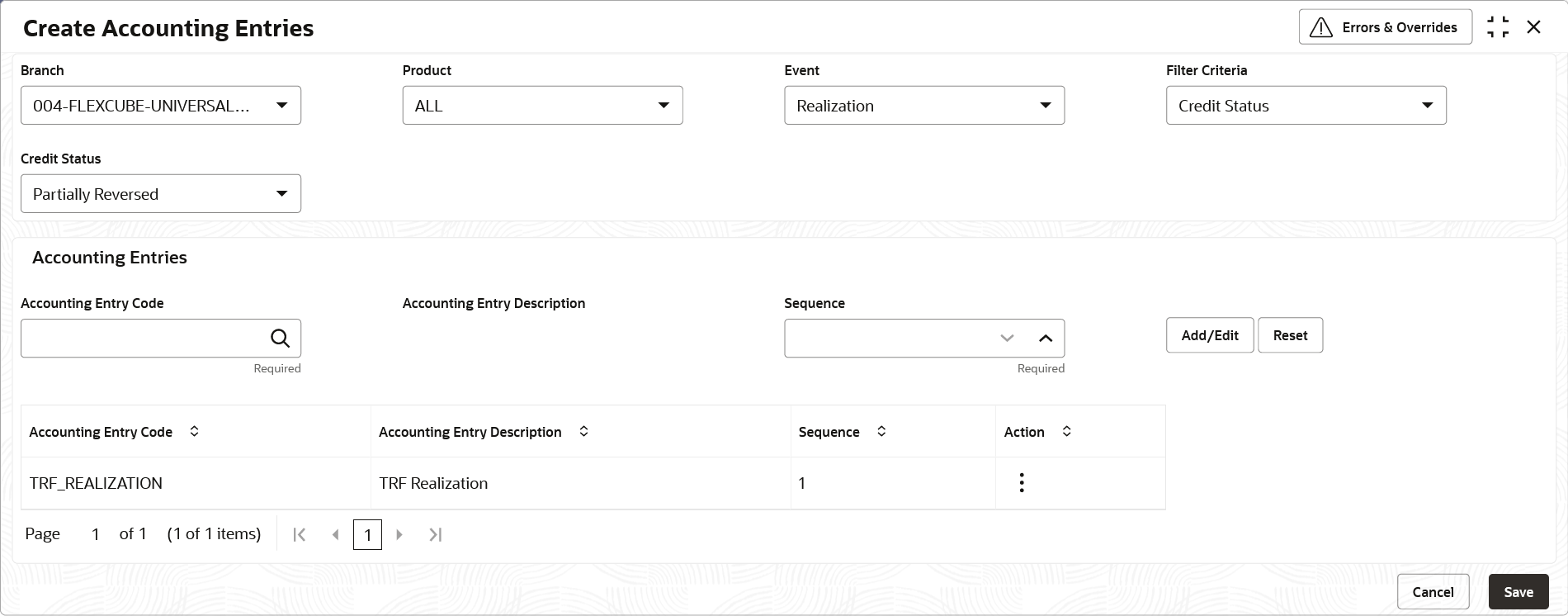- Collections User Guide
- Maintenance for Collections
- Accounting Maintenance
- Accounting Entries
- Create Accounting Entries
3.1.3.1 Create Accounting Entries
This topic describes the systematic instruction to create accounting entries.
- On Home screen, click Cash Management. Under Cash Management, click Collections.
- Under Collections, click Maintenance. Under Maintenance, click Accounting.
- Under Accounting, click Accounting Entries. Under Accounting Entries, click Create Accounting Entries.The Create Accounting Entries screen displays.
- Specify the fields on Create Accounting Entries screen.For more information on fields, refer to the field description table.
Note:
The fields marked as Required are mandatory.Table 3-3 Create Accounting Entries - Field Description
Field Description Branch Select the Branch to add accounting entries for. Values in this field are listed based on your access rights. Product Select the product to add accounting entries for. Event Select the event to add accounting entries for. Filter Criteria Select the filter criteria for which the accounting entries are to be added. Based on the selected filter criteria, select the type/mode from the respective field(s) that appear. Credit Status Select the current status of a credit entry. This field is displayed only if Filter Criteria is selected as Credit Status.
Instrument Status Select the current status of an instrument. This field is displayed only if Filter Criteria is selected as Instrument Status.
Credit Reversal From Select the value to specify from where the credit reversal will take place. This field is displayed only if Filter Criteria is selected as Credit Reversal From.
Return Recovery From Select the value to specify from where the return recovery will take place. This field is displayed only if Filter Criteria is selected as Return Recovery From.
Float Click ‘Yes’ to enable the float arrangements, else click ‘No’. This field is displayed only if Filter Criteria is selected as Float Arrangement.
Accounting Entry Code Click the Search icon to select the required accounting entry code. Accounting Entry Description Displays the description of the selected entry code. Sequence Select the sequence to be set for the accounting entry code. - Click Add/Edit to add the details to the grid.
- Click
 icon in the Action column to edit or delete the row.
icon in the Action column to edit or delete the row.
- Click
- Click Reset to clear the selected values, if required.
- Click Save to save the record and send it for authorization.
Parent topic: Accounting Entries