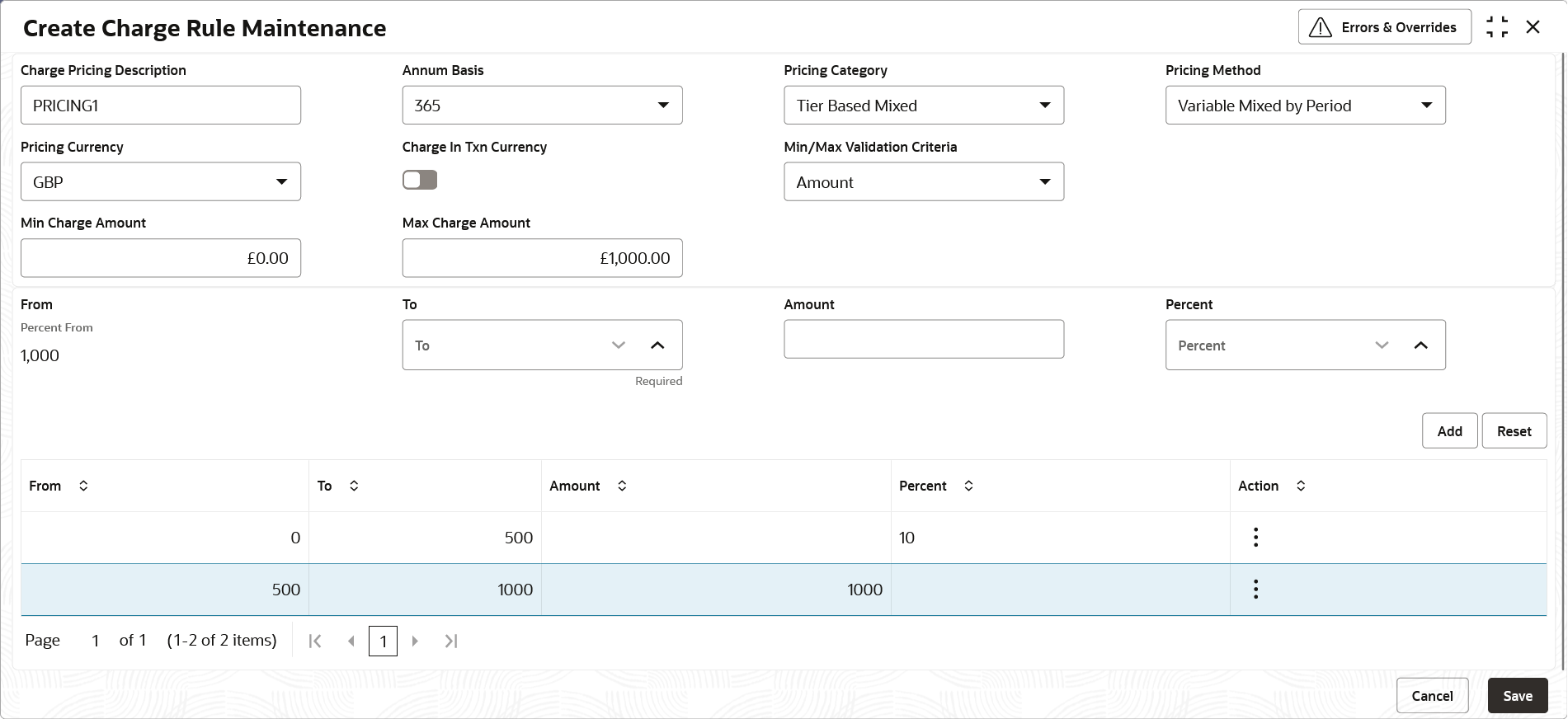- Collections User Guide
- Maintenance for Collections
- Charges Maintenance
- Charge Rule Maintenance
- Create Charge Rule Maintenance
3.5.2.1 Create Charge Rule Maintenance
This topic describes the systematic instruction to define rules for charge pricing/charge calculation based on the bank’s requirements.
- On Home screen, click Cash Management. Under Cash Management, click Collections.
- Under Collections, click Maintenance. Under Maintenance, click Charges.
- Under Charges, click Charge Rule Maintenance. Under Charge Rule Maintenance, click Create Charge Rule Maintenance.The Create Charge Rule Maintenance screen displays.
Figure 3-21 Create Charge Rule Maintenance
- Specify the fields on Create Charge Rule Maintenance screen.For more information on fields, refer to the field description table.
Note:
The fields marked as Required are mandatory.Table 3-13 Create Charge Rule Maintenance - Field Description
Field Description Charge Pricing Description Specify the pricing description of charge. Annum Basis Select the number of days to be considered in a year for tenor-based calculations. Pricing Category Select the pricing category. Based on the selected category, pricing methods will be loaded. Pricing Method Select the method to configure the charge pricing. Pricing Currency Select the currency in which pricing is to be done. Charge in Txn Currency Switch the toggle ON if the charge should be levied in transaction currency otherwise charge will get levied in pricing currency. Min/Max Validation Criteria Specify whether the charges should be applied based on the range of amount or percentage. Min. Charge Amount/Percent Specify the minimum charge amount/ percentage to be considered. This field is displayed based on the value selected in the Min/Max Validation Criteria field.
Max. Charge Amount/Percent Specify the maximum charge amount/ percentage to be considered. This field is displayed based on the value selected in the Min/Max Validation Criteria field.
Fixed Amount Specify the charge amount. This field is displayed only if Pricing Category is selected as Fixed Amount.
Flat Charge Switch the toggle ON if the flat charge should be applied. This field is displayed only if Pricing Category is selected as Fixed Percent.
Fixed Percent Specify the charge percentage. This field is displayed only if Pricing Category is selected as Fixed Percent.
From Displays the start value of the amount/ percent/ duration range. This field is displayed only if Pricing Category is selected as Tier Based Categories.
To Specify the end value of the amount/ percent/ duration range. This field is displayed only if Pricing Category is selected as Tier Based Categories.
Amount Specify the charge amount. This field is displayed only if Pricing Category is selected as Tier Based Amount or Tier Based Mixed.
Units Specify the number of charge unit. This field is displayed only if Pricing Category is selected as Tier Based Amount and Pricing Method is selected as count-based.
Percent Specify the charge percentage. This field is displayed only if Pricing Category is selected as Tier Based Percent or Tier Based Mixed.
- Click Add to add the charge rule details to the grid.
- Select the record in the grid and then click
 icon in the Action column.
icon in the Action column. - Click Edit to edit the selected row.
- Click Delete to delete the selected row.
- Select the record in the grid and then click
- Click Reset to reset the fields, if required.
- Click Save to save the record and send it for authorization.
Parent topic: Charge Rule Maintenance