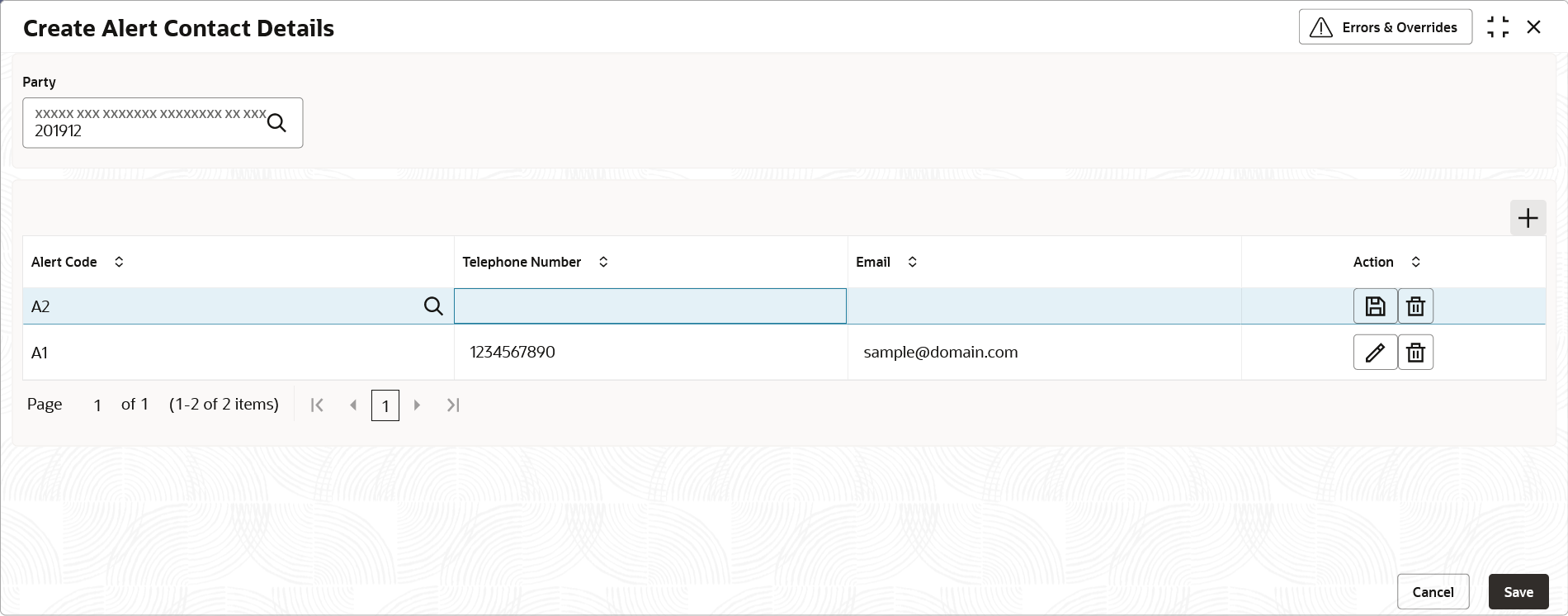3.14.1.1 Create Alert Contact Details
This topic describes the systematic instruction to create contact details for sending alerts to a specific corporate.
Different contact persons can be set to receive different types of alerts. Newly created contact details take effect once authorized.
Specify User ID and Password, and login to Home screen.
Parent topic: Alert Contact Details