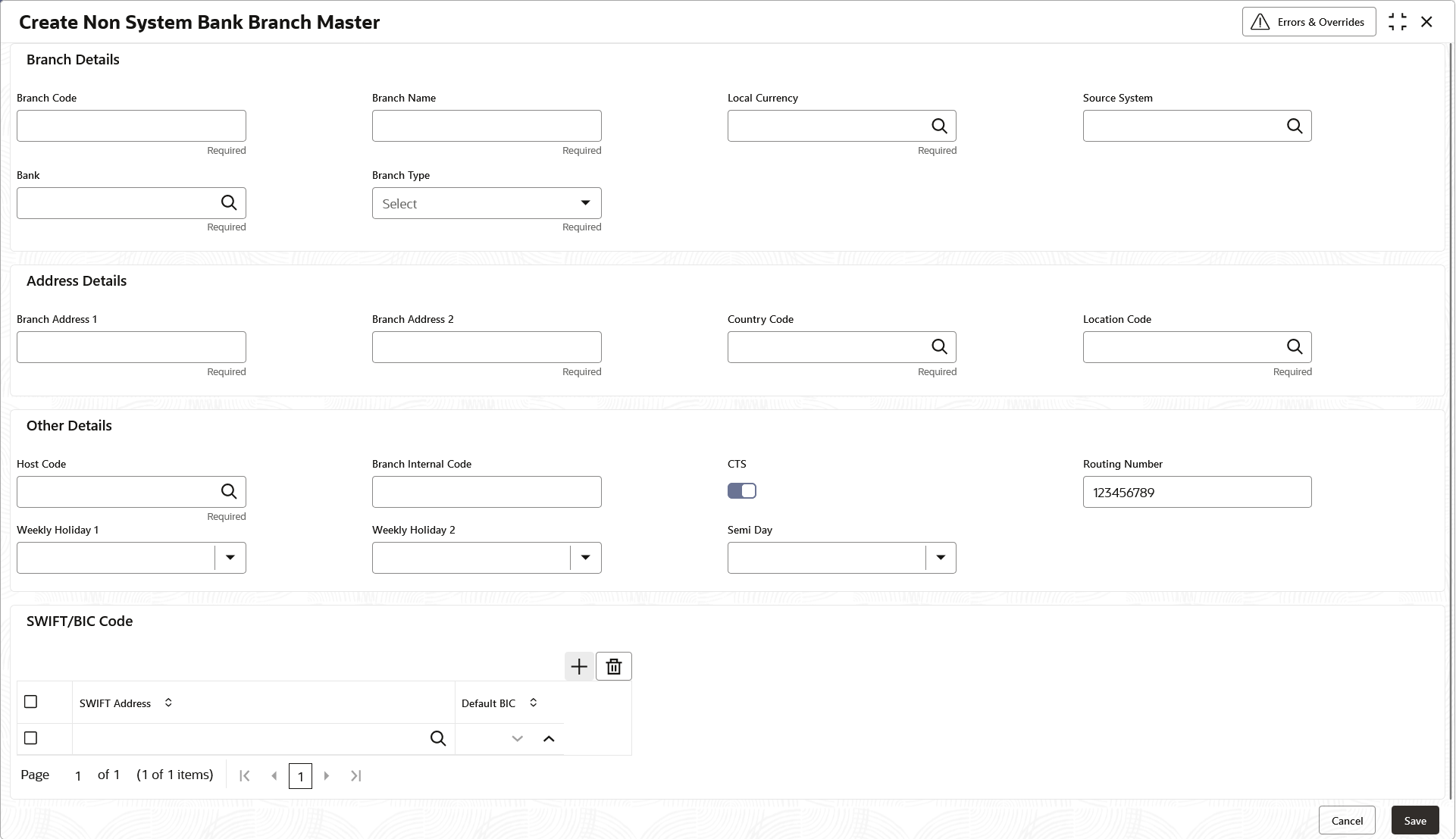- Collections User Guide
- Maintenance for Collections
- Non System Bank Branch Master
- Create Non System Bank Branch Master
3.11.1 Create Non System Bank Branch Master
This topic describes the systematic instruction to create a master list for the branches of the external banks.
Specify User ID and Password, and login to Home screen.
- On Home screen, click Cash Management. Under Cash Management, click Collections.
- Under Collections, click Maintenance. Under Maintenance, click Non System Bank Branch Master.
- Under Non System Bank Branch Master, click Create Non System Bank Branch Master.The Create Non System Bank Branch Master screen displays.
Figure 3-41 Create Non System Bank Branch Master
- Specify the fields on Create Non System Bank Branch Master screen.For more information on fields, refer to the field description table.
Note:
The fields marked as Required are mandatory.Table 3-24 Create Non System Bank Branch Master - Field Description
Field Description Branch Details Specify the branch details of the external bank in the following fields. Branch Code Specify a unique code for the branch of the external bank. Branch Name Specify the name of the specified branch. Local Currency Click the search icon to view and select the currency used in the specified branch. Source System Click the search icon to view and select the source system in which the branch has been maintained. Bank Click the search icon to view and select the external bank in which the branch has to be created. Branch Type Select the type of branch. The available options are: - CMS Branch
- Non CMS Branch
- Service Branch
Address Details Specify the address details of the external bank in the following fields. Branch Address 1 Specify the address line 1 of the external branch. Branch Address 2 Specify the address line 2 of the external branch. Country Code Click the search icon to view and select the country code where the branch is located. Location Code Click the search icon to view and select the location code from the list. Other Details Specify the other details of the external bank in the following fields. Host Code Click the search icon to view and select the host code from the list. Branch Internal Code Specify the branch internal code. CTS Select the toggle to enable the CTS for the branch. Routing Number Specify the routing number of the branch. Weekly Holiday 1 Select the first day of the week when the branch has a holiday. Weekly Holiday 2 Select the second day of the week when the branch has a holiday. Semi Day Select the day of the week when the branch works half day. SWIFT/BIC Code Select the SWIFT/BIC codes of the external bank in the following table grid. SWIFT Address Click the search icon to view and select the applicable SWIFT address from the list. Default BIC Specify the default BIC code for the selected SWIFT address. - Click Add/Edit to add the details to the grid.
- Click
 icon in the Action column to edit or delete the row.
icon in the Action column to edit or delete the row.
- Click
- Click Reset to clear the selected values, if required.
- Click Save to save the record and send it for authorization.
Parent topic: Non System Bank Branch Master