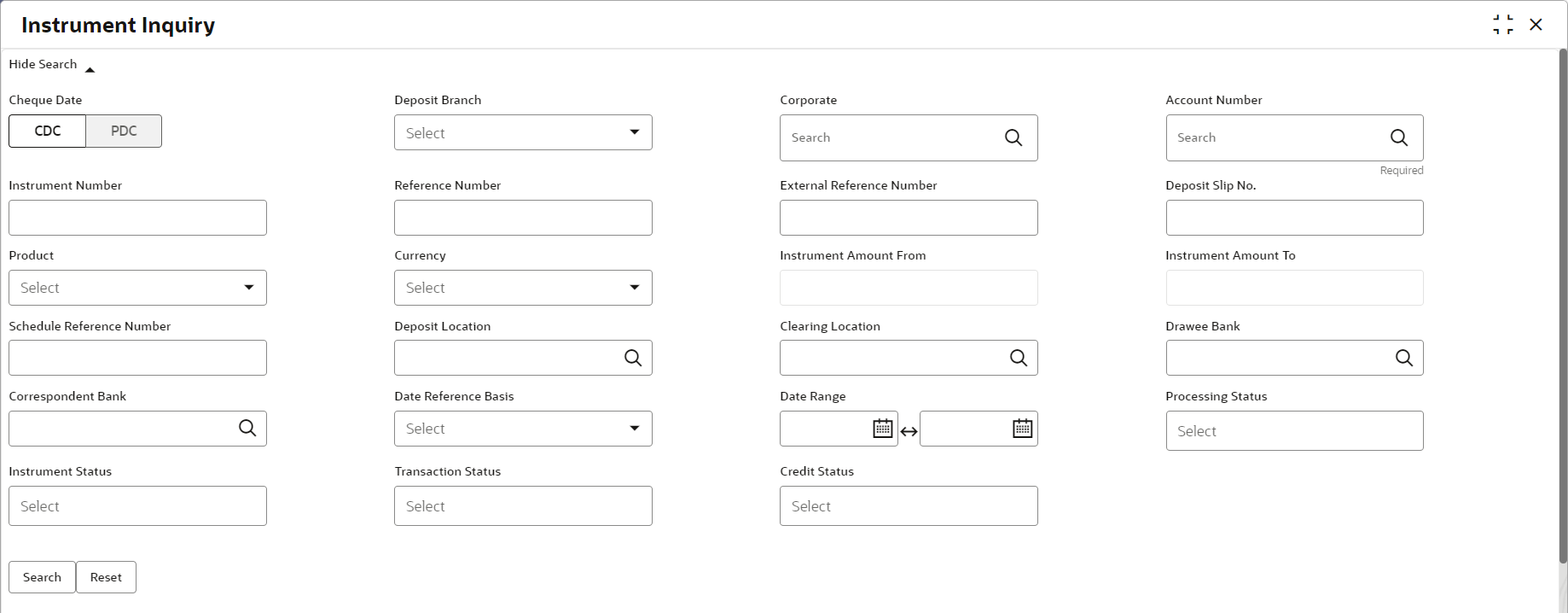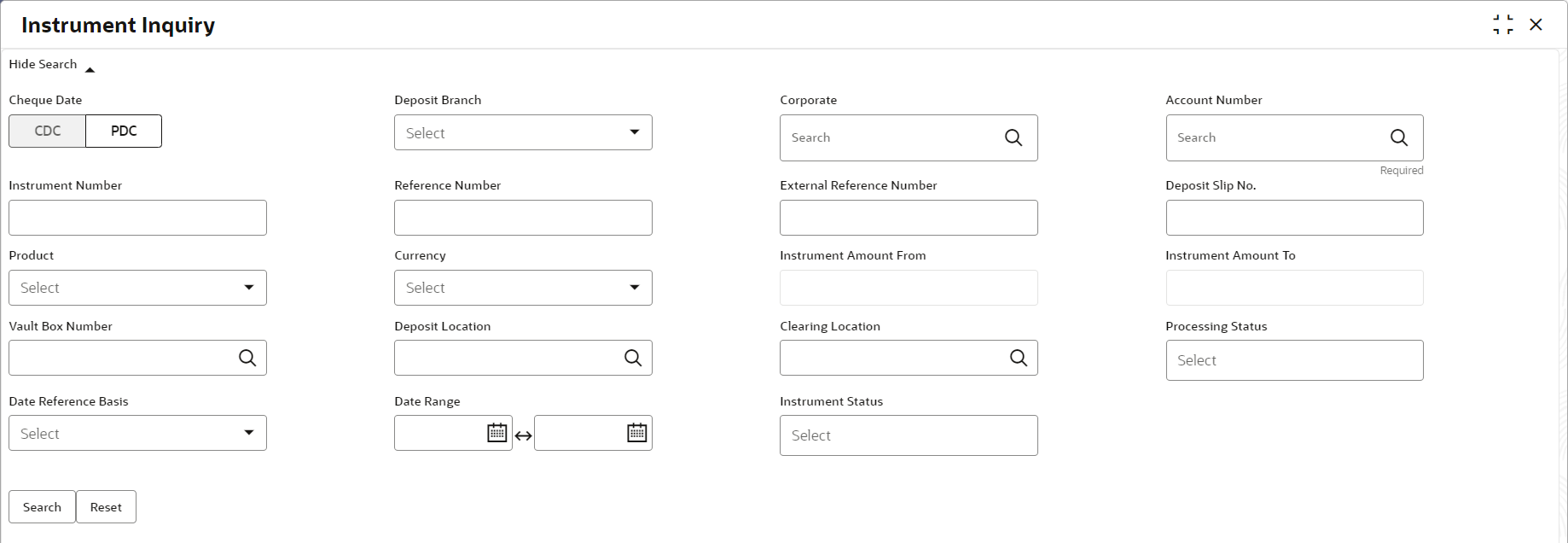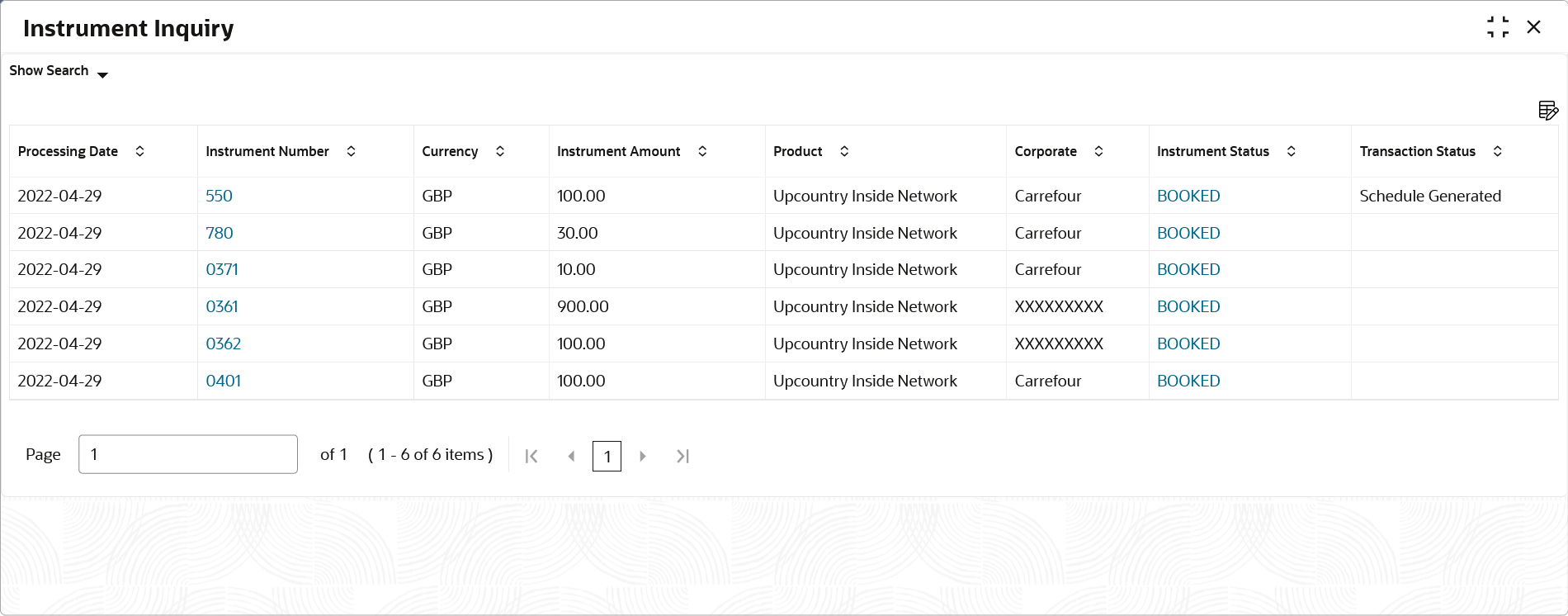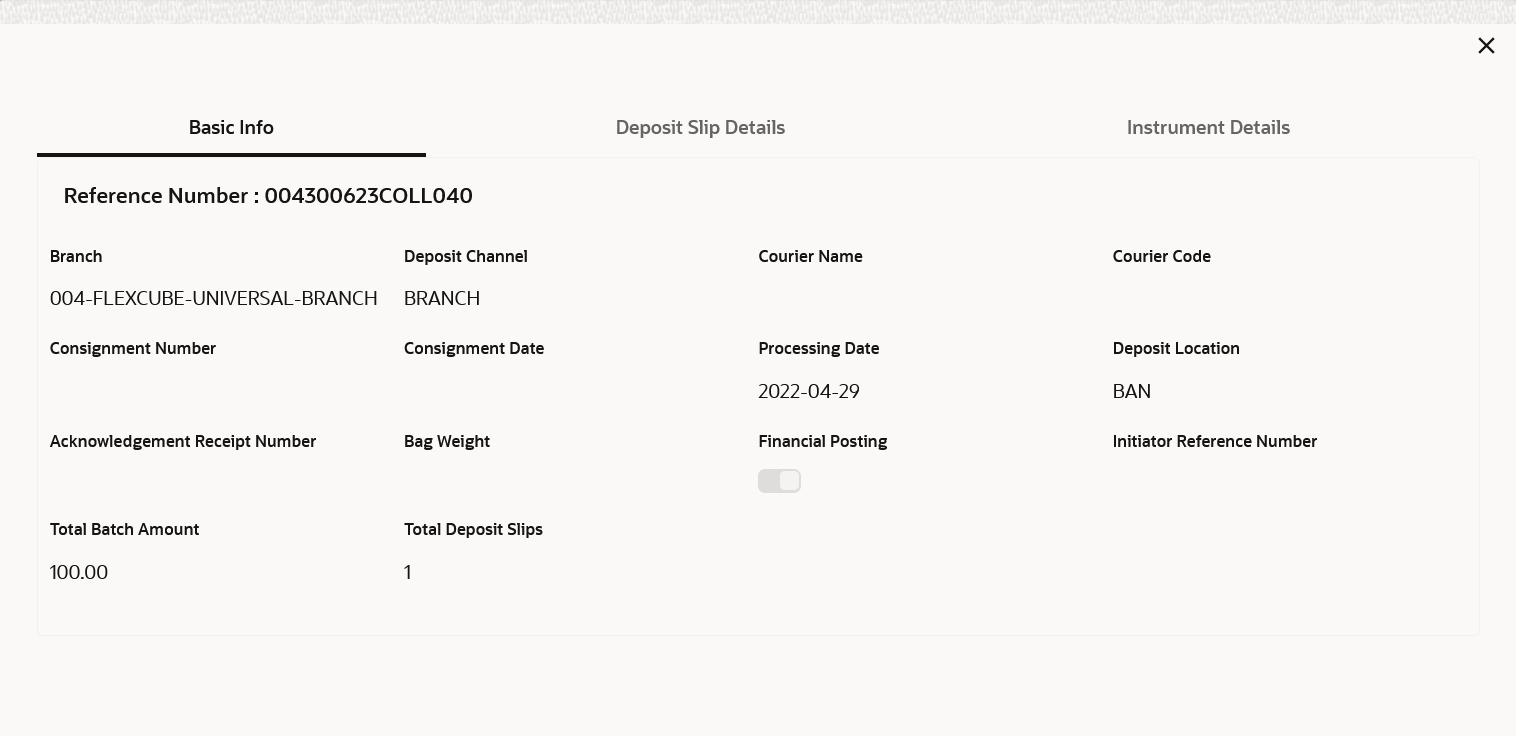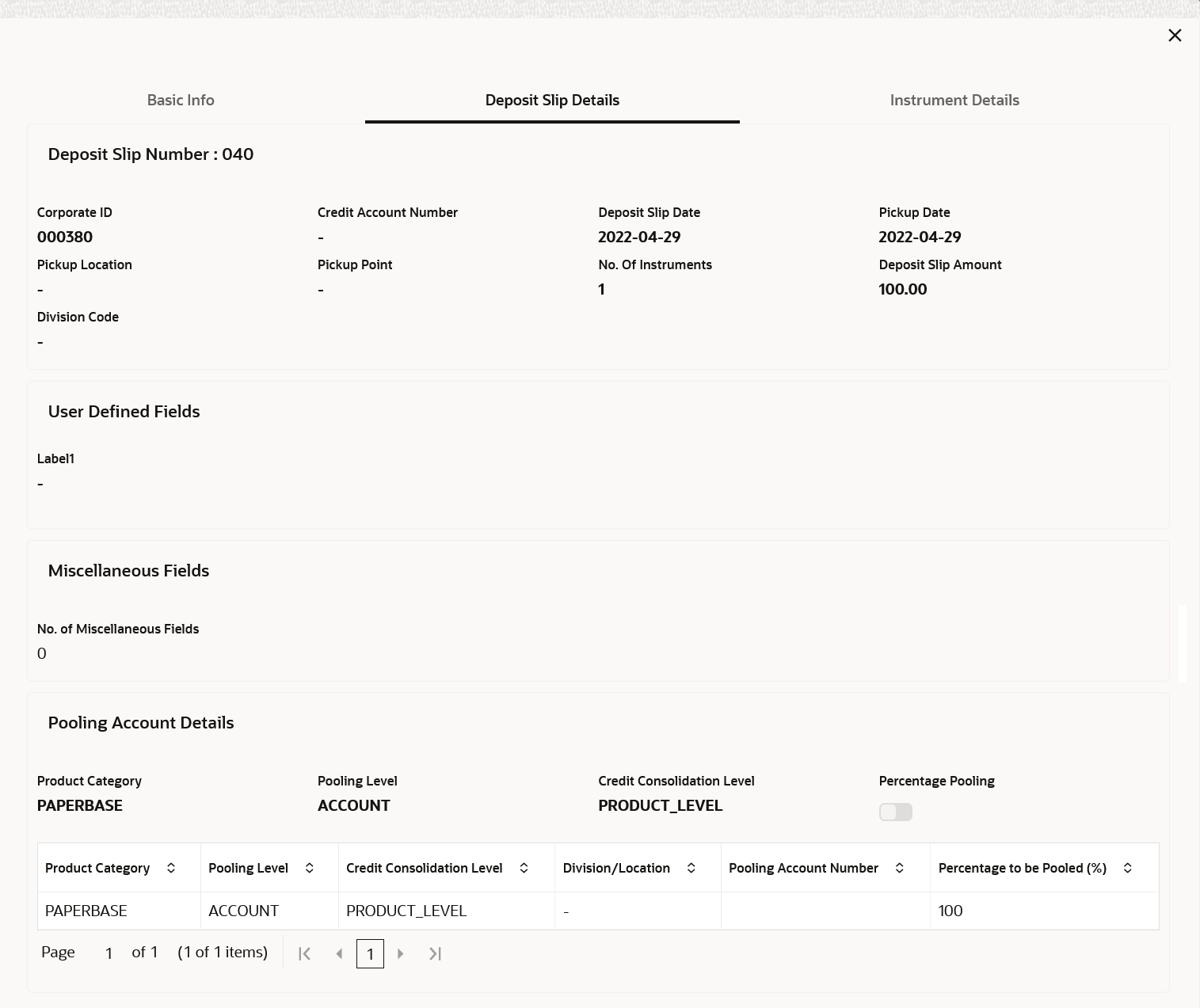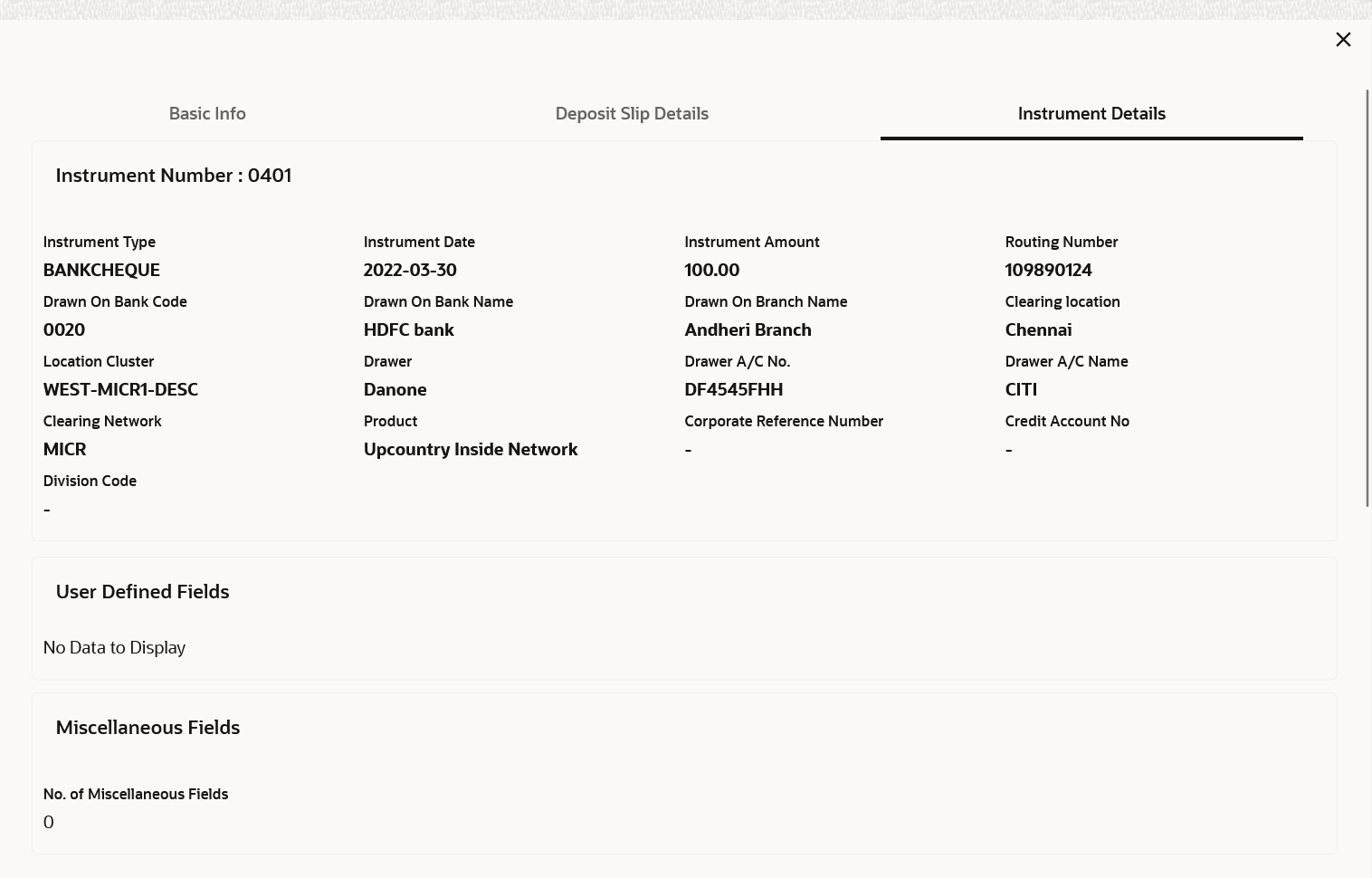- Collections User Guide
- Inquiries
- Instrument Inquiry
8.1 Instrument Inquiry
This topic describes the systematic instruction to inquire the status of the instruments based on various criteria such as Deposit Slip No, Bank Account Number, Instrument Amount range, Deposit Date range, Deposit Channel, Deposit/Clearing Location, and so on.
Specify User ID and Password, and login to Home screen.
- On Home screen, click Cash Management. Under Cash Management, click Inquiry.
- Under Inquiry, click Instrument Inquiry.The Instrument Inquiry screen displays.
Figure 8-1 Instrument Inquiry - Current Dated Cheque
Figure 8-2 Instrument Inquiry - Post Dated Cheque
- Specify the fields on Instrument Inquiry screen.For more information on fields, refer to the field description table.
Note:
The fields marked as Required are mandatory.Table 8-1 Instrument Inquiry - Field Description
Field Description Cheque Date Select CDC for current dated cheque inquiry, and PDC for post-dated cheque inquiry. Deposit Branch Select the branch in which the instrument has been deposited. Corporate Click the search icon and select the corporate from whom the instrument is received. Account Number Click the search icon and select the real/virtual account number of the instrument. Instrument Number Specify the instrument number to be searched. Reference Number Specify the reference number of the instrument. External Reference Number Specify the external reference number of the instrument. Deposit Slip No. Specify the deposit slip number used to deposit the instrument. Product Select the product used for the instrument. Currency Select the instrument currency. Instrument Amount From Specify the lower value of the amount range. Instrument Amount To Specify the upper value of the amount range. Schedule Reference Number Specify the scheduled reference number created for the instrument. This field is displayed only for current dated cheques. Vault Box Number Specify the vault box number in which the post-dated cheque is stored. This field is displayed only for post-dated cheques. Deposit Location Click the search icon and select the location from where the instrument has been deposited. Clearing Location Click the search icon and select the location where the instrument is cleared. Processing Status Select the current processing status of the instrument. Available statuses are: - Processing
- Authorized
- Completed
- Request
- Accounting Generation Exception
- Posting Account Entries Exception
- Rework
Drawee Bank Click the search icon and select the drawee bank of the instrument. This field is displayed only for current dated cheques. Correspondence Bank Click the search icon and select the correspondence bank of the instrument. This field is displayed only for current dated cheques. Date Reference Basis Select the basis for a date range search. The available options are: For Current Dated Cheques:- Processing Date
- Instrument Date
- Deposit Slip Date
- Arrangement Credit Date
- Arrangement Credit Reversal Date
- Schedule Generation Date
- Actual Credit Date
- Actual Credit Reversal Date
- Return Recovery Date
- Request Date
For Post Dated Cheques:- Processing Date
- Instrument Date
- Deposit Slip Date
- Presentation Date
- Request Date
Date Range Click the calendar icons and select the start and end dates of the date range for the selected Date Reference Basis. Instrument Status Select the current status of the instrument. Available statuses are: For Current Dated Cheques:- Hold
- Realized
- Booked
- Return
- Sent For Clearing
- Awaiting Realization
For Post Dated Cheques:- Booked
- Hold
- Misplaced
- Withdrawn
- Replaced
Transaction Status Select the current status of the transaction. Available statuses are: - Schedule Generated
- Centralized Schedule Generated
- Physical Return Receipt
- Instrument Not Received
- Instrument Received
Credit Status Select the credit status of the instrument. Available statuses are: - Credited
- Reversed
- Partially Reversed
- Click Search to view the search results.The Instrument Inquiry - Search Results screen displays.
Figure 8-3 Instrument Inquiry - Search Results
- Optional: Click the Add/Remove columns icon (
 ) to select columns to be displayed in the search results.
) to select columns to be displayed in the search results. - Click on the hyperlinked data in the columns to view more details of the record.The Instrument Management - Basic Info screen displays.
Figure 8-4 Instrument Management - Basic Info
- Click Deposit Slip Details tab.The Instrument Management - Deposit Slip Details screen displays.
Figure 8-5 Instrument Management - Deposit Slip Details
- Click Instrument Details tab.The Instrument Management - Instrument Details screen displays.
Figure 8-6 Instrument Management - Instrument Details
Parent topic: Inquiries