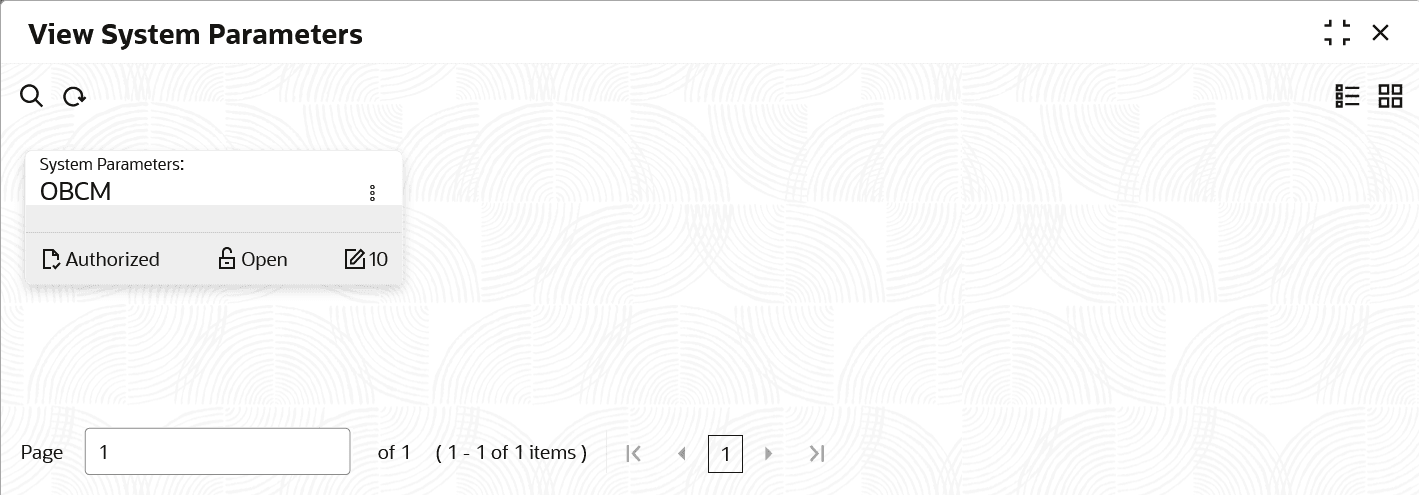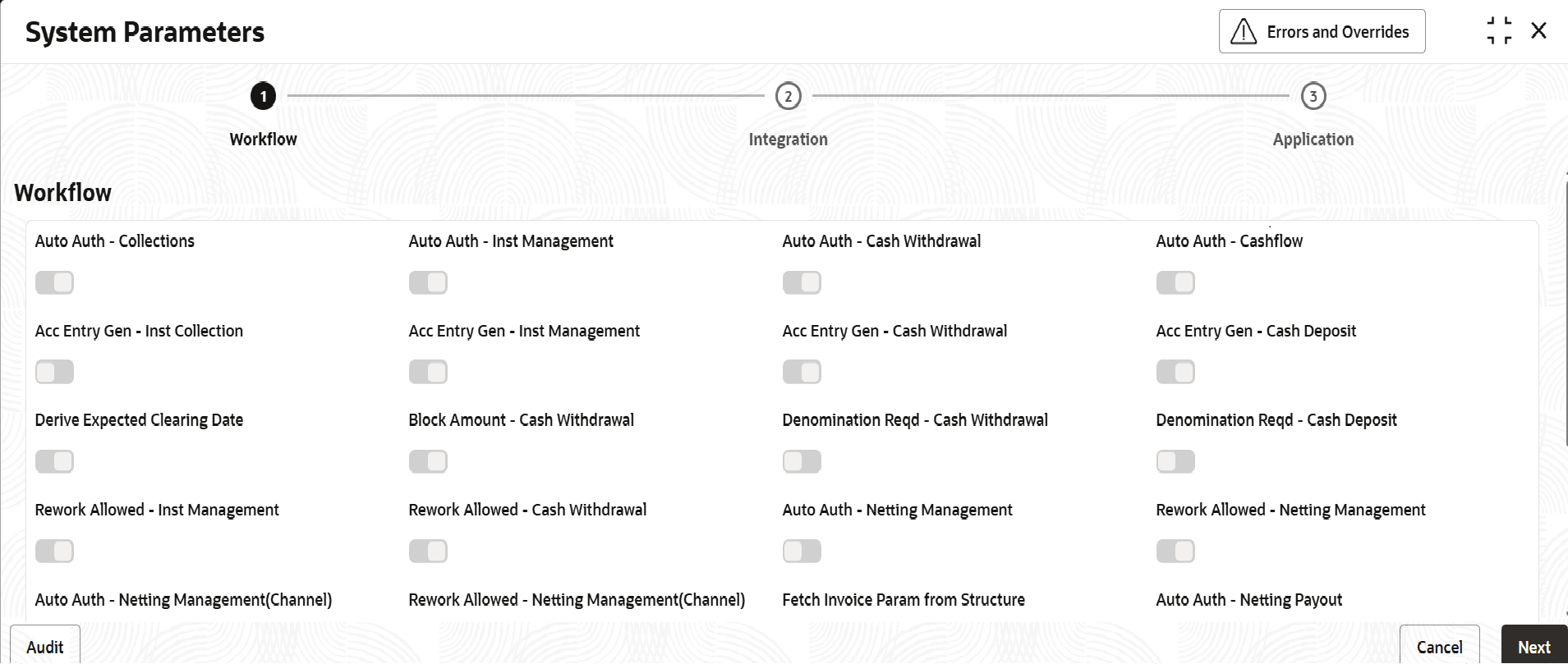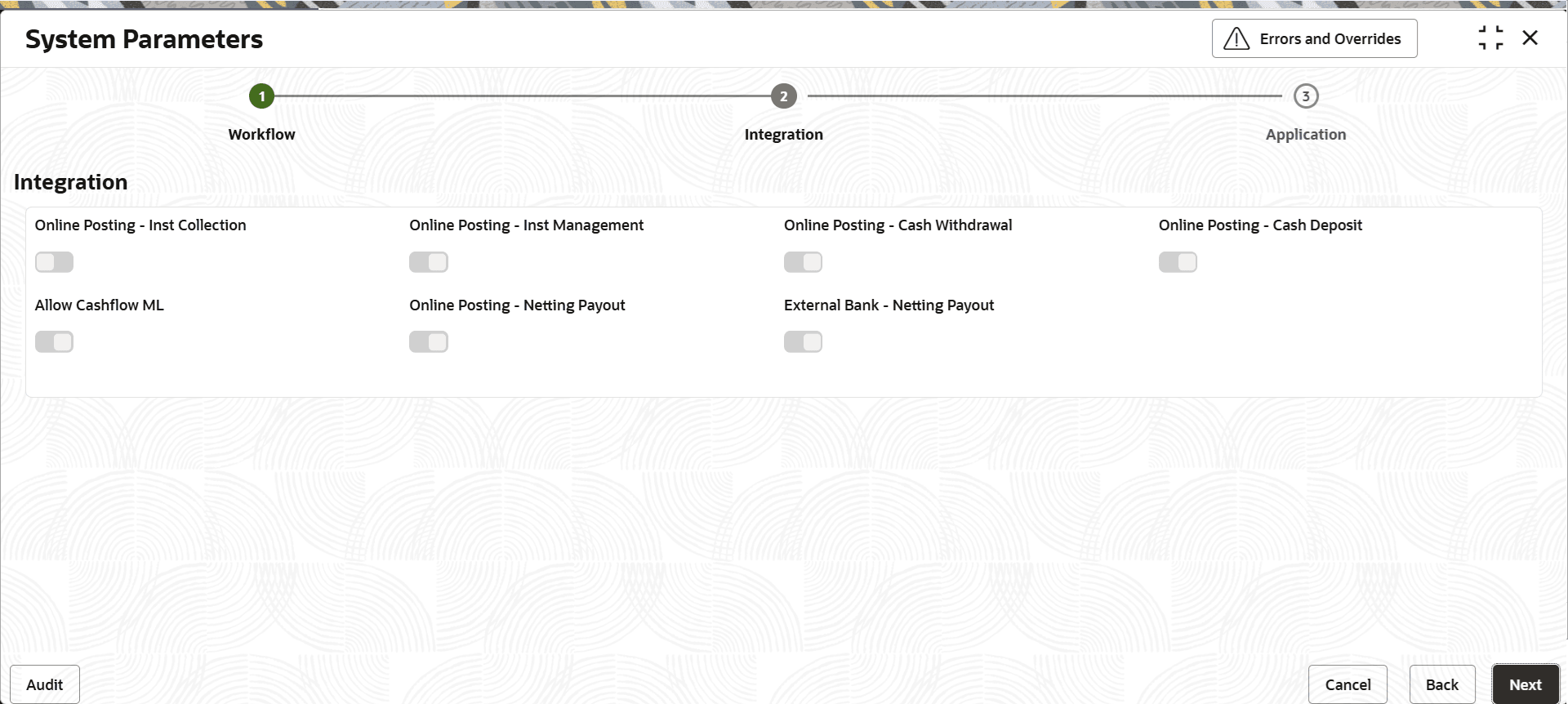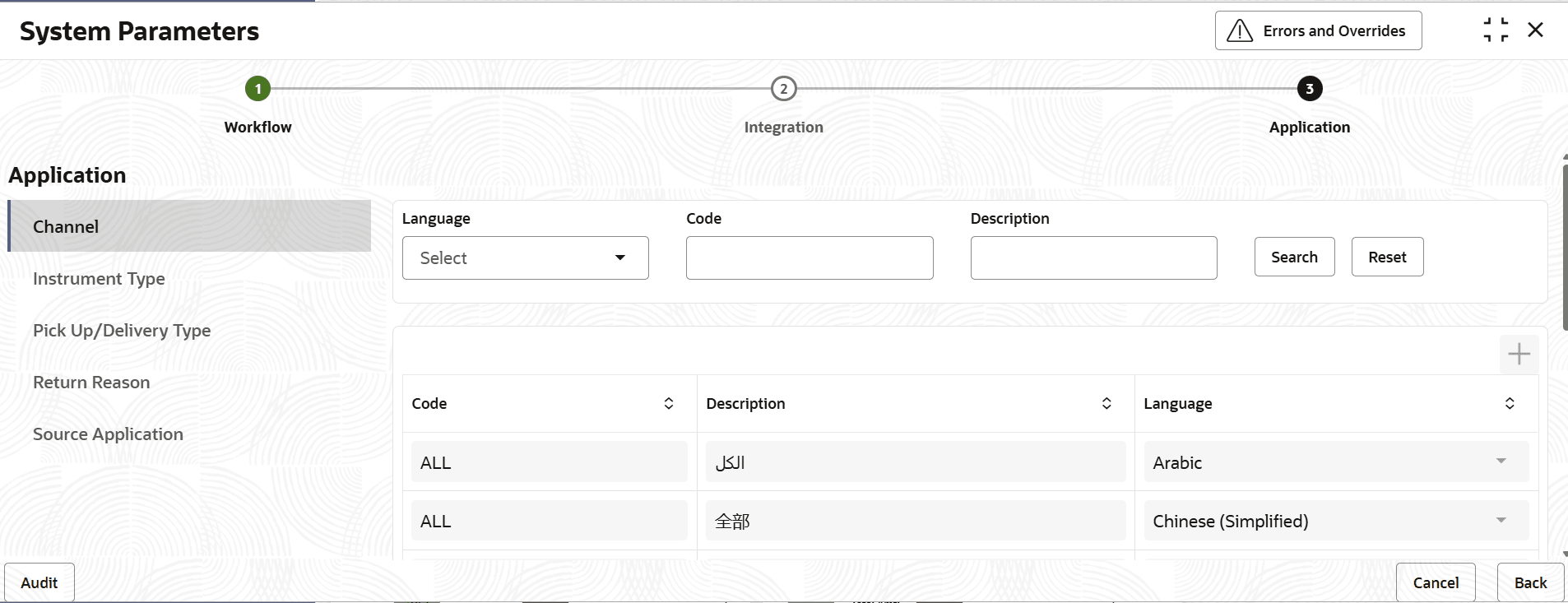2.1 View System Parameters
This topic describes the systematic instruction to view, modify, or authorize the day zero system parameters for Oracle® Banking Cash Management.
A tile is present for each record that has been created. The bottom
portion of each record-tile displays the following:
- The status, whether Authorized, Unauthorized, or Rejected.
- Open or Closed.
- The number of times the record has been submitted by the Maker added.
- On Home screen, click Cash Management. Under Cash Management, click System Parameters.
- Under System Parameters, click View System Parameters.The View System Parameters screen displays. For more information on fields, refer to the field description table.
Table 2-1 Create Arrangement Decisioning - Field Description
Field Description System Parameters Displays the unique alphanumeric code for System Parameters. - Filter the records in the View screen:
- Click Search icon to view the filters. The user can filter the records by Authorization Status and Record Status.
- Select the required filter criteria and click Search to filter the records.
- Click Reset to reset the filter criteria.
- Click Refresh icon to refresh the records.
- Click
 and select Unlock to modify the records.The System Parameters - Workflow Parameters screen displays.
and select Unlock to modify the records.The System Parameters - Workflow Parameters screen displays.Figure 2-2 System Parameters - Workflow Parameters
- On Workflow Parameters tab, select the toggles to configure the workflow parameters.For more information on fields, refer to the field description table.
Table 2-2 Workflow Parameters - Field Description
Field Description Auto Auth - Collections Switch on the toggle to auto authorize of the instrument collections. Auto Auth - Inst Management Switch on the toggle to auto authorize of all the actions performed by the maker in Instrument Management. Auto Auth - Cash Withdrawal Switch on the toggle to auto authorize the cash withdrawal. Auto Auth - Cashflow Switch on the toggle to auto authorize the cash flow transactions. Acc Entry Gen - Inst Collection Switch on the toggle to generate the accounting entries through the Instrument Management/Instrument Collection workflow. Acc Entry Gen - Inst Management Switch on the toggle to enable the generation of accounting entries through the Instrument Management workflow when the Instrument Status is marked as Realized or Return. Acc Entry Gen - Cash Withdrawal Switch on the toggle to enable the generation of accounting entries through the Cash Withdrawal workflow. Acc Entry Gen - Cash Deposit Switch on the toggle to enable the generation of accounting entries through the Cash Deposit workflow. Derive Expected Clearing Date Switch on the toggle to enable the derivation of the expected clearing date for an instrument sent for clearing. Block Amount - Cash Withdrawal Switch on the toggle if the request has to be sent to the core system for blocking/earn marking the Cash Withdrawal amount. Denomination Reqd - Cash Withdrawal Switch on the toggle to enable if the denomination section to be mandatory/non-mandatory in Cash Withdrawal screen. Denomination Reqd - Cash Deposit Switch on the toggle to enable the denomination section to be mandatory/non-mandatory in Cash Deposit screen. Rework Allowed - Inst Management Switch on the toggle to enable the rework for the rejected instruments in Instrument Management. Rework Allowed - Cash Withdrawal Switch on the toggle to enable the rework for the rejected Cash Withdrawal transactions. Auto Auth - Netting Management Switch on the toggle to auto authorize of the netting management. Auto Auth - Netting Management (Channel) Switch on the toggle to auto authorize of the netting management through the external channel. Rework Allowed - Netting Management Switch on the toggle to enable the rework for the rejected the netting management. Rework Allowed - Netting Management (Channel) Switch on the toggle to enable the rework for the rejected netting management through the external channel. Fetch Invoice Param from Structure Switch on the toggle to fetch the invoice parameters from the netting Structure. Auto Auth - netting Payout (Channel) Switch on the toggle to identify whether AutoAuth is required for Netting transactions. Rework Allowed - netting Payout (Channel) Switch on the toggle to identify whether Rework is allowed for Netting transactions. Batch Run Date range-Netting Batch inquiry Select the date range which refers to the date when Structure was part of eligibility job. PDC Activation Day Specify the number of days prior to the instrument date to activate the Post Dated Cheque for processing. Review channel request Switch on the toggle to fetch OBDX initiated transaction from Channel Transaction. - Click Next button.The System Parameters - Integration Parameters screen displays.
Figure 2-3 System Parameters - Integration Parameters
- On Integration Parameters tab, select the toggles to configure the integration parameters.For more information on fields, refer to the field description table.
Table 2-3 Integration Parameters - Field Description
Field Description Online Posting - Inst Collection Switch on the toggle to enable the online posting of the financial transactions related to the Instrument Collection/Instrument Management in accounting system. Online Posting - Inst Management Switch on the toggle to enable the online posting of the financial transactions related to the Instrument Management in accounting system when the Instrument Status is marked as Realized or Return. Online Posting - Cash Withdrawal Switch on the toggle to enable the online posting of the financial transactions related to the Cash Withdrawal in accounting system. Online Posting - Cash Deposit Switch on the toggle to enable the online posting of the financial transactions related to the Cash Deposits in accounting system. Allow Cashflow ML Switch on the toggle to enable the population of cashflow based on AI/Machine learning. - Click Next button.The System Parameters - Application Parameters screen displays.
Figure 2-4 System Parameters - Application Parameters
- On Application Parameters tab, select the Application to
configure the Application parameters.For more information on fields, refer to the field description table.
Table 2-4 Application Parameters - Field Description
Field Description Language Select the language in which the specific application parameter value to be displayed. Code Specify the Code to list the value's for the specific application parameter. Description Specify the Description to the list of value's for the specific application parameter. - Filter the records in the Application Parameter
screen:
- Select the required filter criteria and click Search to filter the records.
- Click Reset to reset the filter criteria.
- Click Add icon to add a new value in the given application parameter.
- Click
 and then select any of the following options:
and then select any of the following options:- Authorize – To authorize or
reject the record. Authorizing/Rejecting requires necessary access
rights.
- Optional: Click View to view the record details.
- Select the record and click Approve to approve the record.
- Select the record and click Reject to reject the record. Specify the relevant comments in the pop-up window that appears, and click Confirm.
- View – To view the record details.
- Authorize – To authorize or
reject the record. Authorizing/Rejecting requires necessary access
rights.
Parent topic: System Parameters