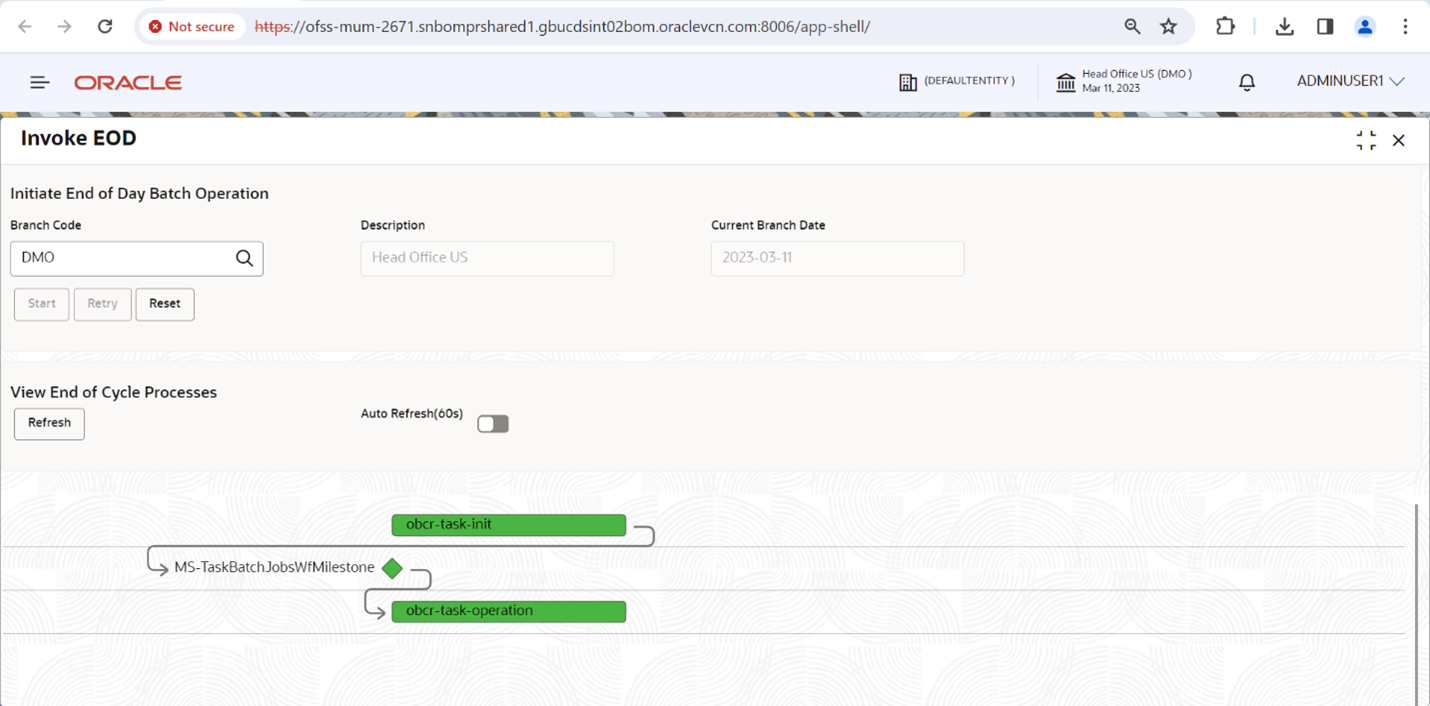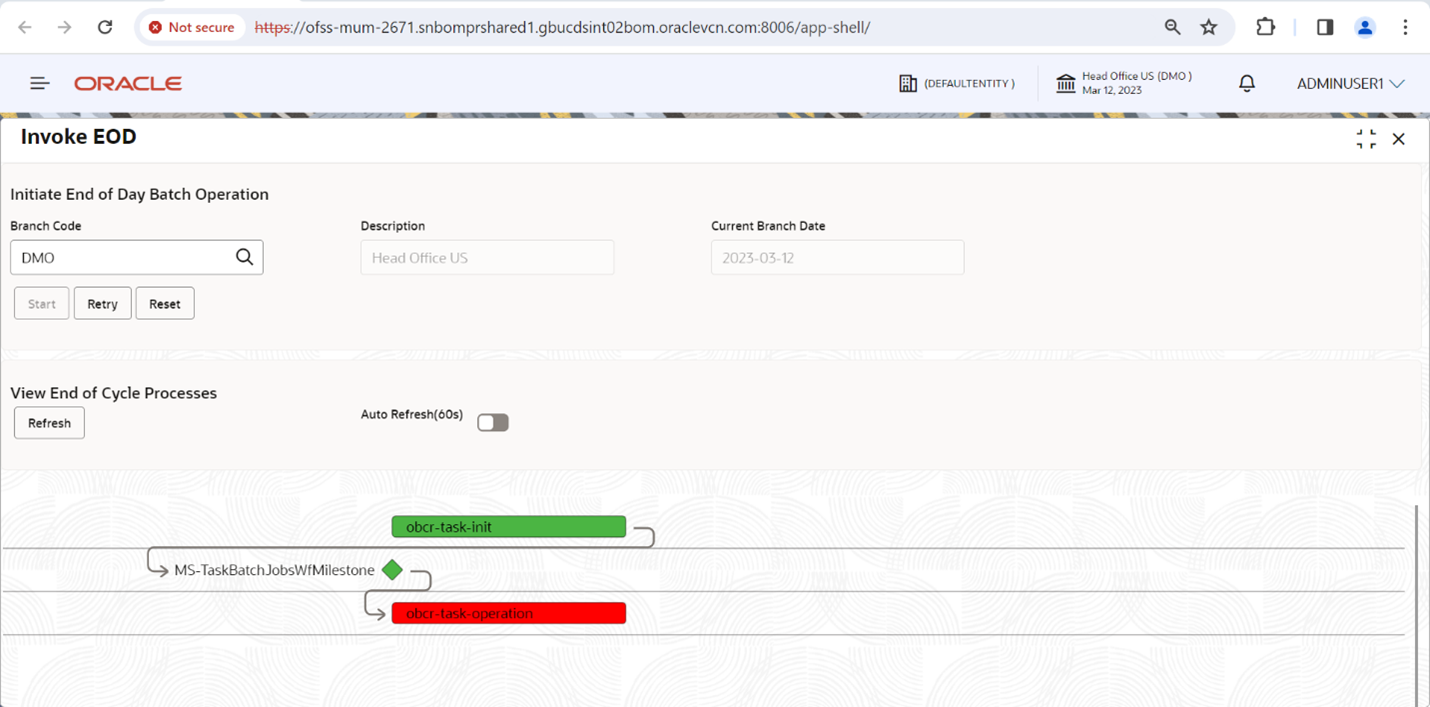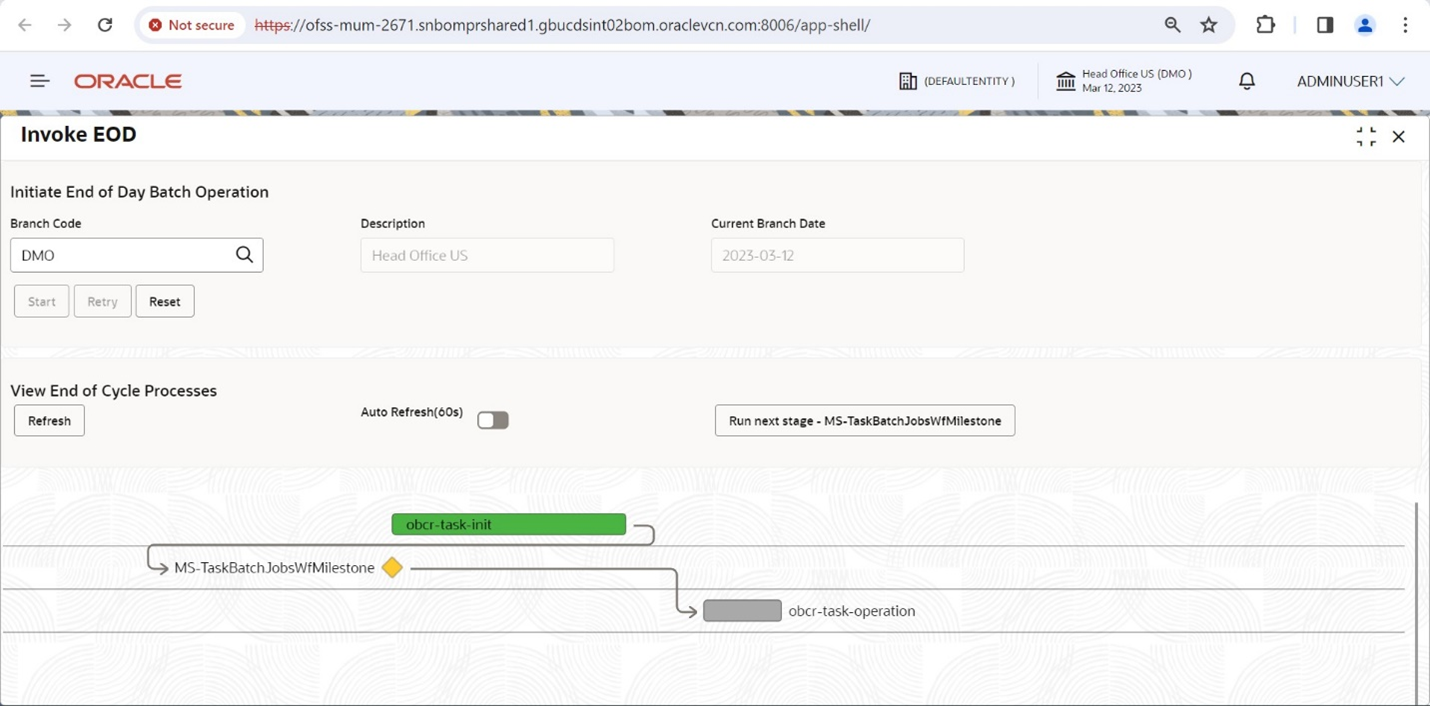4.4 Success and Failure analysis
- Navigate to the branch EOD screen. Core Maintenance → Barnch EOD → Invoke EOD.
- Enter the branch code.
- If the batches have successfully run for that day, below is how it would appear. Here, obcr-task-init and obcr-task-operation are two batches which have completed successfully, hence both are showing green.
- If there is any failure in the batch, below is how it would appear. Here, obcr-task-operation batch has failed, hence it shows in red.
In this case, please visit the PLATO_BATCH schema, and execute the below query.
Select * from PLATO_BATCH_STREAM_RESULTS where JOB_NAME = '<FAILED_JOB_NAME>';Here, you would be able to find out which of the streams of the job are in status A (Aborted) or S (Suspended).- If any of the streams are in A status then have a look at the logs for the service, fix the bug and just run the batches again. It would pick-up the execution from the same point where it was aborted.
- If any of the streams are in S status then follow below steps.
- Have a look at the logs and fix the issue.
- Delete all records from PLATO_BATCH_STREAM_RESULTS table where JOB_NAME = '<FAILED_JOB_NAME>';
- Check the PLATO_BATCH_STEP_EXECUTION and PLATO_BATCH_JOB_EXECUTION table for any stray records corresponding to this failed job and delete them.
- Once done, run the batch again.
- If there is a milestone present in the execution flow, then the execution would pause at that point, waiting for user input. A button will be made available to the user to click and proceed with the execution. The text on this button will proceed with Run next stage. The same is shown in the diagram below.
Parent topic: Batch Configuration Details