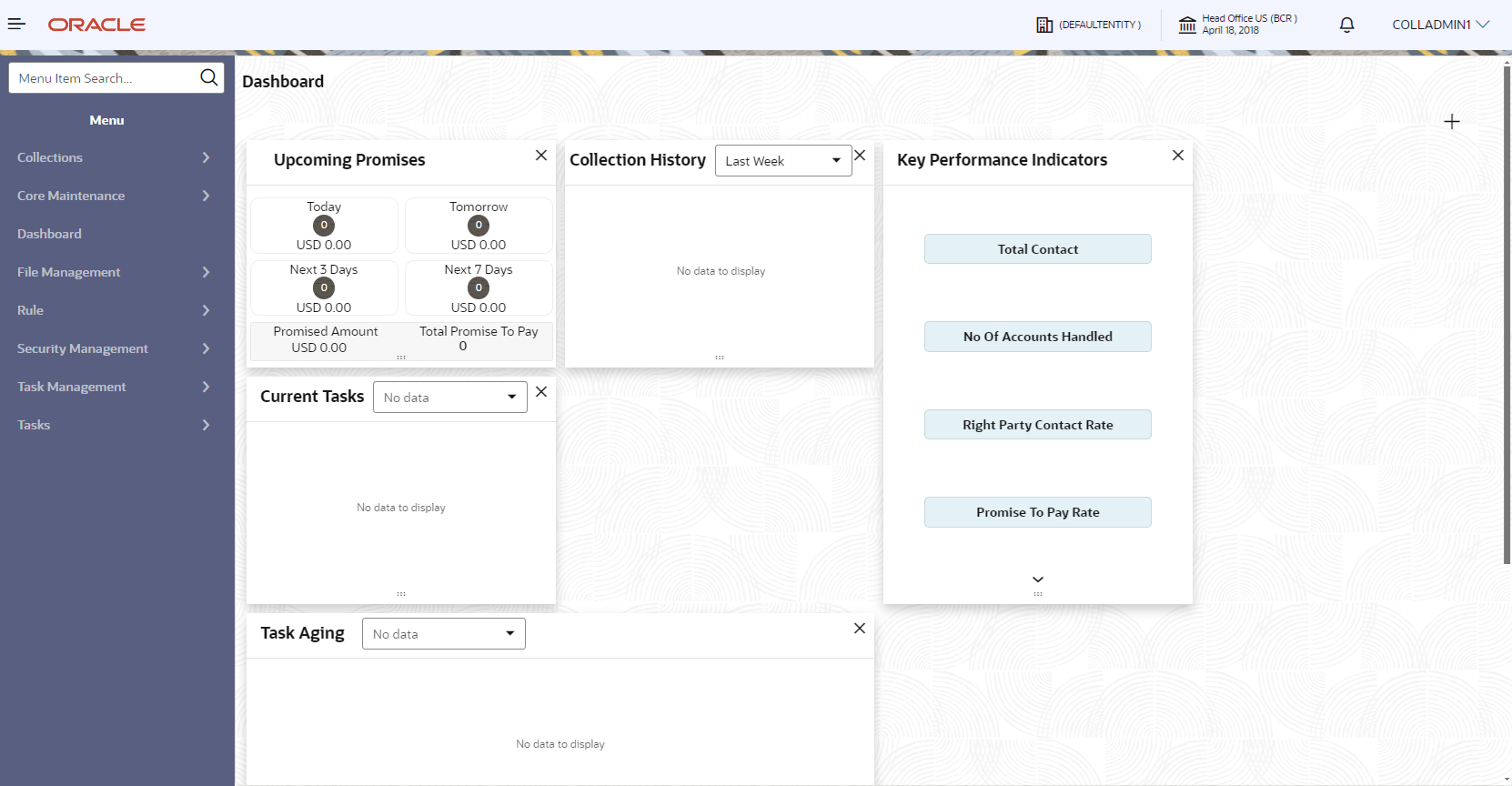2.1 Global Area
This area contains the elements commonly used to navigate the application and configure user-specific settings.
The following figure depicts the global area of the application:
Based on your role, the menu displays the pages grouped as per their respective modules. Click ![]() to open the menu and click the desired menu item to navigate to a page. By default, the menu is open when you login. If you want to quickly search for a menu item, enter the name of the menu in the Menu Item Search box and click
to open the menu and click the desired menu item to navigate to a page. By default, the menu is open when you login. If you want to quickly search for a menu item, enter the name of the menu in the Menu Item Search box and click ![]() .
.
The branch entity refers to the entity for which the logged-in user performs transactions or maintains details. By default, branch entity associated with the logged-in user is displayed. If you want to switch entity, you can search and select another branch entity.
- Click
 .
.
- In the Switch Entity section, enter entity ID in the Entity ID field.
- In the Entity Name field, enter the entity name.
- Click Fetch.
- Click to select the required entity.
Displays the branch of the logged-in user and the branch posting date. If you want to change the branch, you can search and select another branch.
- Click
 .
.
- In the Select Branch section, enter branch code in the Branch Code field.
- In the Branch Name field, enter the branch name.
- Click Fetch.
- Click to select the required branch.
If you click ![]() , you can view details of the alerts.
, you can view details of the alerts.
- Logged in time: The time when the user logged into the application.
- About: Click to view the copyright details of the application.
- Change Password: Click to change your password used for signing in the application. For more information, see Changing Your Password.
- Log Out: Click to sign out of the application. For more information, see Signing Out of the Application.
Parent topic: User Interface of the Application