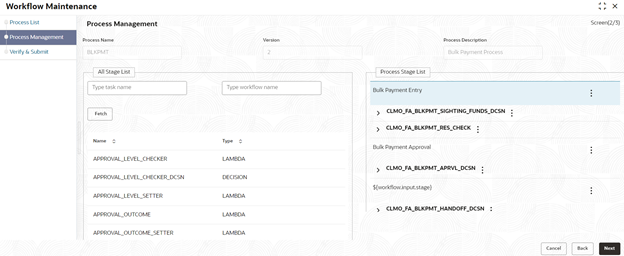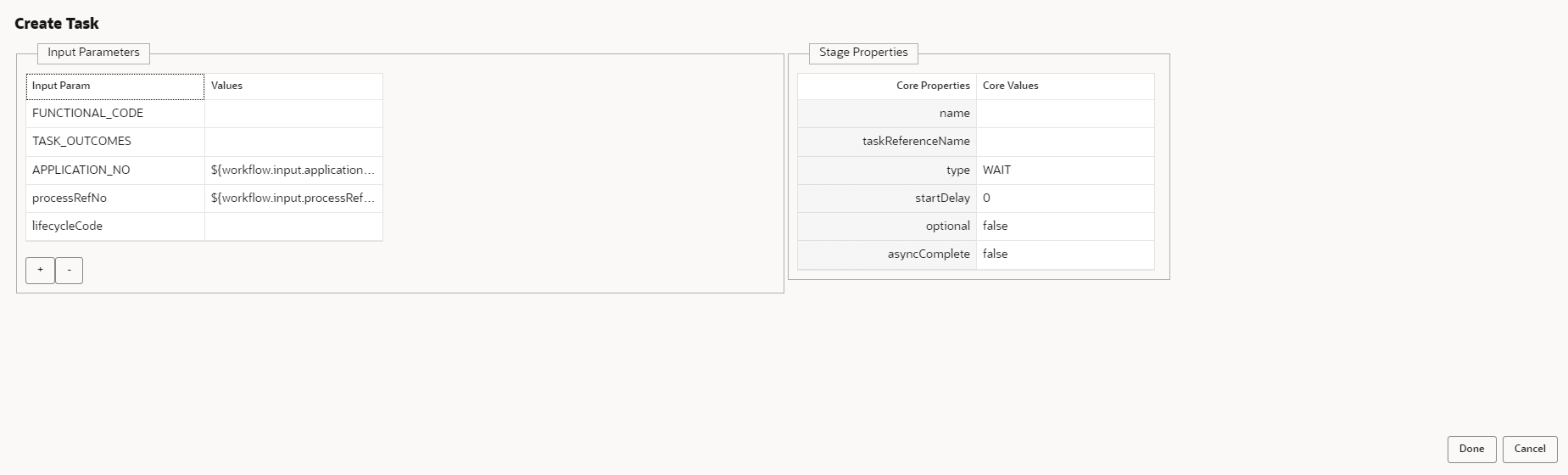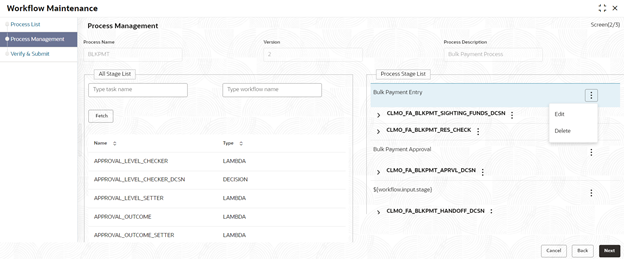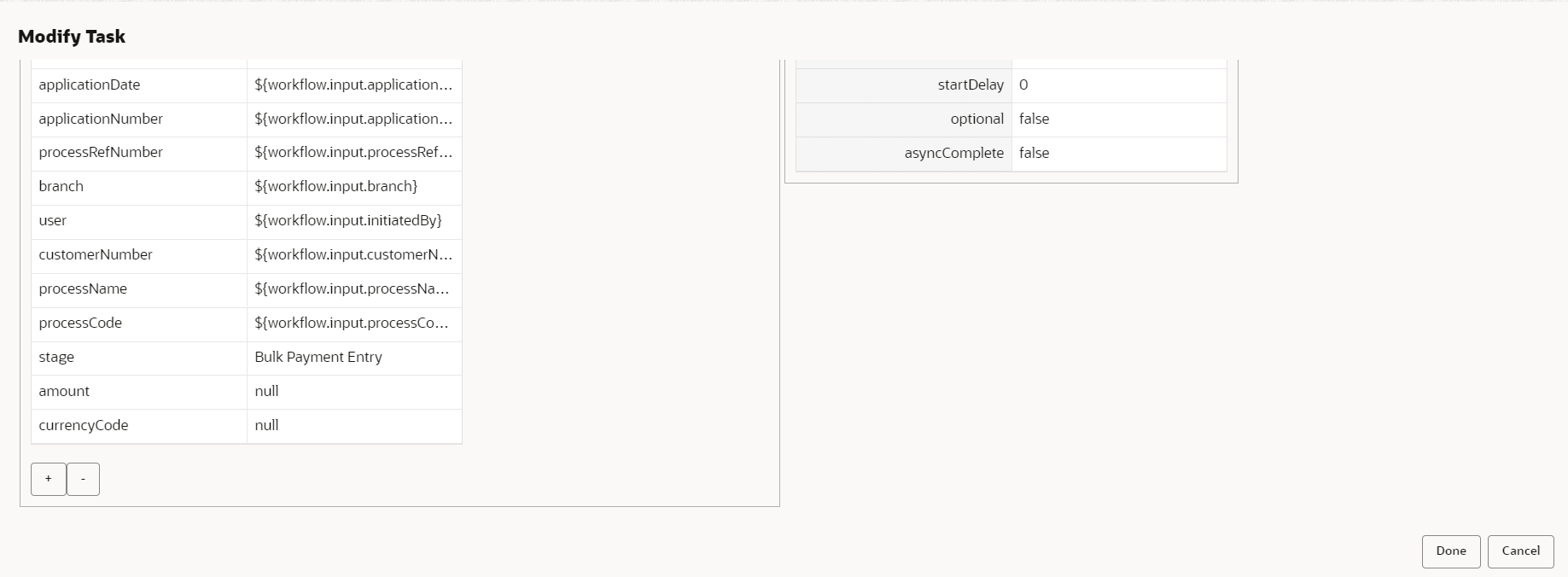2.2 Process Management Screen
Use Process Management screen to view the list of the stages under the process, which was selected from the Process List screen, on the right under the heading Process Stage List . In addition, all stages are listed in table on the left under the heading All Stage List.
Drag and Drop Functionality:
To add new stages in the process, drag and drop any stage from All Stage List to Process Stage List.
Creating a New Stage
- Click Create Stage on the Process Management screen to create new stage.
The Create Task screen is displayed. The type of
the stage can be changed in the core properties.
Edit/Delete Functionality
- Click Edit to edit the stage in Process Stage List. The Modify Task screen is displayed.
- Click Delete to delete the stage from Process Stage List.
Following actions can be performed on the Process Management screen:
- Back – Click Back to navigate to the previous screen.
- Next – After modifying the stages, click Next to navigate to the next screen Verify & Submit
- Cancel – To exit from the Business Process Maintenance menu.
Parent topic: Business Process Maintenance