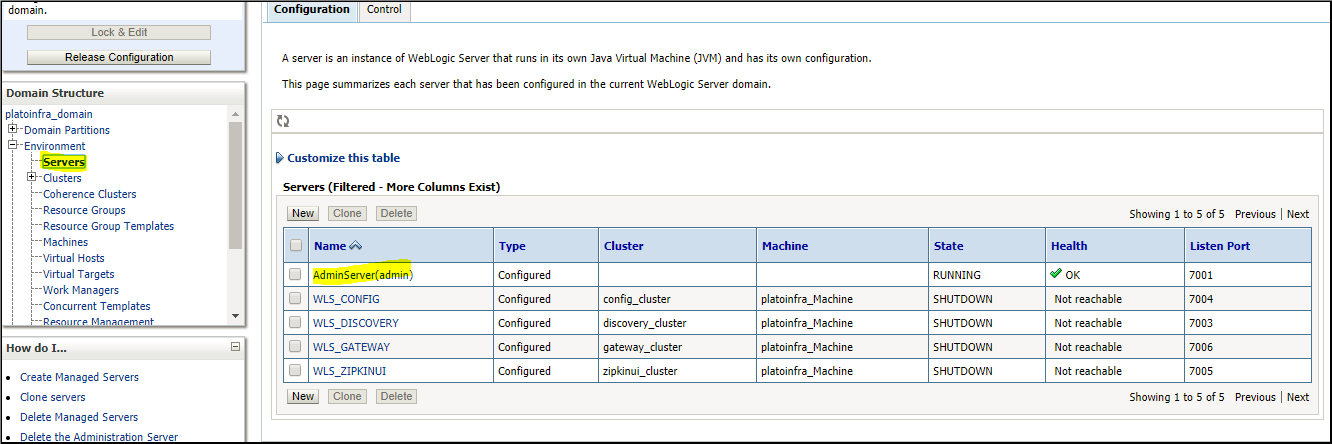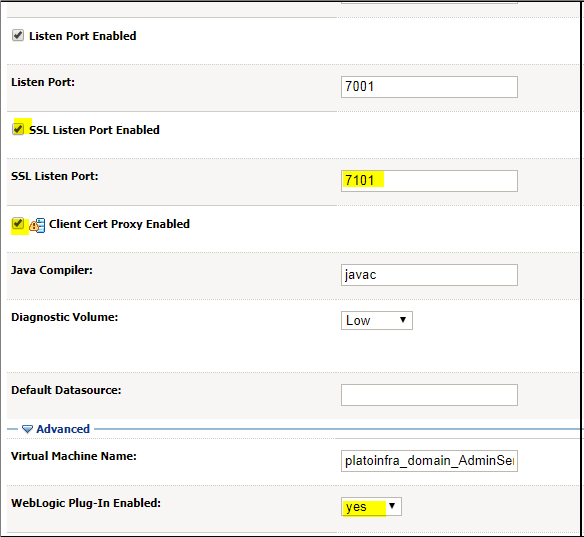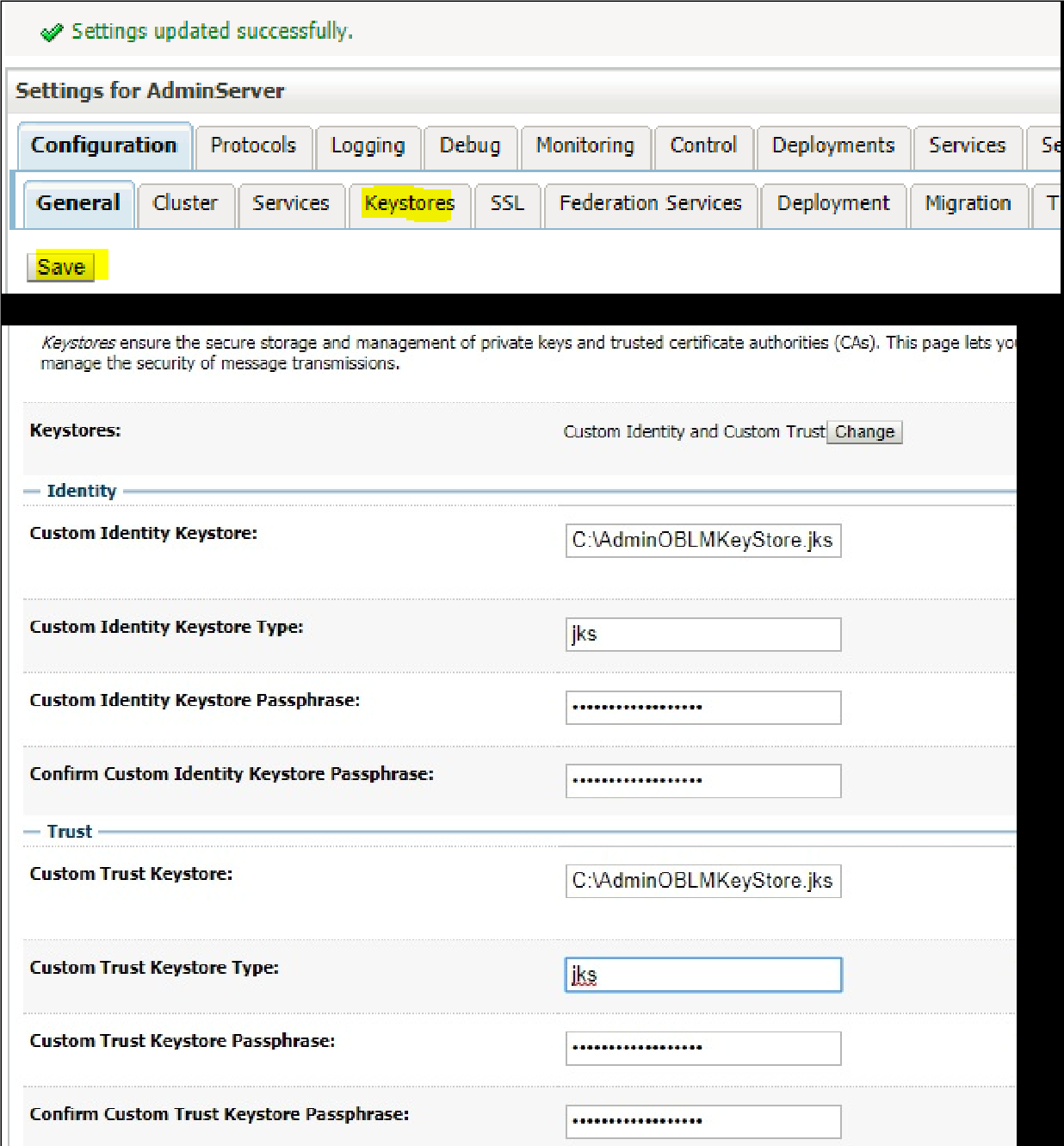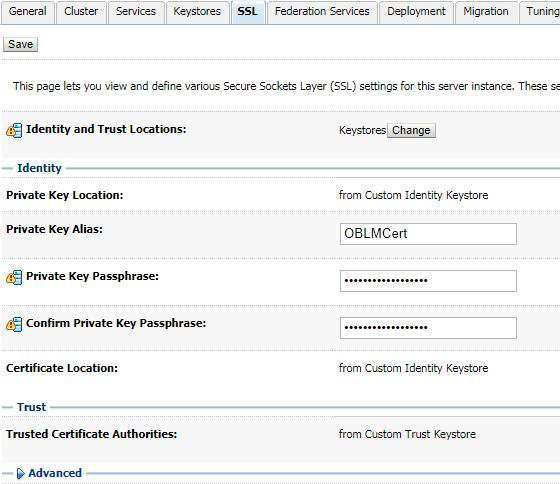5 Configuring Weblogic Console (12.2.1.4)
Use this topic to configure Weblogic Console.
After domain creation, follow the below steps to enable SSL in weblogic Admin server:
- Select Admin Server to Enable SSL Options.
- Click General tab.
- Select SSL Listen Port Enabled, Client Cert Proxy Enabled, Weblogic Plug-In Enabled.
- Click Save.
- Click Keystores tab.
- Enter Custom Identity Keystore and Custom Trust Keystore same as the Keystore Name created in above steps with full path.
- Enter Custom Identity Keystore Type and Custom Trust Keystore Type as jks.
- Enter Custom Identity Keystore Passphrase, Confirm Custom Identity Keystore Passphrase, Custom Trust Keystore Passphrase and Confirm Custom Trust Keystore Passphrase same as the Store Password entered in above steps.
- Click Save.
- Click SSL tab.
- Enter Private Key Alias as same as the alias name entered in above steps.
- Enter Private Key Passphrase and Confirm Private Key Passphrase as same as the Private Key Password entered in above steps.
- Change the Hostname Verification to None.
- Click Save.
Note:
Repeat the same steps for all the managed servers as well. The admin server and managed servers are SSL enabled. Restart all the servers.