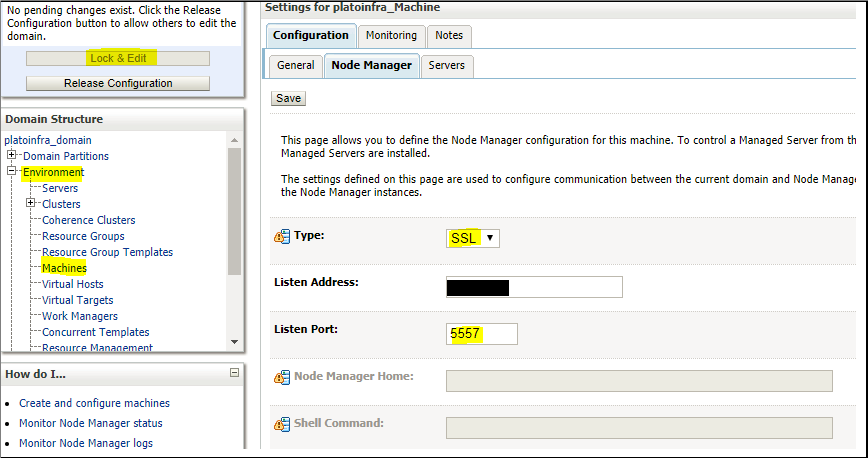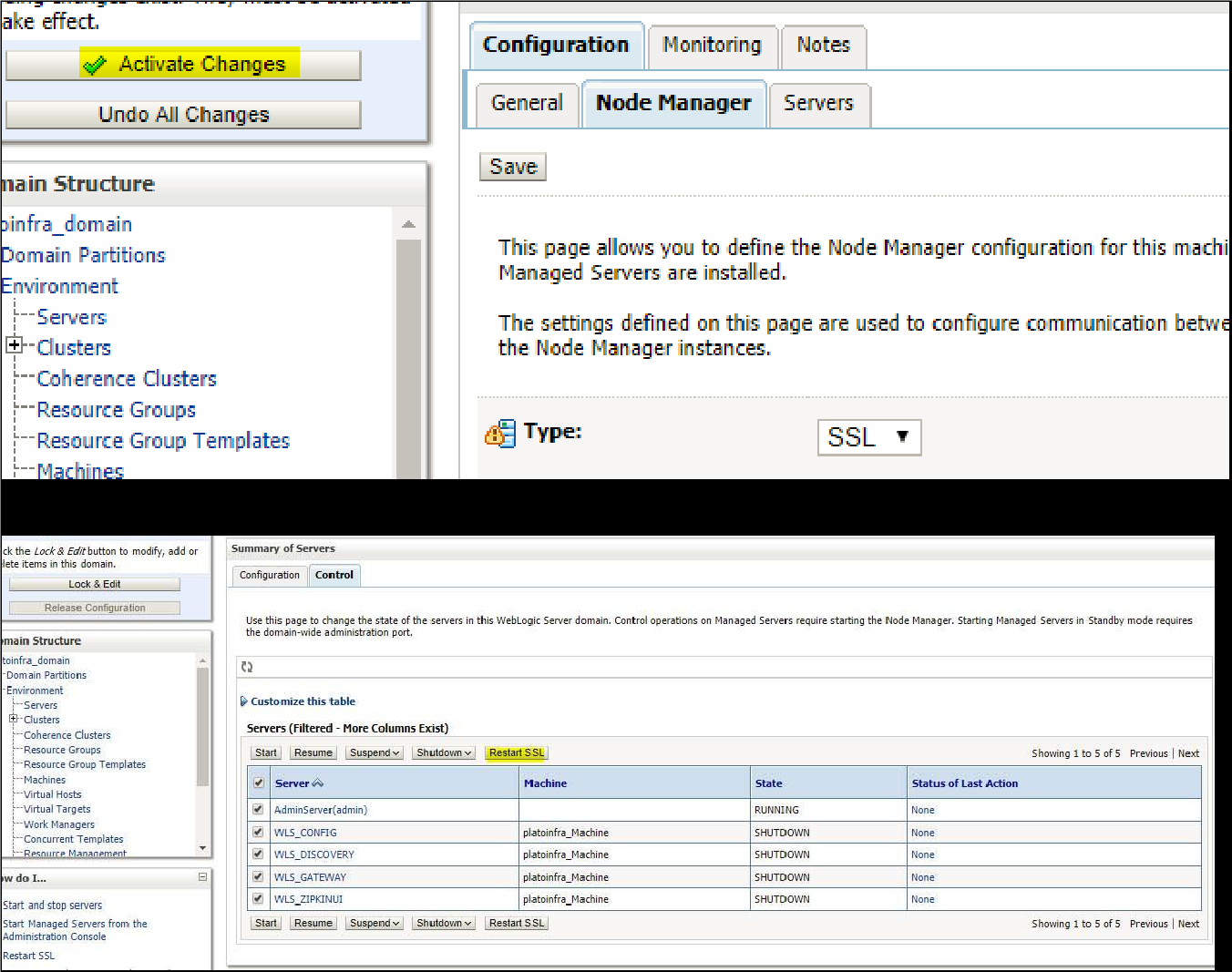7 Setting SSL Attributes for Managed Servers
Use this topic to set SSL Attributes for private key alias and password.
Setting SSL Attributes for Private Key Alias and Password
To configure the private key alias and password, log in to the Oracle Weblogic Server Admin Console:
- Under Change Center, click Lock & Edit.
- Expand Servers node.
- Select the name of the server for which you want to configure keystores. Example: exampleserver
- Go to Configuration and select SSL tab.
- Select Keystores from Identity and Trust Locations.
- Under Identity section, specify the following details:
- Private Key Alias: set this attribute to the alias name defined for the key pair when creating the key pair in the Identity keystore.
- Private Key Passphrase: The password defined for the key pair (alias_password), at the time of its creation. . Confirm the password.
- Click Save.
- Under Change Center, click Activate changes.
- Go to Controls tab, check the appropriate server and click Restart
SSL. Confirm when it prompts.
Figure 7-2 Activate Changes and Restart SSL