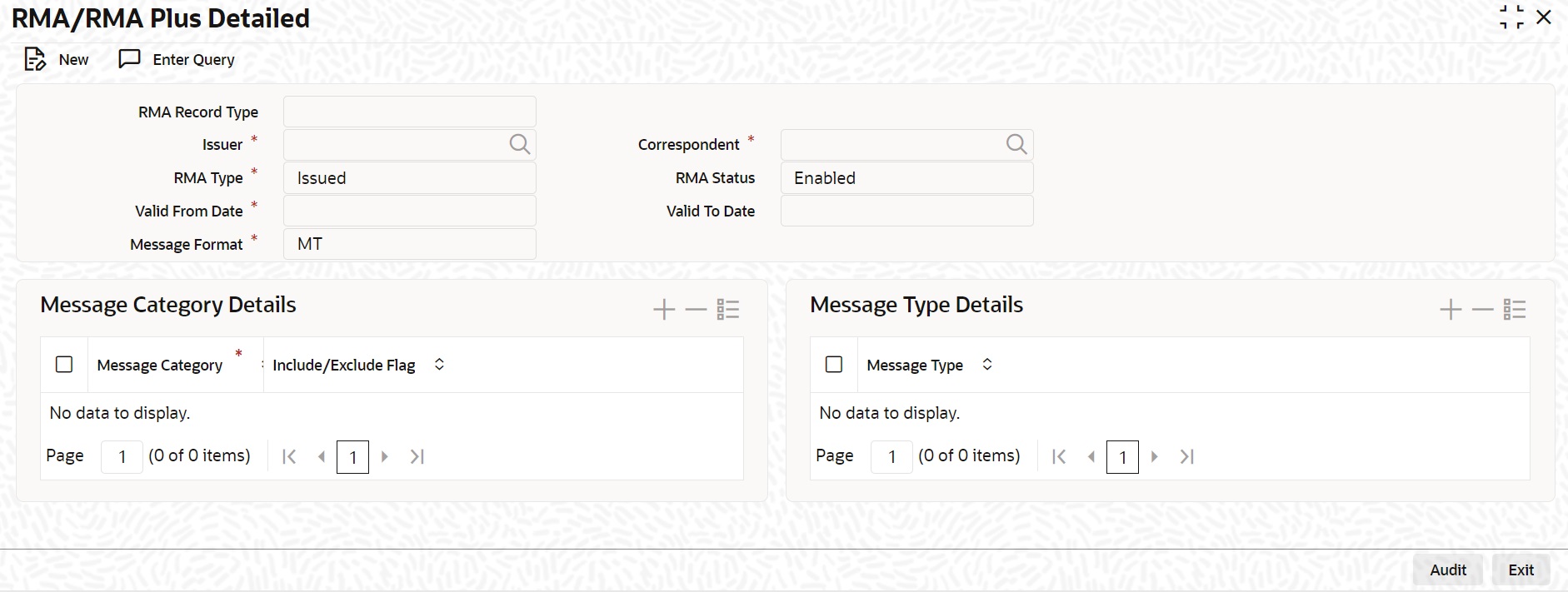- Payments Co-deployed Integration User Guide
- Corporate Lending - Payments Integration in Co- Deployed Setup
- Maintenances in OBPM
- RMA or RMA Plus Details
2.2.10 RMA or RMA Plus Details
Relationship Management Application details are to be maintained here and allowed
Message Category and Message Types are
to be provided. Correspondent should be our bank BIC code (for direct
relation).
To specify details of relationship management application
Specify the User ID and Password,
and login to Homepage.
- On the homepage, type PMDRMAUP and click next
arrow.The RMA/RMA Plus Detailed screen is displayed.
Note:
The fields which are marked in asterisk red are mandatory fields. - You can enter below details in this tab. For information on fields, refer to
the field description table.
Table 2-13 RMA/RMA Plus Detailed
Field Description RMA Record Type The system would indicate if this is a RMA or RMA+ authorization record based on the details of the uploaded or manually created RMA authorization record. Note:
If the uploaded RMA file has included or excluded Message Types in different Message categories, then this would be RMA+ record. If not, the record is an RMA record.Issuer Select the required BIC of bank branch that has issued the authorization to receive All or particular message types (in case of RMA+) from the available list of values. RMA Type Specify the RMA Type. Choose between Issued and Received from the drop down. Valid From Date Specify the Start Date of validity of RMA authorization. Correspondent Select the BIC of bank branch, which has received the authorization from Issuer bank from the list of values. RMA Status Select the status of the RMA from the drop down. The options are Enabled, Revoked, Deleted and Rejected. Note:
Only Enabled RMA authorizations are used for RMA validation.Valid To Date Specify the End Date of validity of RMA authorization. - You can enter below Message Category Details in
RMA/RMA Plus Detailed screen.
Table 2-14 Message Category Details
Field Description Message Category Select the required Message Category from the drop down. Include/Exclude Flag If this is being created as RMA+ record, select the flag for each Message category indicating Include or Exclude of one or multiple or ALL Message Types (MTs) that are authorized by the Issuer bank. - You can enter below Message Type Details in
RMA/RMA Plus Detailed screen.
Table 2-15 Messaage Type Details
Field Description Message Type If this is being created as RMA+ record, then specify a list of Included or Excluded the Message Types to be added for each Message Category. Note:
- If All MTs within a Message Category are to be included then the Include/Exclude flag should indicate Exclude and no MTs should be selected in the Message Type Details grid. This means Exclude – Nothing, that is all MTs within the category are included in the RMA+ authorization.
- If All MTs within a Message Category are to be excluded then the Include/Exclude flag should indicate Include and no MTs should be displayed in the Message Type Details grid. This means Include – Nothing, that is none of the MTs within the category are included in the RMA+ authorization.
- The screen should not list any Message Category that is not allowed as part of the RMA+ authorizations issued by the Issuer bank.
- As mentioned above, any modifications to existing authorizations are allowed
only from Head Office. For the selected pair of Issuer and Correspondent BICs
and RMA Type, the following attributes would be allowed to be changed.
- RMA Status - Status can be changed to any of the available Options – Enabled, Revoked, Deleted and Rejected.
A new authorization is possible to be created by copying an existing authorization and then modifying the same.Note:
In reality, RMA Status cannot be changed to any option as it depends on who is the Issuer BIC, current status and other factors. However, these status changes happen in the RMA/ RMA+ module of SAA and the Modification facility is only allowed for Ops users to manually replicate the status in this maintenance (if they cannot wait till the next RMA upload).- Valid From Date – New (modified) date that is greater than existing Valid To Date can be set.
- Valid To Date – New date that is greater than New Valid From Date can be set.
- Deletion of existing Message Category and/or Message Types.
- Addition of new Message Category and/or Message Type along-with Include/ Exclude indicator.
Modifications to existing authorizations as well as creation of new authorizations need an approval by another user or by the maker (if the branch and user supports Auto-authorization facility).
Parent topic: Maintenances in OBPM