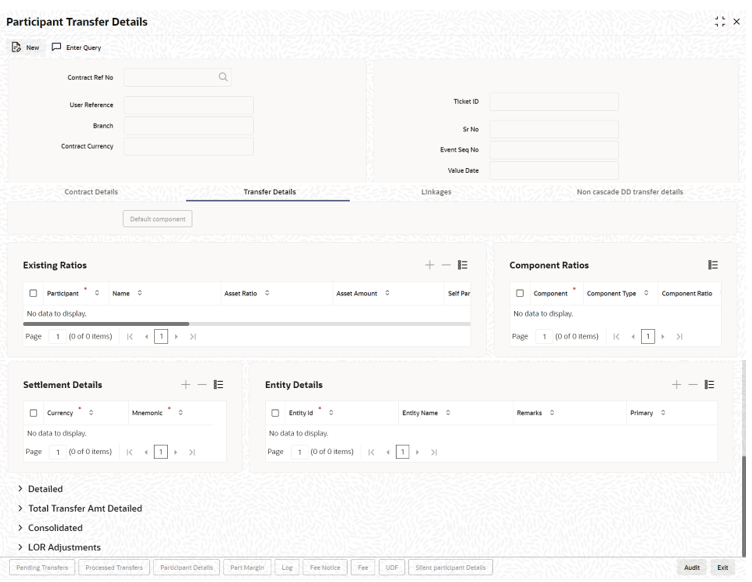- Loan Syndication
- Loan Syndication Contracts - Part 2
- Processing Sighting Fund Rollover/Reprice
- Transferring assets between existing participants
- Capturing Detailed Transfer Instructions
5.12.2.1 Capturing Detailed Transfer Instructions
Specify the User ID and Password, login to Homepage.
From the Homepage, navigate to Participant Transfer Details screen.
- From the Participant Transfer Details screen, click
Transfer Details.The Transfer Details screen is displayed.
- Check the Detailed section in Transfer
Details tab.To transfer assets between participants, you have to select the participants from the Participant Selection screen and then specify the following for each.Click Add Row button to select the next transferor from the option list provided.
Table 5-19 Transfer Details
Fields Description Transferor/Transfer From You have to select the participant from whom the asset should be transferred. Upon selection of the participant, the name is displayed in the adjacent text box. The system also assigns a sequence number 1 to the first transferor and this number automatically increments by 1 for every subsequent addition of a transferor. Update LT Position The default value of the Update LT Position is cleared.
You are allowed to select the check box during participant transfer booking.The Update LT Position is enabled only for the following desks.When a participant transfer is booked with the Update LT Position not selected, the system does not update the position in the SLT module.- ORIG
- ORIGINATIONS_HFS
- ORIGINATIONS_PRM (New desk)
You are allowed to select the check box, only if the portfolio of either of the transferor or transferee belongs to any of the three desks mentioned above. An internal trade is booked to create/update the LT position.
If both the portfolio of the transferor and transferee belongs to any of the three desks mentioned above, the system updates the position for both the portfolios.If only one (either the transferor or transferee) belong to any of the three desks mentioned above, the system updates the position for the respective portfolio only. The system does not update the position for the latter one.
Transferee/Transfer To You have to select the participant who is receiving the transfer amount. Click Add Row button to enable the selection of a transferee. Select a participant from this list. You may delete a participant(s) if you do you want to include it as a transferee(s). To delete, click Delete Row button. However, atleast one transferee is mandatory for a transferor.
Transfer Amount If you specify the transfer amount, the system computes and display the transfer ratio. Send Message Select this check box to indicate if the fax messages have been generated for this participant with the details of the transfer. For consolidated type billing instruction, you have to define the transfere fee amount against each participant. Transfer Fee amount defined at the Tranche Level is applicable only for the Detailed Transfer Instruction type and not for the Consolidated Transfer Instruction type.
Accounting Entries and messages for the Transfer Fee Billing goes with the Participant Tranche contract Reference number. Accounting Entries and messages for the ledger Entries goes with the Participant Drawdown contract Reference number.Payment message generation at the tranche level for Transfer fee Billing goes with the settlement days defined for the Transfer fee Settlement currency.
Note:
- At the tranche level, the system considers the available amount as on that day to validate the transfer amount for tranches of Non Cascade Participation type. In the case of tranches of Cascade Participation type, system considers the available amount + outstanding amount for validating the transfer amount.
- At the drawdown level, the system considers the outstanding amount for validating the transfer amount
After specifying the changes, click Save button to confirm the transfer details. The system arrives at the net of the transferor/transferee amount for each participant and you can view it in the Consolidated tab of the screen.
On save of Participant Transfer of a contract, if funding is pending (Fund sighted is No) for any participants involved in transfer, the system provides an override message as shown below.Funding from Participant(s) is pending. Do you want to continue?
The following details the updated.- Asset ratio for the participants
- Outstanding amount for the participants
- New asset amount for the transferor
Parent topic: Transferring assets between existing participants