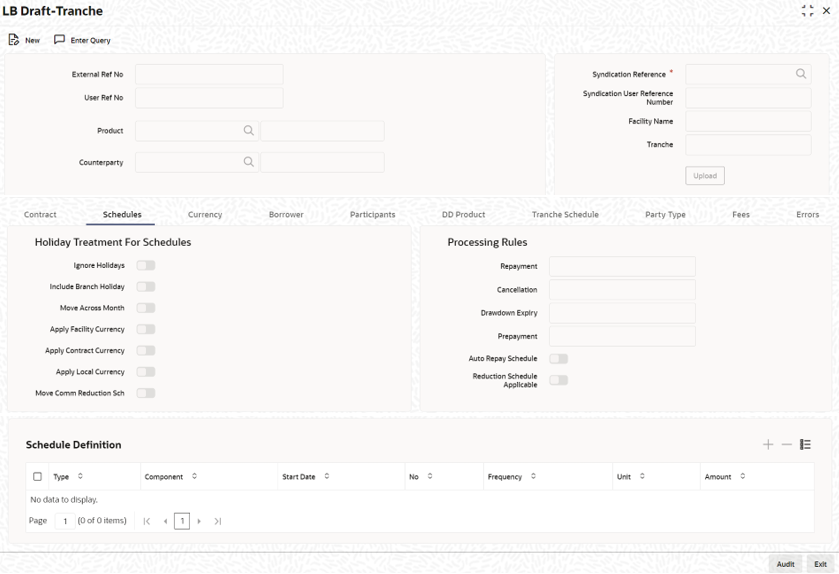4.8.3 Maintaining the details in Schedule tab
You can maintain the Contract Schedule Preferences in the Schedules tab of the screen.
You can define the processing rules for each of the following.
Table 4-12 Schedule tab
| Fields | Description |
|---|---|
| Repayment | The repayment-processing rule for drawdown defaults from the tranche product. You can change it at the tranche level. This is applicable to all drawdowns under the tranche. |
| Drawdown Expiry | You can define the last date up to which you can process drawdowns at the tranche level. This is captured in the DD Expiry Dt field in the Contract tab of the screen. Beyond this date, the system does not allow you to process fresh drawdowns under the tranche. On this date, the system cancels the un-drawn portion of the tranche and cascade the cancellation amount to the remaining tranche reduction schedules based on the expiry processing rule which defaults from the product. However, you can choose a different rule at the tranche level. |
| Cancellation | At the tranche level, you can define a rule for tranche cancellation processing also. This is similar to the drawdown expiry date processing discussed above. The only difference being that, while the later is triggered automatically on the drawdown expiry date, the cancellation processing has to be initiated manually. The cancellation rule defaults from the product. You can override the default rule and choose a different rule at the tranche level. |
| Prepayment | For a tranche, you can select a rule based on which prepayments
for drawdowns are processed. Each of the processing rules support
three methods.
|
| Reduction Schedule Application | Select this check box to indicate that reduction schedule is applicable for a tranche. After you select this option, you cannot clear it. Once you check this, you need to define the reduction schedules before you save the contract. |
| Auto Repay Schedule | You have to select this option to instruct the system to automatically rebuild the existing drawdown repayment schedules in case of a repayment/prepayment. |
Specifying Schedule Details
You can define reduction schedules in the Schedules Definition section of the screen. You can also define payment schedules for fee components, if attached to the tranche.Table 4-13 Schedule Details
| Fields | Description |
|---|---|
| Schedule Type | You have to identity the schedule type being defined. For defining reduction schedules, select C. If you want to define payment schedules for fee components, select the option P. |
| Component | Select the component for which you are defining the schedule details. All the fee components associated with the contract are available in the option list provided. If you are defining reduction schedules, select the PRINCIPAL component. |
| Start Date and End Date | This is the contract start date. This period should be within the tranche start date and end date. By default, the start date is equal to the draft tranche start date. |
| Frequency | This indicates the frequency/interval at which the schedules fall
due. The available frequencies are:
|
| Unit | Unit of frequency identifies the number of occurrences within a frequency. For example, Unit 2 and Frequency Monthly means bimonthly frequency, that is, the event occurs once in 2 months. |
| Number of Schedules | Based on the frequency and the unit of frequency, the system displays the number of schedules for the period within the start date and end date. |
| Amount | You can specify an amount for each payment/reduction schedule. Based on this, the system determines the available amount and then build the reduction schedule for the tranche. |
Specifying Holiday Treatment for Schedule
In this section of the screen, you can specify the holiday treatment preferences for the repayment schedules falling due on holidays defined for the branch. The holiday treatment details maintained for the tranche product defaults to the contract. You can change your preferences at the tranche level.If you have maintained commitment reduction schedules for the tranche, you can apply the holiday treatment preference for the reduction schedules as well. To enable this, you have to select the Move Comm Redn Sch option for the tranche.
Parent topic: Processing a Draft Tranche Contract