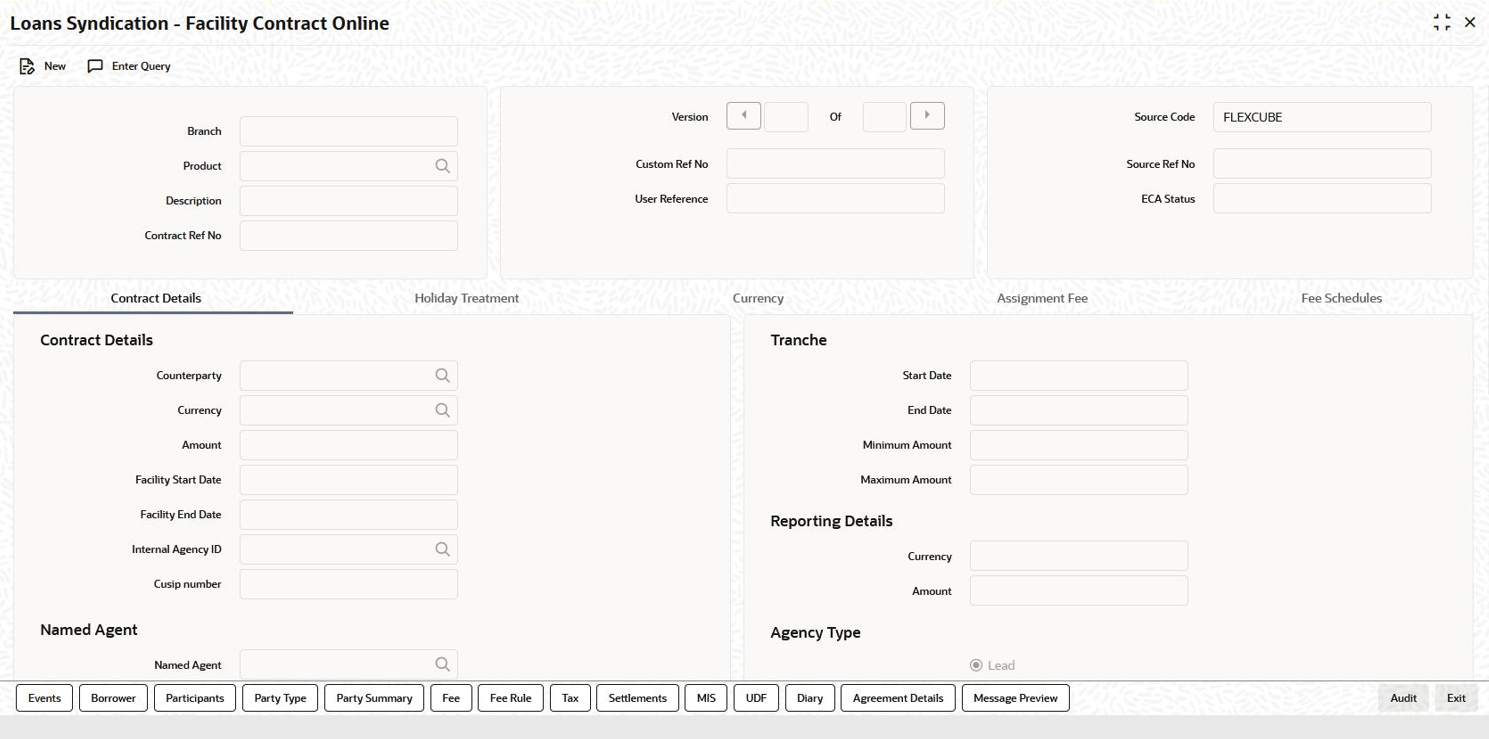- Loan Syndication
- Loan Syndication Contracts - Part 1
- Processing a Borrower Facility
4.4 Processing a Borrower Facility
You can capture details for a borrower facility in the Loan Syndication
– Facility Contract Online screen. The screen is displayed with details
of an existing facility.
Specify the User ID and Password, and
login to Homepage.
- On the homepage, type FCDTRONL and click next
arrow.The Loan Syndication – Facility Contract Online screen is displayed.
Figure 4-3 Loan Syndication – Facility Contract Online
- To capture a new facility, click New from the
menu.
Entering the Facility Details
You can choose to enter the details of a facility either by:- Selecting a template that has been created earlier. If you do so, the
details that have been stored in the template are displayed for the
facility. You can change the values in any of the fields except the
following:
- Product
- Contract Reference Number
- Copying an existing facility and changing only the details that are different for the facility you are entering.
- Using your keyboard and the option-lists that are provided at the various fields, to enter the details of the facility afresh.
Using a Template to enter a Facility
A template is a sample borrower facility, with details similar to that of many contracts under a category or involving a particular facility product. When a template is created, it can be reused while entering other contracts and only those options specific to the contract need to be changed. Therefore, the process of specifying all the details for a contract is faster and easier.To associate a template, you have to select the ‘Template’ from the option list. The details that have been stored for the template are displayed. A new reference number is automatically generated for the contract. After you have changed the values that need to be changed, click ‘Save’ to store the details in the system.
A description of the Facility Contract Online Screen
In the Loans Syndication - Facility Contract Online screen, you can capture the following details:- The main borrower facility product under which the contract is being entered.
- A unique reference number for the contract.
- The counterparty (customer) with whom the borrower facility contract has been finalized.
- The currency associated with the customer.
- The date of value of the contract.
- The date on which the contract matures.
- The amount being transacted in the contract.
- The purpose for the borrower facility contract.
- Any narrative regarding the contract (remarks).
Buttons Description Currency Click on this tab to invoke the Currency Details screen. In this screen, you can maintain an allowable list of currencies for the contract. Borrower Click on this tab to specify the details pertaining to the borrowers of the facility contract. Participant This tab invokes the Participant Ratio Details screen. Fee This tab displays the Fee Components screen where you can view the default fee details for the contract. Fee Rule You can view/amend the fee rule details for the fee components. Fee Schedules You can view the Fee Schedules screen. This displays the payment schedules for the various fee components. Borrower Tax You can view the tax rule details associated with the facility. Settlements You can view the Settlement Message Details screen. MIS Click this tab to define MIS details for the contract. UDF Click this tab to capture values for the custom/user defined fields associated with the contract. Party Type Click this tab to invoke the Party Details screen. In this screen you can specify the different types of entities or parties that would be applicable for the contract. Diary Click this tab to invoke the Diary Contracts – Summary screen where you can view the event details for the contract. Participation Summary Click this tab to invoke the Participant Facility Contract Summary screen. In this screen, you can view the underlying Tranche and Drawdown contracts for the Facility contract. Events Click this tab to invoke the Event Log Details screen. Here, you can view the accounting entries for each event and the overrides encountered, if any. Agreement Details Click this tab to invoke the Agreement Details screen. Note:
Only the specifications exclusive to processing Loans Syndication contracts is explained in this chapter. For information on the generic functionality of the above sub-systems, refer the following Oracle Banking Corporate Lending User Manuals:- Products
- MIS
- Interest
- Charges and Fees
- Tax
- User Defined Fields
- Settlements
- Selecting a template that has been created earlier. If you do so, the
details that have been stored in the template are displayed for the
facility. You can change the values in any of the fields except the
following:
Parent topic: Loan Syndication Contracts - Part 1