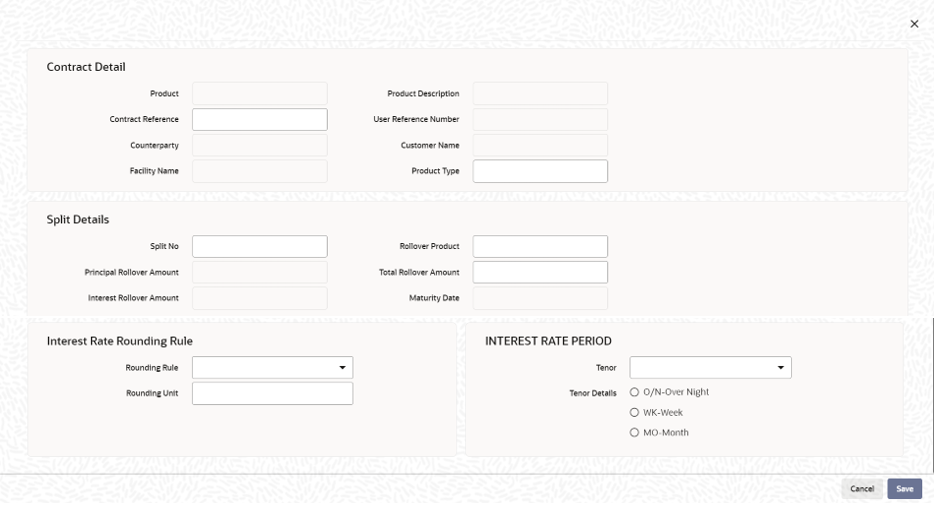- Loan Syndication
- Rolling over a Drawdown
- Specifying Contract Rollover Details
- Specifying Details for Consolidation Rollover
- Rate Setting
8.3.8.8 Rate Setting
Specify the User ID and Password, and login to Homepage.
From the Homepage, navigate to Consol Rollover Input screen.
- From the Consol Rollover Input screen, click
Rate Setting.The Rate Setting screen is displayed.
- You can specify below details in this screen. For information on fields, refer
to the field description table.
Table 8-9 Contract Details
Fields Description Product code The system displays the product code. Contract Ref number The system displays the contract ref number. User ref number The system displays the user ref number. Customer The system displays the customer name. Facility name The system displays the facility name. Table 8-10 Split Details
Fields Description Split number The system displays the split number. Principal roll amount The system displays the principal roll amount. Interest roll Amount Interest roll Amount Roll Product The system displays the roll product. Total roll amount The system displays the total roll amount. Maturity date The system displays the maturity date. Table 8-11 Interest rate rounding rules
Fields Description Rounding rule Select the rounding rule from the adjoining drop down list. Select one of the options listed below: - Down
- Upto
- No rounding
- Manual
Rounding Unit The rounding unit will be enable only if the you have selected the ‘rounding rule’ as ‘Down’ and ‘Upto’. Interest rate period Select one of the interest rate periods from the options given. You are allowed to change the Rounding Rule by clicking Cancel button in the override message.Note:
Once all the Rate setting rules are maintained and when you come out of Rate Setting Rule screen by clicking OK button (Green tick), following override message is displayed.- If the Interest Rate Rounding Rule is Manual, then the message is Rounding Rule is manual. Auto Rate Fixing is not done.
- If Interest Rate Rounding Rule is not Manual, then the message is Rounding Rule is maintained. Auto Rate Fixing is done and rate is defaulted. This message appears only for the future dated events / contracts.
Parent topic: Specifying Details for Consolidation Rollover