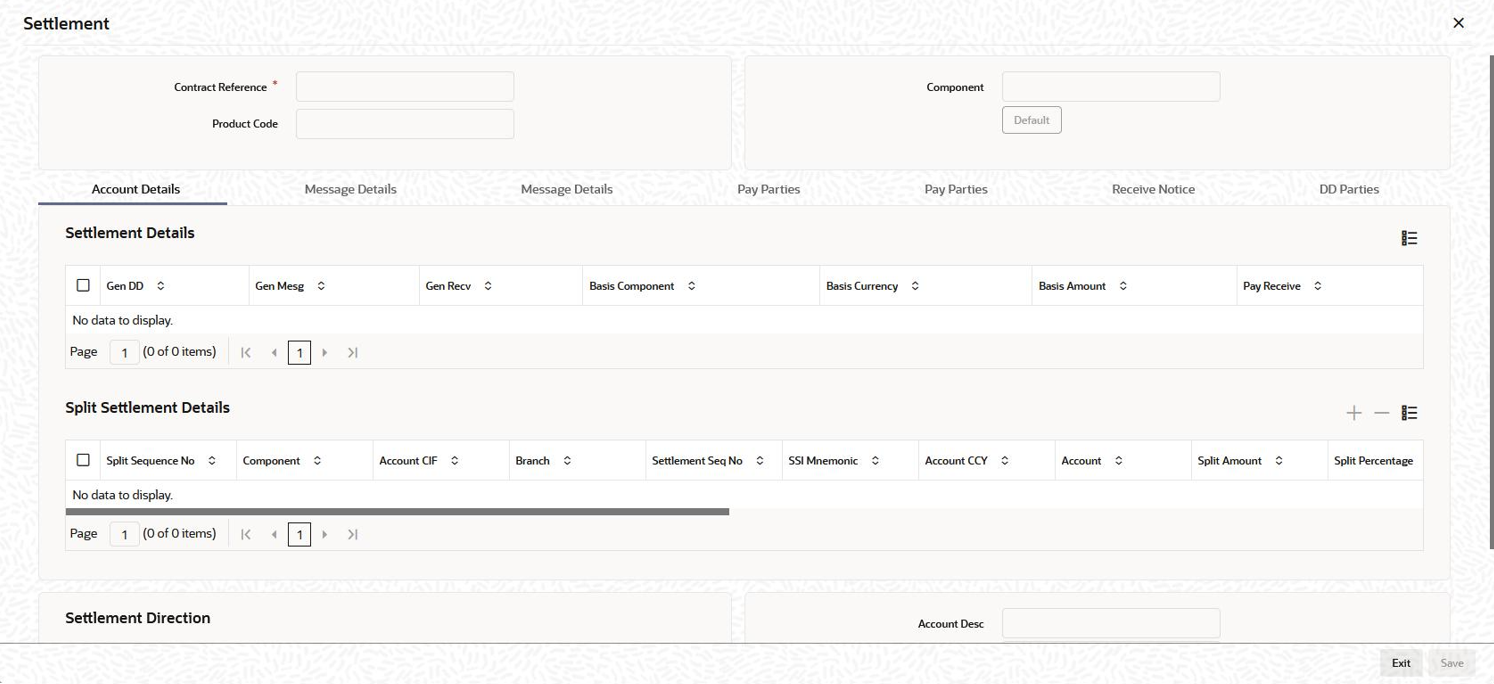Note:
When you are entering a contract in the
Facility Contract
Online screen, and you click the
Settlements tab to invoke the
Settlement Message Details screen, the first line
in Field 72 of the message generated will be replaced by the name of the
customer (or borrower) involved in the contract. The second line will be
replaced by the
User Reference Number of the tranche
contract. Once the SWIFT message is generated, the customer name and the
user reference number will be displayed in the section titled
72:
Sender to Receiver Information in the second
Msg
Details tab. This is shown below:
If the
Chinese Characters in Payment box is selected in the
Loan syndication- Branch Parameters screen, then only
you can enter the Chinese characters in the field 57, 59, and 70 for foreign
currency and local currency settlement instructions / accounts and there will
not be any validations in the system. You need to operationally control
it.
You are allowed to enter the information in Chinese or English or a
combination of both in this field. If it is a combination, then the system
will consider it as Chinese and allow up to 35 characters.
Note:
This is
applicable only for ASPAC region.
For more details about the
Settlement Message Details screen, refer the
Settlements User Manual.