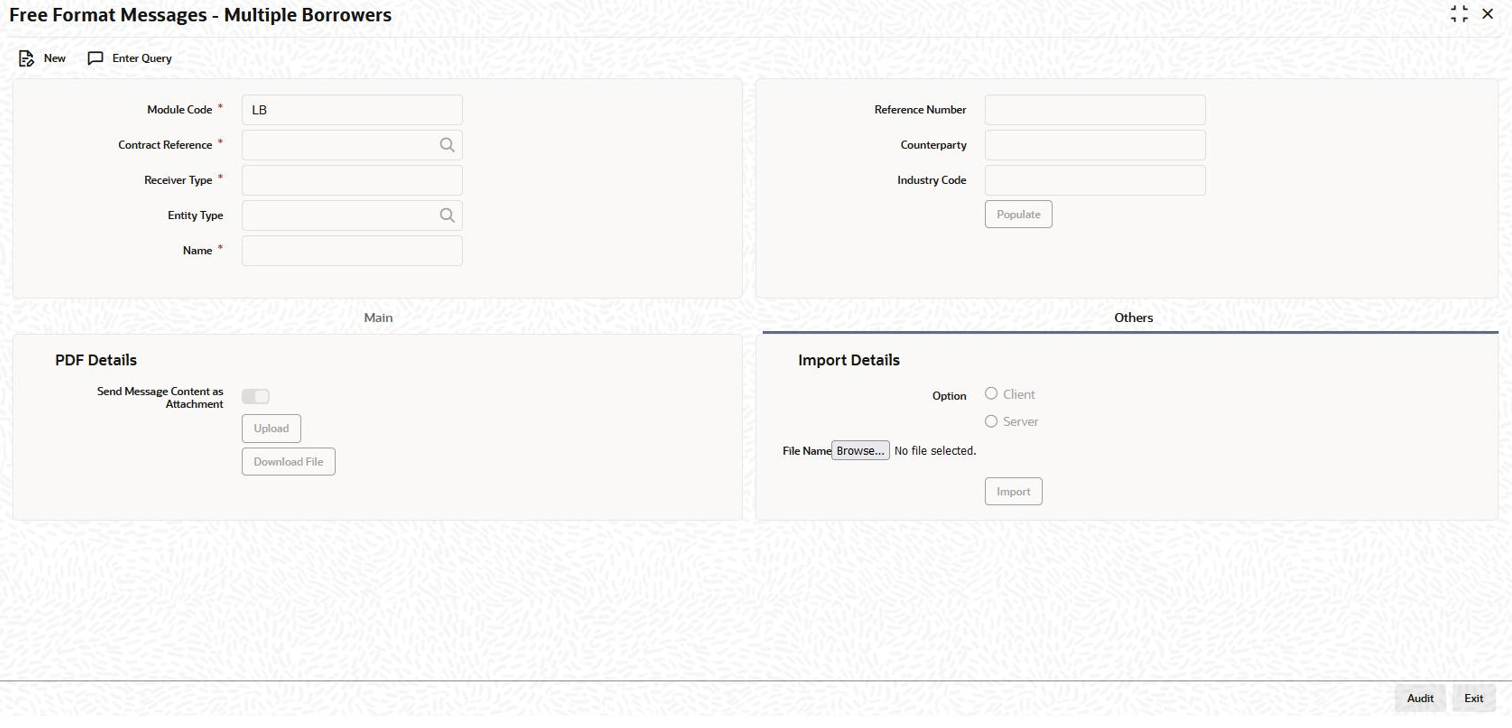5.20.4 Uploading and Downloading PDF Files
You can upload and download the PDF file using Free Format Messages -Multiple Borrowers and Free Format Messages -Multiple Participants screen.
You can upload the PDF file from your local system or shared area.
The uploaded PDF file is sent as e-mail attached to the borrowers/participants. You can draft content to be sent be sent to the borrowers/participants in the body of the email message.
You can enter below details in PDF Details screen.
- Send Message Content as Attachment
By default, this check box is selected. If you want to send the free format message content in the body of the e-mail message, then you can clear this check box by selecting the Message Type as Normal. If Message Type is Normal then there is no pre-defined content in the Message field.
If this check box is selected, then you can send the free format message content through email message as a PDF attachment. - PDF Path
Using this option, you can browse and select the PDF files from the local system/shared area. Once a PDF file is uploaded, the path of the PDF file in the local system is displayed in this field.
- Upload
Using this option you can upload the PDF file.
- Download File
You can download/view the PDF file which is attached in the free format message during creation.
This option is enabled only when the PDF file is already uploaded in the free format message and the message is saved.
This topic contains the following sub-topics: