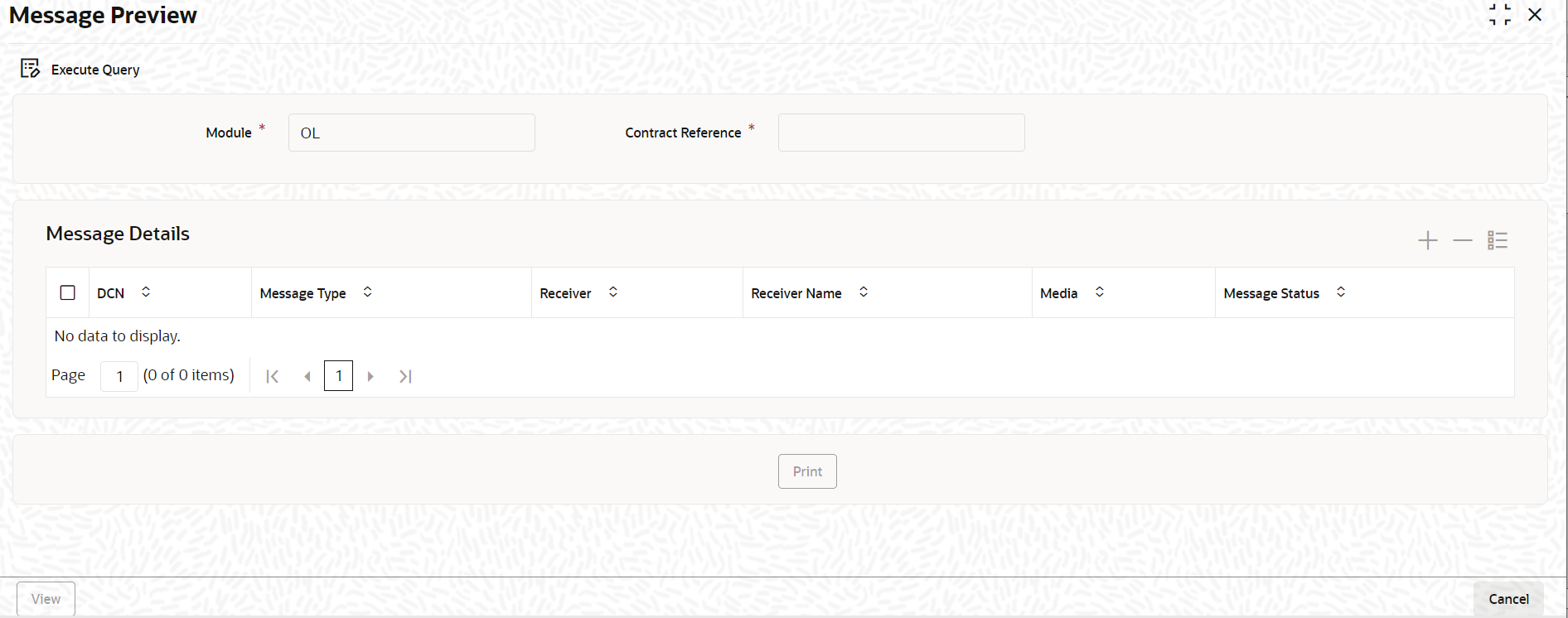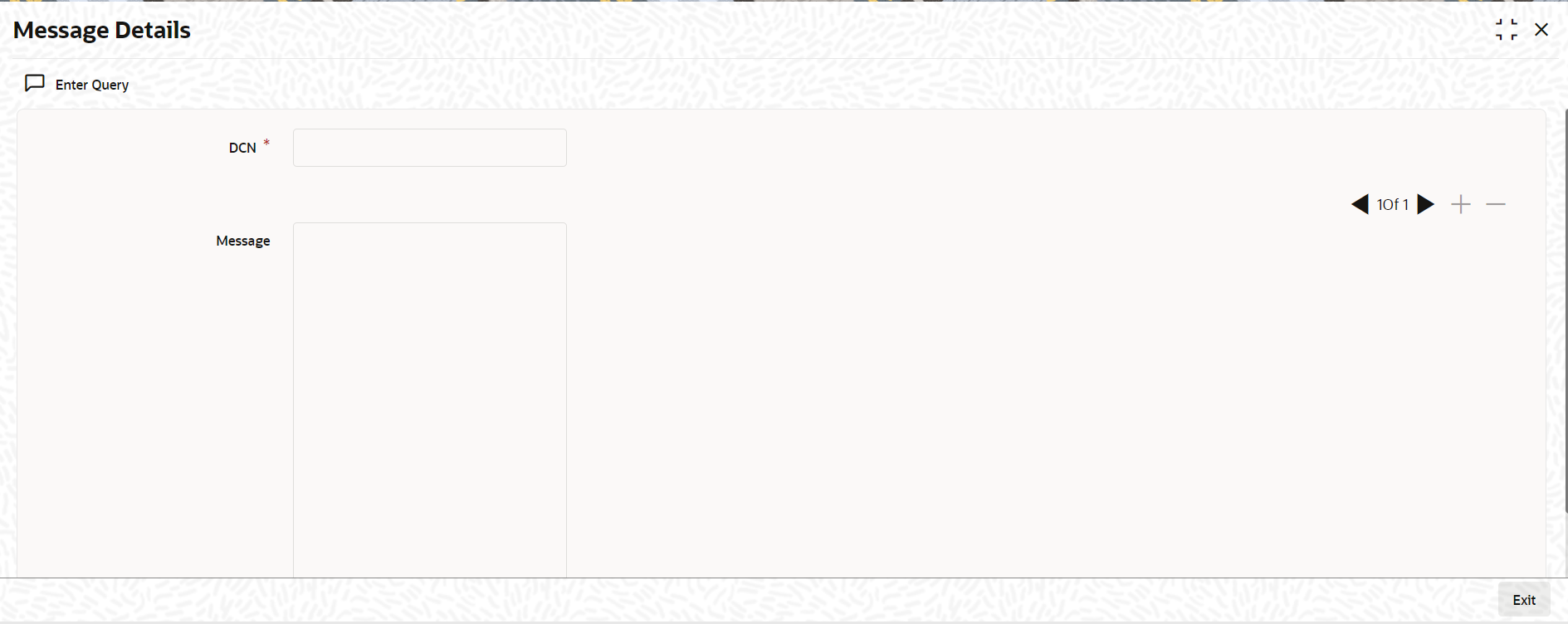4.19 Viewing Messages using Message Preview
The Message Preview screen allows you to preview the
messages/advices generated for unauthorized contracts. By saving the contract, you can
preview the messages/advices generated.
Specify the User ID and Password, and login to Homepage.
From the Homepage, navigate to Loan and Commitment - Contract Input screen.
Parent topic: Loan Syndication Contracts - Part 1