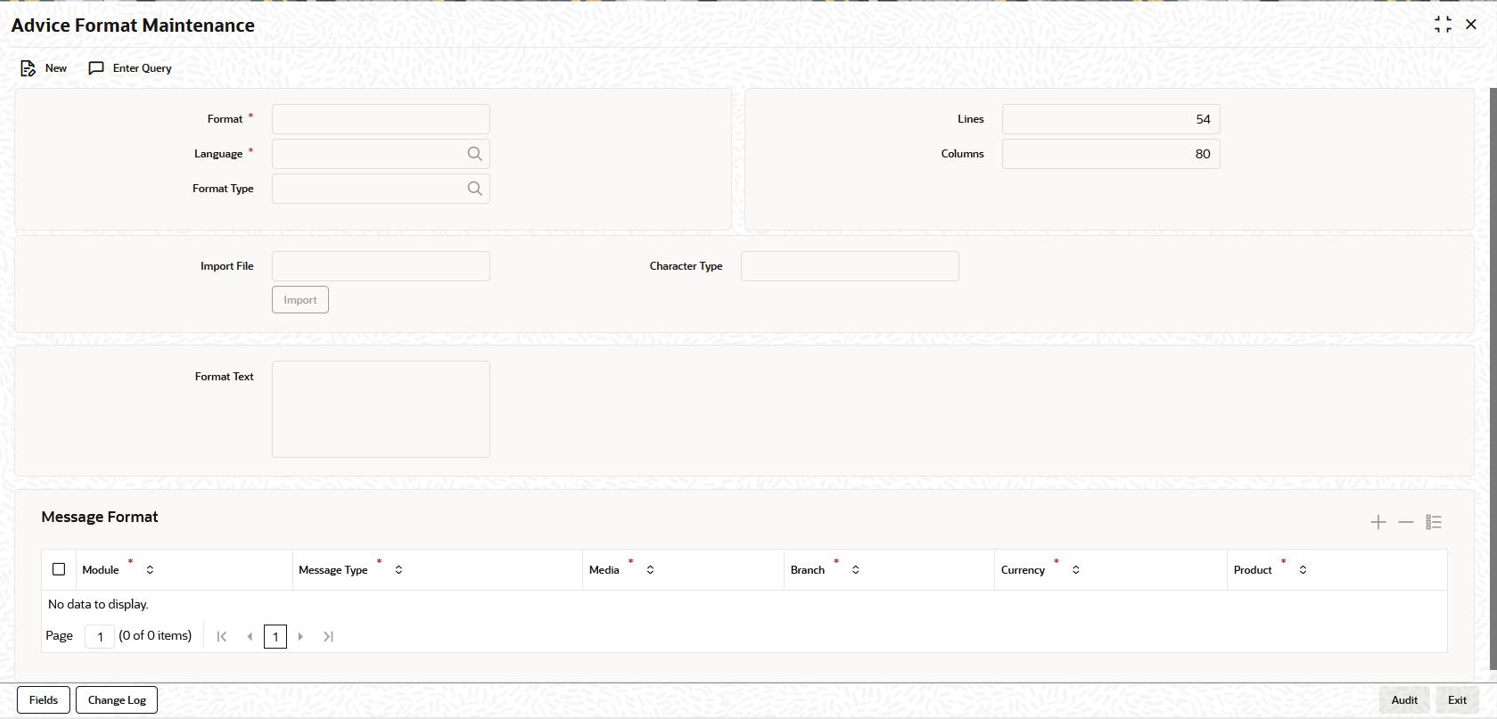- Messaging System User Guide
- Advice Formats Maintenance
- Advice Format Maintenance Screen
5.1 Advice Format Maintenance Screen
To capture details of advice format maintenance screen
Specify the User ID and Password, and login to Homepage.
- On the homepage, type OLDADVFM and click next
arrow.The Advice Format Maintenance screen is displayed.
Note:
The fields which are marked in asterisk red are mandatory fields. - If you are maintaining a new advice format, click the New button on the Application toolbar. The Advice Format Maintenance screen is displayed without any details.
- If you are calling an advice format record that has already been defined, double-click a record of your choice to open it in summary screen. In the Summary screen, all the advice format records that you have entered are displayed in a tabular form
- You can define a Format in Advice Format
Maintenance screen as per the following table. For information
on fields, refer to the field description table.
- Assigning a Code to a Format
In Oracle Lending, each format that you define is identified by a fifteen-character code called a format code. You can follow your own convention for devising this code.
The code that you assign to a format should be unique as it is used to identify the format. When you need to use a format that you have defined, you need to just specify the code assigned to the format. The details of the format are automatically become applicable to the message.
- After you Assign a Code to a Format you can Indicate:
- The number of lines that should be contained in a page when the advice is printed.
- The number of columns that should be contained in a page when the advice is printed.
- The language of the message.
- The form type attached to the format.
- Indicating the Language of a Format
A message can be sent to a customer in different languages. To make this possible, you need to maintain a format in different languages.
- Entering an Advice Format Using the Format EditorTo enter a format using the format editor, click positioned next to Format Text. In the note pad that is invoked you can actually tailor an advice to suit your requirements. The format editor has certain keywords, which signify different options, which you can use to create a format. The following table contains a comprehensive list of the key words that can be used in the format editor.
Keyword What it signifies #RH Indicates the start of the report header section. #PH Indicates the beginning of the header for a page. #EF Indicates both the end of the header section of the report or the end header of a page. #RF Indicates the start of the report footer section. #PF Indicates the start of the footer of a page. #EF Indicates both the end of the footer of a report or page. #B Indicates the start of the body of the message. #EB Indicates the end of the body of the message. #CL Indicates that you can collapse a line. #EC Indicates the end of a line that you have collapsed #LOOP Indicates the beginning of a loop. #END-LOOP Indicates the end of a loop. #IF Indicates a continual section. #ANDIF Indicates a continual section. #ORIF Indicates a continual section. #ENDIF Indicates the end of a conditional. For instance, you need to define the tags _FX-RATE_ and _EXFX_DATE_ for the following advices in order to have the exchange rate and exchange fixing rate in them:Similarly, you need to define the tags _EXCHANGE_RATE_ and _EXFX_DATE_ for the following advices given in in order to have the exchange rate and exchange fixing rate in them:Event Advice Name Remarks DNOT DRAWDOWN_NOTC Borrower message during drawdown booking. DNOT PART_DRAWDOWN_NOTC Participant message during drawdown booking. Event Advice Name Remarks RNOT BORR_RNOT_ADV Borrower message during split rollover booking. CRNT BORR_CRNT_ADV Borrower message during consol rollover booking. CRNTRNOT PART_RNOT_ADV Participant message during split rollover booking. Participant message during Consol rollover booking.
- Indicating the Character Type
Select the character type from the adjoining drop-down list. The list displays the following values.
- Simplified Chinese
- Traditional Chinese
- Blank
In the Advice format, for the fields Columns and Lines, you can maintain up to the maximum of 200 characters in each line of the advice and the maximum number of lines can be 999. This is applicable for normal English format advice.
If the column is maintained as 80, the system considers 80 Chinese characters in each line of the advice for Chinese characters or combination of English and Chinese. The number of lines also goes as per the maintenance or up to max of 999 lines for Chinese advices as well. This is applicable for the Chinese (Simplified/Traditional) and combination of English and Chinese (Simplified/Traditional).
During the Advice generation, conversion of amount, date or currency into Chinese Simplified or Traditional happens based on the mapping and if the corresponding mapping is not available, then the system retains the English equivalent of the values.
- Indicating the Messages that Should Use a Format
After you have defined a format and assigned it a code you can indicate the list of messages that should use the format.
The format that you define for a message in this screen is taken to be the default format that is used whenever the message is generated from your bank.
For each message that you specify, you can also indicate the combinations in which the format should be used. The combinations available are:- Module
- Branch
- Currency
- Product and
- Media
To add a message to the list of messages that can use the format, enter the details of the message and click
 . To delete a message from the list, select the message and
click
. To delete a message from the list, select the message and
click  .
.
- Specifying UDF Values
Refer the User Defined Field user manual for more information.
- Assigning a Code to a Format
- After you have made the mandatory entries, Save the record. A user, bearing a different Login Id should authorize an advice format maintenance record that you have created, before the End of day process (EOD) is run.
Parent topic: Advice Formats Maintenance