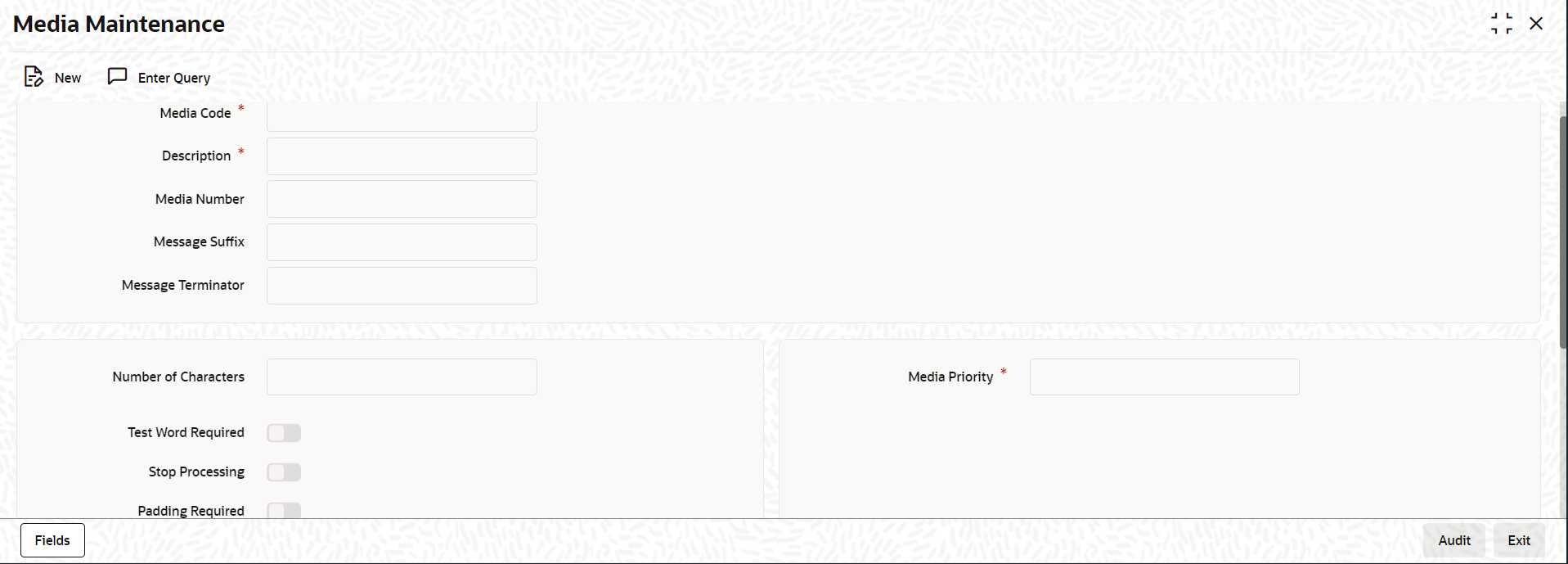- Messaging System User Guide
- Media Types Maintenance
- Media Maintenance Screen
3.1 Media Maintenance Screen
To capture details of media maintenance Screen
Specify the User ID and Password, and login to Homepage.- On the homepage, type MSDMEDMT and click next
arrow.The Media Maintenance screen is displayed.
Note:
The fields which are marked in asterisk red are mandatory fields. - Click New from the application tool bar to maintain details of a new media type. The Media Maintenance screen is displayed without any details.
- If you are calling a media maintenance record that has already been defined, double-click a record of your choice to open it from summary screen. In the Summary screen, all the media maintenance records that you have entered are displayed in a tabular form.
- In this screen you can maintain the following:
- The media types that can be used to transmit messages from and to your bank.
- The compatible media for the media type you are maintaining.
- The features of Media Maintenance screen are mentioned
in below table. For information on fields, refer to the field description
table.
Table 3-1 Features of Media Maintenance Screen
Field Description Indicating a Code to Identify a Media Type In Oracle Lending, each media type that you maintain is identified by a 15-character code called a Media Code. You can follow your own convention for devising this code. A media type could be S.W.I.F.T, Mail, FpML, E-mail, and so on.
FpML (Financial products Markup Language) is an XML based message standard used for complex financial products.
The code that you assign to a media type should be unique as it is used to identify the media. When you need to indicate that a message should be transmitted through a particular media type, you need to just specify the code assigned to the media type. The message is automatically routed through the media.
Opting for Message Markers You can opt to append end-message markers to outgoing messages generated in a media. These markers are referred to as Padding Characters in Oracle Lending. Padding characters are, typically, be a standard set of characters, probably repeated. The padding characters that you specify are inserted, automatically, at the end of every outgoing message in the media. You can indicate the padding characters that mark the end of an outgoing message (in a specific media) in the Message Suffix field. When defining a media, you can also capture the padding characters that mark the end of incoming messages in the media. The system identifies the end of an incoming message, in a file containing several messages, when it encounters the padding characters you have captured for a media type. Enter the padded characters that mark the end of incoming messages in a media in the Message Terminator field.
Repeating a Set of Padding Characters If you opted to suffix an outgoing message with a set of padding characters, indicate in the Number of Characters field the number of times the set should be repeated. The padding characters are suffixed to every outgoing message in the media as many times as you specify.
You can enter a short description of the media type that you are maintaining. The description helps you to identify the code that it represents. The media description that you enter can contain upto 35 characters alphanumeric.
Opting for Testword Telex messages can be generated from and received at your branch. Choose the Testword Required option to indicate that a test word is required for a telex message that is generated from your branch. The messages that are to be transmitted through media like Telex is sent by the Media Control System (MCS), which is connected to the node in which the database of your branch is installed. Stopping the Processing of Messages At any time, you can opt to halt the processing of messages in a specific media. To halt the processing of incoming and outgoing messages in a media, invoke this screen and navigate to the maintenance record for the media, and choose the Stop Processing option. When you save your changes to the record, Oracle Lending stops processing messages in the media. Indicating the Compatible Media for a Media Type For each media type that you maintain you can also indicate a list of the media types that are compatible with the media you are maintaining. A Compatible Media is one, which has a format compatible with the format required for the media being maintained.
Example:
You can select a compatible media code from the picklist available for this field. To add a compatible media for a media type, select the code that identifies the compatible media and click on the button. To delete a compatible media for a media type select the code that identifies the compatible media and click on the button.
You can select a compatible media code from the picklist available for this field. To add a compatible media for a media type, select the code that identifies the compatible media and click on the button. To delete a compatible media for a media type select the code that identifies the compatible media and click on the button.
Note:
The compatible media that you indicate for a media type should have already been maintained as a media through which messages can be transmitted. - After you have made the mandatory entries, Save the record. A media maintenance record that you have created should be authorized by a user, bearing a different Login Id, before the End of Day process is run. Click Exit or Cancel to return to the Application Browser.
Parent topic: Media Types Maintenance