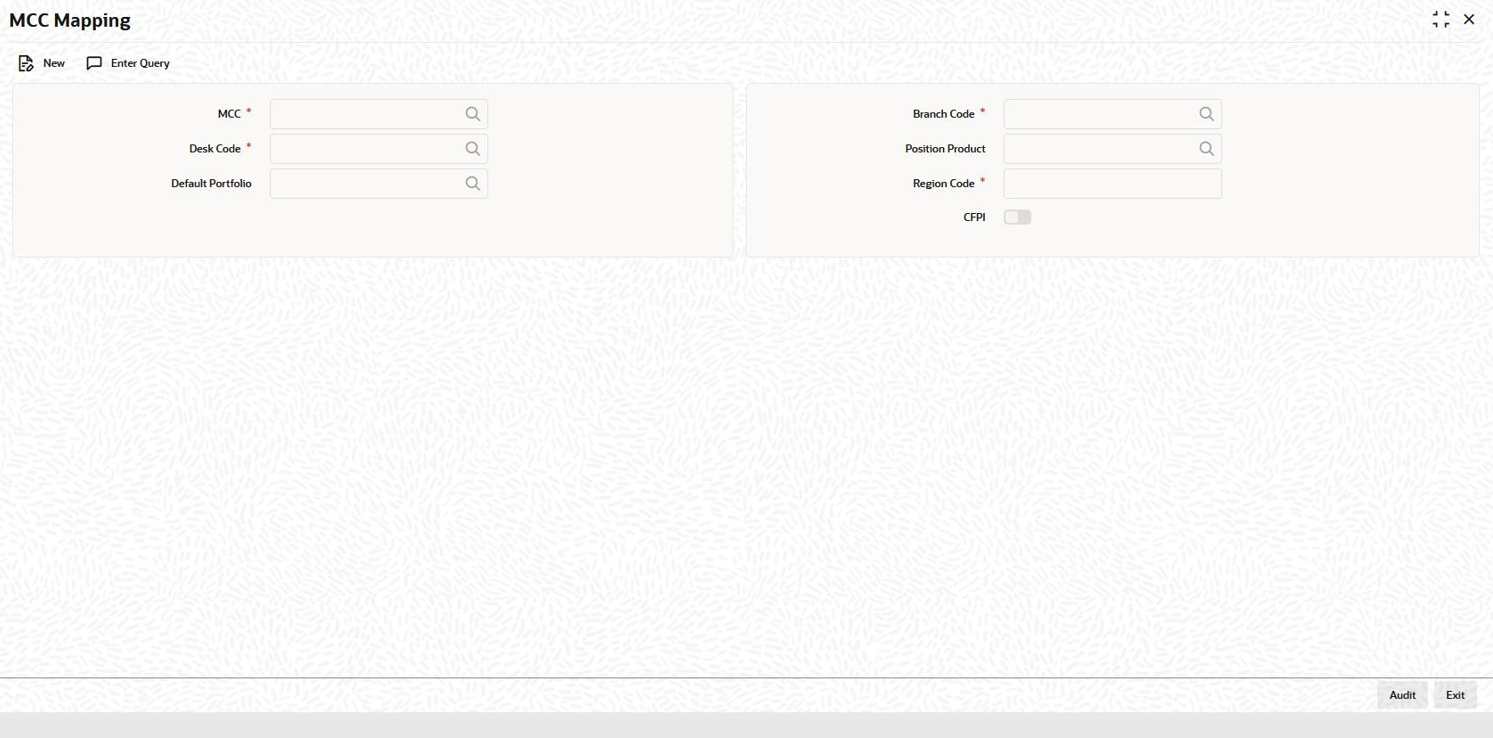2.8 Mapping MCC
You can map strategy codes to region codes and branch codes using the Strategy Code Mapping screen.
To capture details of MCC mapping screen
Specify the User ID and Password, and login to Homepage.
Parent topic: Maintaining Details Specific to SLT