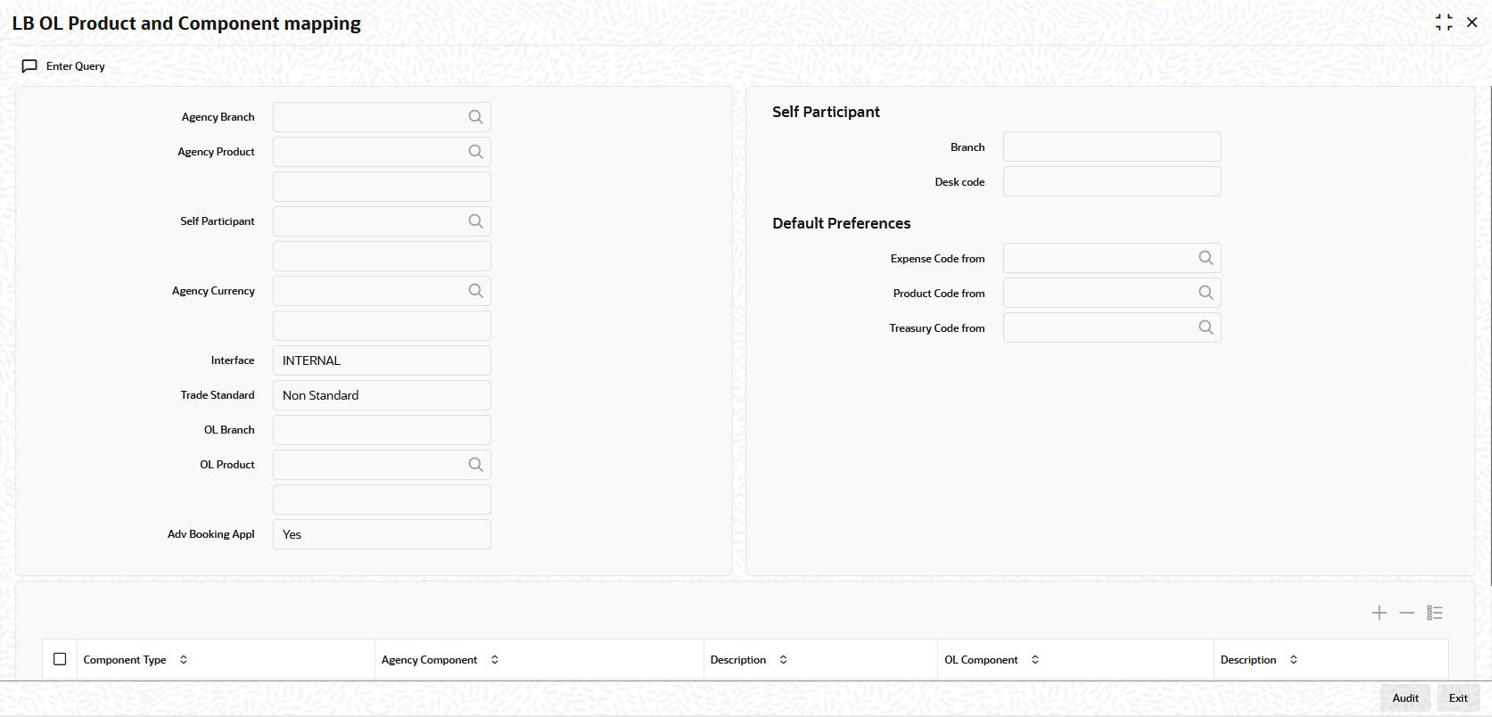- Loan Syndication
- Straight Through Processing (STP)
- Mapping LB and OL Products and Components
10.3 Mapping LB and OL Products and Components
- On the homepage, type LBDPCMAP and click next
arrow.The LB OL Product and Component Mapping screen is displayed.
Figure 10-2 LB OL Product and Component Mapping
- You have to specify the following details as part of product and component
mapping.
Table 10-1 LB OL Product and Component Mapping
Fields Description Agency Branch Select the transaction branch for initiating the LB contract on the agency side. All valid branch codes are displayed in the option list provided. Agency Product Select the LB product to be used for creating the LB contract. All valid drawdown products defined in the system are displayed in the option list provided. When you select the DD product, the system displays the description of the product in the adjacent box. Self Participant Select the self participant for the combination of agency branch and agency product selected in the previous fields. All self participants maintained in the ‘Position Identifier’ screen are displayed in the option list. Upon selection of the code, the system displays the name in the adjacent box. In addition, the system also displays the branch code and desk code associated with the selected self participant (as per your mapping in the Position Identifier screen).
Note:
If you select the self participant as ALL, the system displays ALL in the Branch Code and Desk Code fields also .Default Preferences
In case of STP, you can choose the appropriate expense code for the commitment created from RAPID before it is being mapped to a Position Identifier while creating a new Tranche. The system does not perform any validations in this regard.Table 10-2 Default Preferences
Fields Description Expense Code From For loans that are booked through STP, the system defaults the expense code from the commitment. But for the FCY loans you can choose to default the expense code from the following options: - Maintenance – While booking the loan, the expense code is defaulted from the Loan Product’s MIS code.
- Commitment – While booking the loan, the expense code is defaulted from the commitment contract.
- No Default – The BOOK event is logged in the STP interface browser with processing status as Enrich. You can unlock the BOOK event in the STP browser and specify the expense code. The browser allows you to select the expense code.
Product Code From For loans that are booked through STP, the system defaults the product code from the commitment. But for the FCY loans you can choose to default the product code from the following options: - Maintenance - While booking the loan, the product code is defaulted from LB-OL Product and Component Mapping screen.
- No Default – The BOOK event is logged in the STP interface browser with processing status as Enrich. You can unlock the BOOK event in the STP browser and specify the Product Code. The browser allows you to select the product code.
Treasury Code From For loans that are booked through STP, the system defaults the treasury code from the commitment. Interface Select the type of interface for STP from LB to OL. The available options are: - Internal – Select this option when Loan Syndication module and OL module are available in the same OBCL set up.
- External – Select this type if OBCL set up is distinct for Loan Syndication module and OL module that is, the modules are available in separate instances of OBCL.
Trade Standard The following are the list of values in the Trade Standard drop-down list. - LMA Participation
- LSTA Participation
- Non-Standard
Note:
You are allowed to create a default maintenance with the key values as All, except for the fields Agency Product, OL Branch and OL Product for mapping the OL product which has the LMA Participation check box selected.LB Branch If the interface type is Internal, the system displays the branch code of the selected self participant (as per your mapping in the Self Participant Maintenance screen). For an External type of Interface, you have to key-in the branch code.
LB Product Similarly, for an Internal type of interface, you can select the applicable loan product from the available option list. The system displays all loan products applicable for creating agency contracts on the originations side (in the Loans – Product Preferences screen, the Agency Contract box is checked for such products). Upon selection of the product, the system also displays the associated description in the adjacent box. For an External type of Interface, you have to key-in both the product code and the description for the same.
Adv Booking Appl Select YES to if you wish to process the corresponding commitment/loan contract in advance for future dated drawdowns. The default value is YES. However, you can change it. If you select No, the system creates the commitment/loan contract only after the INIT (Initiation) event is triggered for the corresponding drawdown. When you tab out of this field, the system takes you to the component mapping section of the screen. To modify the fields explained above, click Up arrow icon. You can then select the value you want to amend.
New check box Select this check box to indicate if you wish to copy all the details for LB OL Product and Component mapping with only the self-participant being different. Note:
- You can copy all the details pertaining to the
LB OL Product and Component mapping details by
specifying the following values:
- LB Branch
- LB Product
- Self Participant
- LB Ccy
- OL Branch
- If you select this check box, then the details
for the following fields in the copy screen is
defaulted with the details of the Self-participant
from whose record it is being copied:
- LB Branch
- LB Product
- LB Ccy
- Self Participant– User is allowed to choose an existing valid self participant
- OL Branch– Defaulted with the Branch maintained in the Portfolio screen for the chosen self participant
- Default Preferences– Expense Code From/Product Code From/Treasury Source From
- Agency/OL Component Details
This topic contains the following sub-topics:
Parent topic: Straight Through Processing (STP)