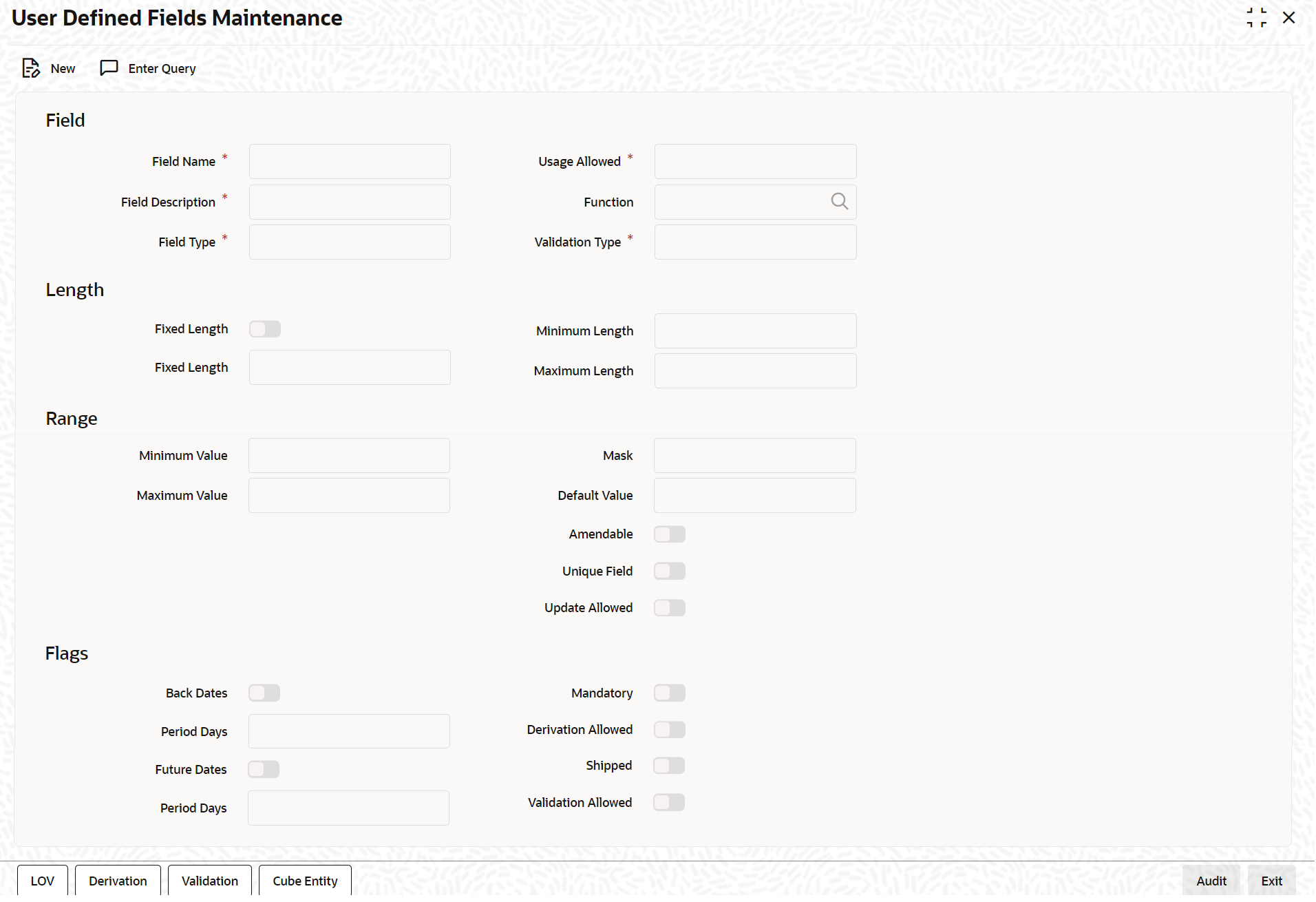1.1 User Defined Fields Maintenance Screen
Based on your requirement and the nature of the field, you can specify default
values and validations for the field. Oracle Lending validates all entries made to the
field with the validations you define for a field.
To capture details of User Defined Fields Maintenance screen
Specify the User ID and Password,
and login to Homepage.
Parent topic: Creating Custom Fields in Oracle Lending