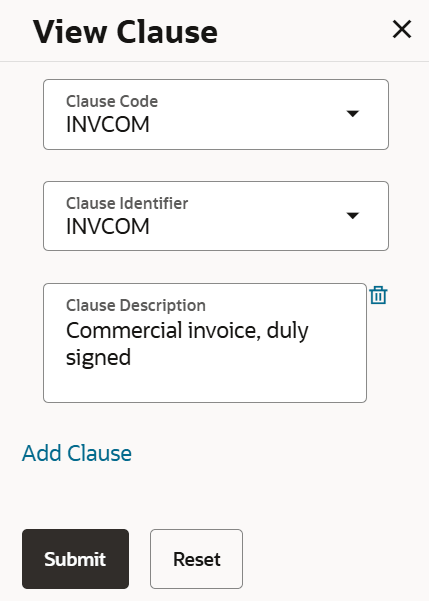3.5.3 Documents and Conditions
This topic provides the systematic instructions to specify the Documents and Condition details in the application.
This tab captures the Documents and Conditions details of the LC application process.
- Specify the Documents and Conditions details.
Figure 3-13 Initiate Letter of Credit - Documents and Conditions tab
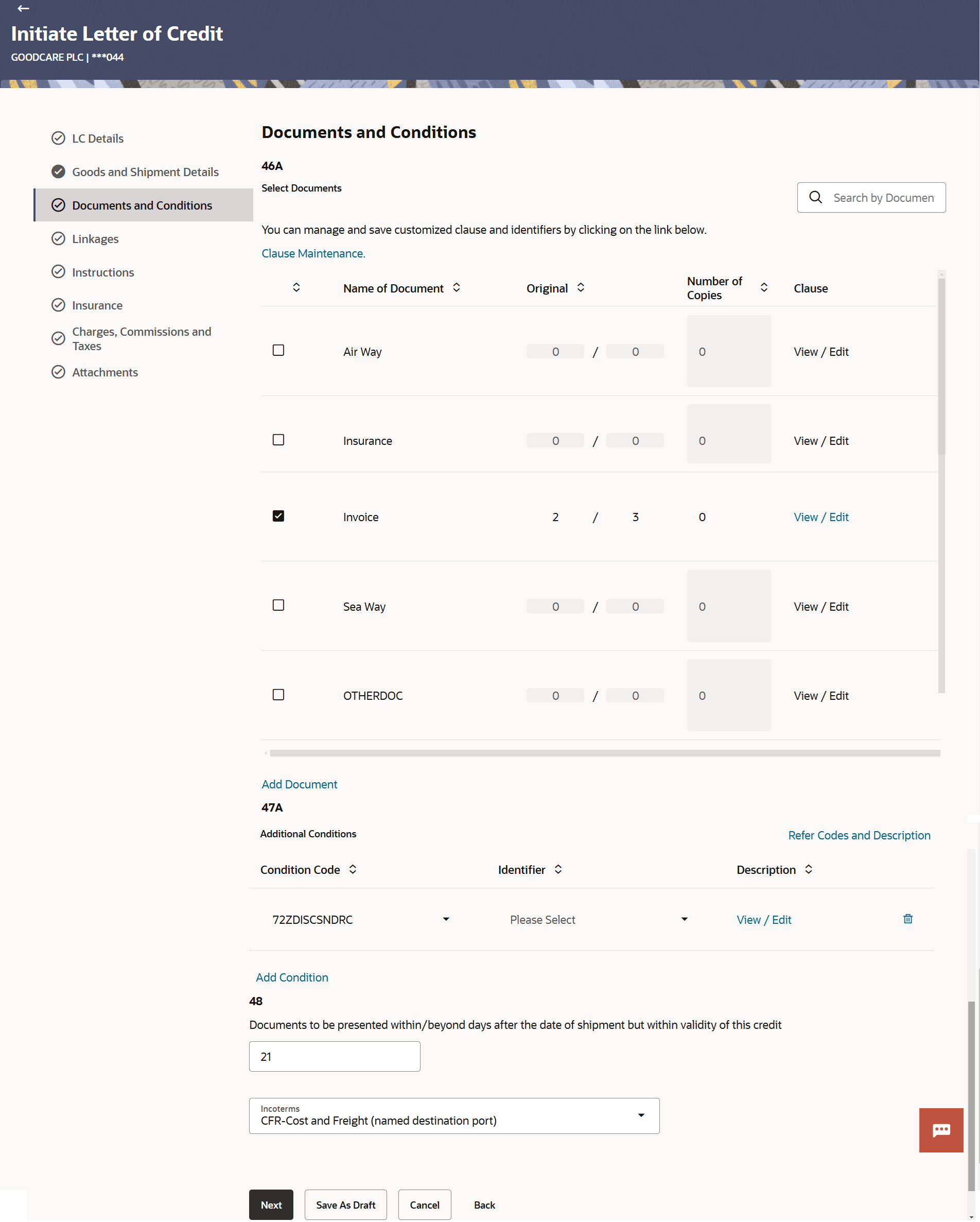
Description of the illustration documents-and-conditions-tab.pngNote:
The fields which are marked as Required are manadatory.For more information refer to the field description table below:
Table 3-12 Field Description
Field Name Description Select Documents Documents list have the list of documents with check boxes to choose along with the number of original or copies submitted and clauses they cater too. Clause Maintenance Click the link to go to the Clause Maintenance screen. Checkbox Displays the documents that you have selected from the list. The selected documents are to be a part of the initiated LC. It needs to be checked in order to select it
Name of Document Displays the name of the document to be sent along with the LC. Original Specify the required number of original documents required for the selected document. It is provided as m/n, where m out of n available documents would be submitted to bank.
Number of Copies Specify the required number of copies required for the selected document.. Clause The clauses maintained in the bank application for each of the document. A document can have multiple clauses. Click the View/Edit link to view the clause maintained in the bank application for each of the document or to modify as per needs.
- Date
- Period
View Clause This section appears if you select a document and click the View Clause link. In this section a user can view already maintained clause or can modify them as per his needs. User can select the pre-maintained clause using the identifiers under each clause. In a blank clause, corporate user can enter the details to have a clause customized to his/her requirement.
Add Document Click the Add Document link to attached the clauses related documents to the selected document. Additional Conditions Specify the additional conditions in this section. Condition Code Select the additional condition code of the documentary credit. The user can add multiple additional condition code by clicking the Add Condition link.
Identifier Select the maintained identifier of the conditions of the documentary credit. Description Display the description of additional conditions of the documentary credit. Click the View/Edit link to view and modify the description.
Reference This section appears if you select a document and click the Refer Codes and Description link. Name of Condition Displays the name of the condition of the documentary credit. This field appears if you select a document and click the Refer Codes and Description link.
Description of Condition Displays the description of the condition. This field appears if you select a document and click the Refer Codes and Description link.
Documents to be presented within /beyond days after the date of shipment but within validity of this credit Specify the number of days after the date of shipment when the documents will be presented to bank. Note:
On adding these days to the date of application, it should be within validity period.Incoterms Select the INCO terms for the LC application. - Select the Select Documents check box to choose the number of original or copies submitted and clauses.
- Specify the number of originals required for the selected document in the Original field.
- Specify the number of copies required for the selected document in the Number of Copies field.
- In the Clauses section, list of clauses for each document will be listed and a check
box is available against various clauses, user can choose amongst various clauses. Select
the required clauses for each selected document and click the View/ Edit Clauses link. The
View Clause overlay screen appears, if the clause is already maintained.
- If Clauses are not maintained, click the Add Clause link.
For more information refer to the field description table below:
Table 3-13 View Clause - Field Description
Field Name Description Clause Code Select the clause code. Clause Identifier Select the clause identifer. Clause Description Displays the clause description based on selected clause code. The user can edit and delete the clause description, if required.
- Select the clause code, from the Clause list.
- Select the clause identifer, from the Identifier list.
- In the Clause Description field, view and modify the description of the clause, if required.
- Click
 to remove the clause description that are already added.
to remove the clause description that are already added. - Perform any one of the following:
- Click Submit. The clause description are saved.
- Click Reset to reset and discard the changes.
- Click the Add Clause link to add a new clause.
- Click Add Document link to add more document details.
- In the Additional Conditions section, select the code from the Condition Code list. The description mapped to the condition code appears in the Description field. You can also edit the description as required.
- Click Refer Codes and Description link to view the list of codes and their descriptions.
- Specify the number of days in the Documents to be presented within/ beyond days after the date of shipment but within validity of this credit field.
- Select the INCO terms for the LC application from the Incoterms list.
- Perform any one of the following actions:
- Click Next to save the entered details and proceed to the next
level.
The Linkages tab appears in the Initiate Letter of Credit screen.
- Click Save As Draft, system allows transaction details to be saved as a template or draft. (For more details, refer Save As Template or Save As Draft sections.)
- Click Cancel to cancel the
transaction.
The Dashboard appears.
- Click Back to go back to previous screen.
- Click Next to save the entered details and proceed to the next
level.
Parent topic: Initiate a Letter of Credit