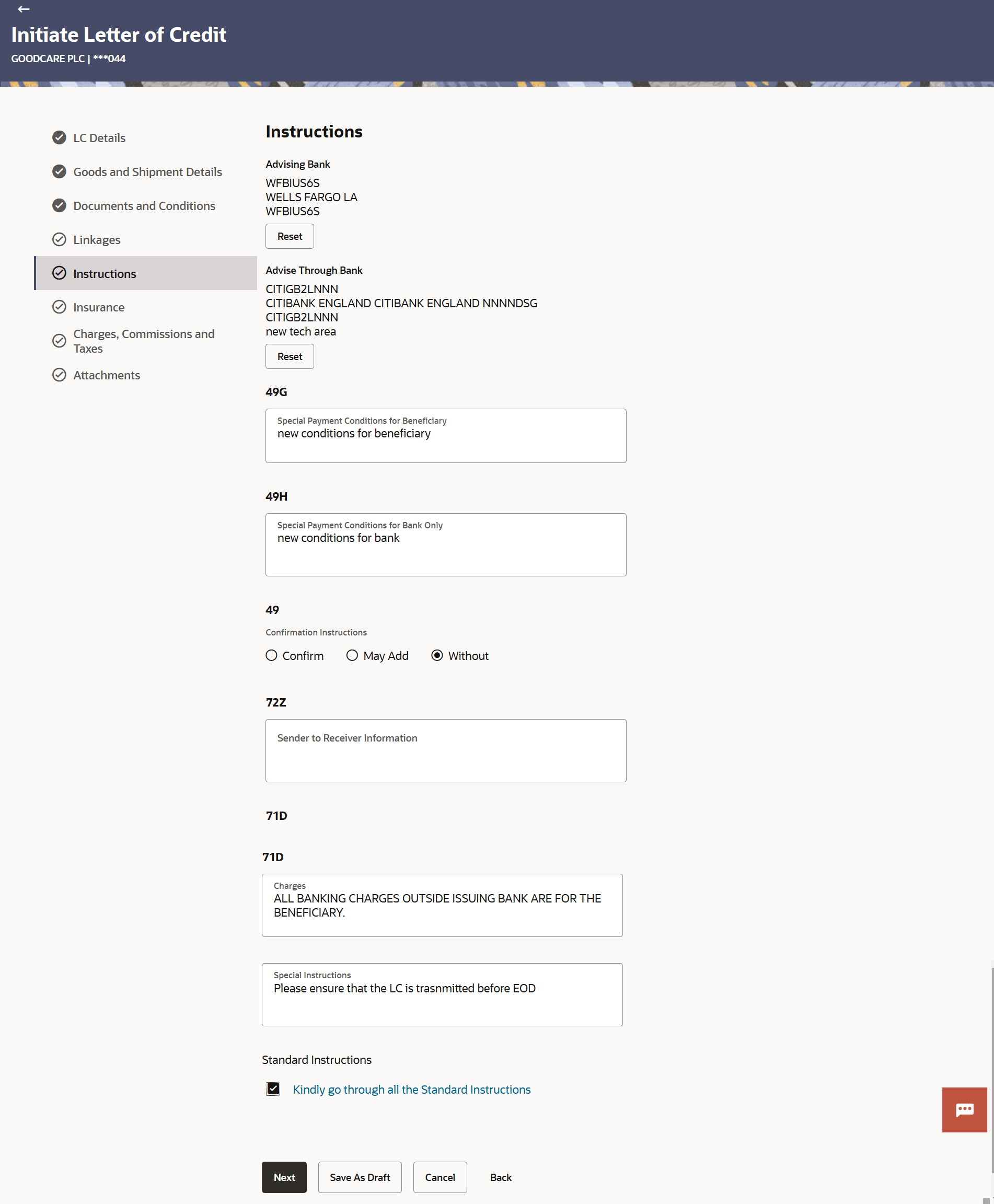3.5.5 Instructions
This topic provides the systematic instructions to capture the Instructions details in the application.
This tab includes the miscellaneous information such as Advising Bank SWIFT ID, Charges Borne By, and Instructions to the bank (not forming part of LC).
- Specify the Instruction details.
Figure 3-16 Initiate Letter of Credit - Instructions tab
Note:
The fields which are marked as Required are manadatory.For more information refer to the field description table below:
Table 3-15 Instructions - Field Description
Field Name Description Advising Bank The option to select the mode of advising bank. It is captured by Bank’s SWIFT code. The options are:
- SWIFT Code
- Name and Address
SWIFT Code Specify the SWIFT code of the advising bank, available in the application. Or Click the Lookup SWIFT Code link to search and select the link.
The user can specify the SWIFT Code, City and Bank Name as search criteria.
This field is enabled if the SWIFT Code option is selected in the Advising Bank field.
Name Specify the name of banks. This field is enabled if the Name and Address option is selected in the Advising Bank field.
Address Specify the complete address of the bank. This field is enabled if the Name and Address option is selected in the Advising Bank field.
Advise Through Bank The option to select the details of advise through bank. The options are:
- SWIFT Code
- Name and Address
SWIFT Code Specify the SWIFT code of the advising bank, available in the application. Or Click the Lookup SWIFT Code link to search and select the link.
The user can specify the SWIFT Code, City and Bank Name as search criteria.
This field is enabled if the SWIFT Code option is selected in the Advise Through Bank field.
Name Specify the name of banks. This field is enabled if the Name and Address option is selected in the Advise Through Bank field.
Address Specify the complete address of the bank. This field is enabled if the Name and Address option is selected in the Advise Through Bank field.
Special Payment Conditions for Beneficiary Specify the special payment conditions applicable to the beneficiary, for example, post financing request/ conditions. Special Payment Conditions for Bank Only Specify the special payment conditions applicable to bank without disclosure to the beneficiary, for example, post-financing request /conditions. Confirmation Instructions The option to select the confirmation instructions for the requested confirmation party. The options are:
- Confirm - The requested confirmation party is requested to confirm the credit
- May Add - The requested confirmation party may add its confirmation to the credit
- Without - No confirmation is requested
Requested Confirmation Party Select the bank which is requested to add its confirmation or may add its confirmation. The options are:
- Advising Bank
- Advise Through Bank
- Confirming Bank
Confirming Bank The option to confirming party is the Confirming bank. The options are:
- SWIFT Code
- Bank Address
SWIFT Code Specify the SWIFT code of the confirming bank or Advise through Bank. Or Click the Lookup SWIFT Code link to search and select the link.
The user can specify the SWIFT Code, City and Bank Name as search criteria.
This field is enabled if the SWIFT Code option is selected.
Name Specify the name of banks. This field is enabled if the Name and Address option is selected.
Address Specify the complete address of the bank. This field is enabled if the Name and Address option is selected in the Advising Bank field.
Sender to Receiver Information Specify the additional information for the receiver. Charges Specify charges to be borne by the beneficiary. Special Instructions Specify the special instructions for the bank users. Standard Instructions Click the Kindly go through all the Standard Instructions to view the maintained standard terms and conditions by bank. - In the Advising Bank field, if you select SWIFT Code option:
- In the SWIFT Code field, specify the SWIFT code or select it from the look-up.
- Click Verify to fetch bank details based on Bank Code (BIC).
- If you select Name and Address option:
- In the Name field, enter the name of the advising bank.
- In the Address (1-3) field, enter the address of the advising bank.
- In the Advising Through Bank field, select the appropriate option and specify the fields accordingly.
- In the Special Payment Conditions for Beneficiary field, specify the special payment conditions applicable to beneficiary.
- In the Special Payment Conditions for Bank Only field, specify the special payment conditions applicable to bank.
- In the Confirmation Instructions field, select the appropriate option.
- If you select Confirm or May Add option;
- From the Requested Confirmation Party list, select the appropriate option.
- If you select Confirming Bank option; select the SWIFT Code or Bank Address option and specify the fields accordingly.
- In the Sender to Receiver Information field, specify the additional information for the receiver.
- In the Charges field, specify the charges details.
- In the Special Instructions field, specify the special instructions, if any.
- Select the Kindly Go through all the Standard Instructions, check box. This is a mandatory check for proceeding with the application.
- Click the Kindly Go through all the Standard Instructions link to view the customer instructions maintained by bank from back office.
- Perform any one of the following actions:
- Click Next to save the entered details and proceed to the next
level.
The Insurance tab appears in the Initiate Letter of Credit screen.
- Click Save As Draft, system allows transaction details to be saved as a template or draft. (For more details, refer Save As Template or Save As Draft sections.)
- Click Cancel to cancel the
transaction.
The Dashboard appears.
- Click Back to go back to previous screen.
- Click Next to save the entered details and proceed to the next
level.
Parent topic: Initiate a Letter of Credit