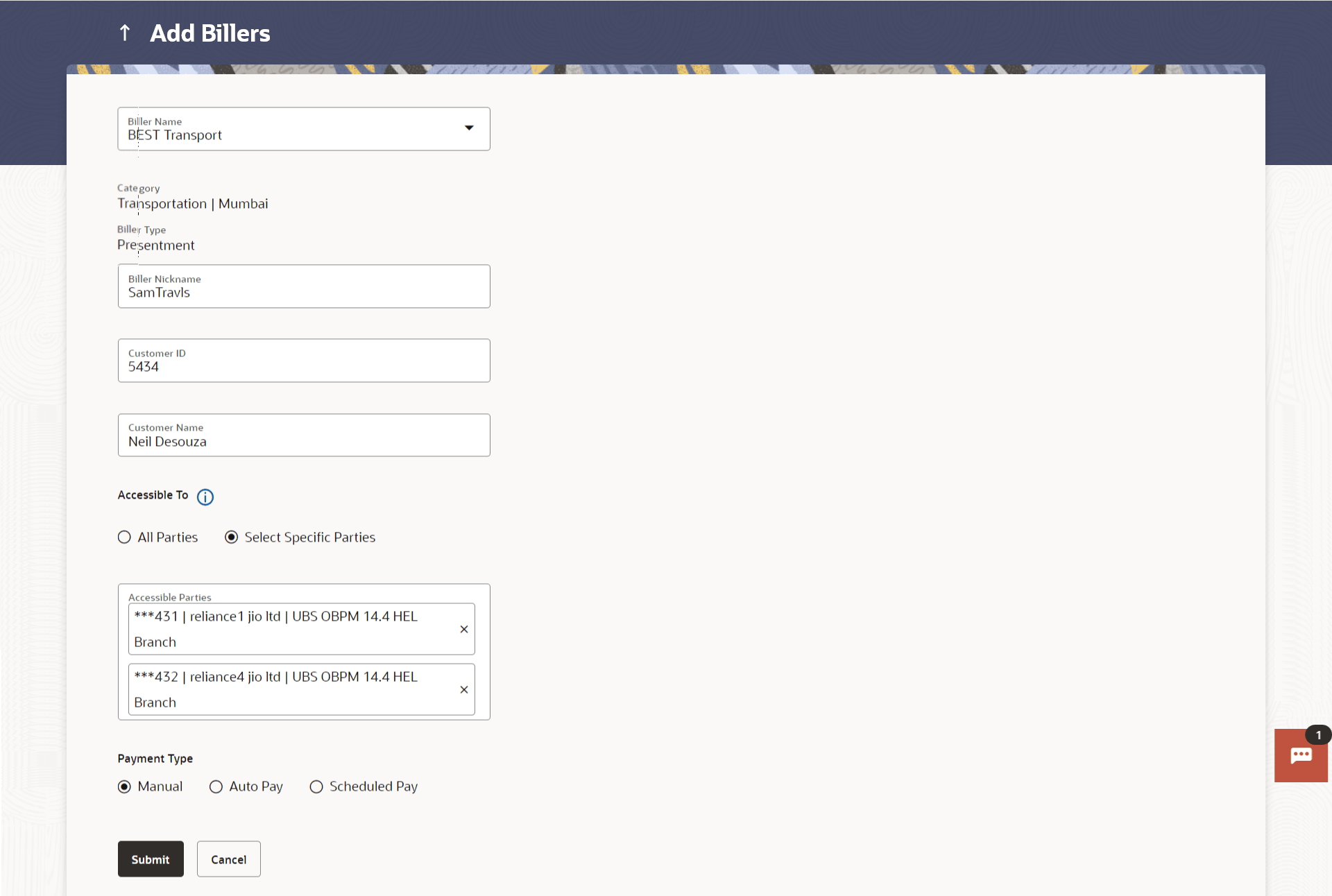2 Add Billers
This topic provides the systematic instructions to corporate users to add billers within specific categories for the purpose of electronic bill payments and prepaid recharges.
Following types of billers are added.
- Presentment type: Billers presents the bill or invoice to the customer/ user online before paying the bill
- Payment type: Biller does not present bills. Biller allows the users to pay their bills anytime using their current and savings or credit card account that is credited to the billers account
- Presentment and Payment type: Billers has features similar to both Presentment as well as Payment type of billers. The bills/ invoice can be presented to the users for bill payment or the users can pay bills without the invoice
- Recharge type: Billers allows users to do Recharge their prepaid services like Mobile, DTH or Internet
While adding a biller, option to map multiple CIFs available under the GCIF will be provided. This feature allows the corporate user to associate multiple CIFs with a single biller account, providing flexibility and convenience for billing and payment processes. User can even map all the CIFs available under a GCIF to a biller account if needed.
Corporate users can add billers by specifying the Nickname of the biller(nickname should be unique), biller specific single /multiple unique customer IDs e.g. Relationship no, Account number etc., and other Biller labels as maintained in the Biller Maintenance administration screen. Multiple but unique registrations with the same biller are allowed.
When a channel customer does an Add Biller transactions, he is essentially registering with the biller to make online bill payments. At this stage some billers may want to validate that the customer is a genuine customer. The behaviour is based on how customer validation has been set up when biller got on-boarded.
Auto: When a biller is of Customer Validation type as Auto, customers who add this biller do not need any validation from biller and their registrations are auto-approved and they can initiate online bill payments to this biller
Offline: When a biller is on boarded with Validation type as Offline, for retail or corporate customers who add this biller, their registration status will be Pending. This means that the biller will have to do an offline validation of these registrations and can approve or reject them. OBDX does not provide any OOTB (Out of the box) mechanism for downloading the Pending registrations and changing their status by banker or biller.
Online: When a biller is on boarded with Validation type as Online, for retail or corporate customers who add this biller, their registrations need to be validated by biller online. The online validation could be a redirect to the biller’s website where he can do the validation through REST type web service through which validation happens. OBDX does not provide for OOTB implementation of the online validation.
Pre-requisites:
- Transaction access is provided to the retail user
- Billers are maintained in OBDX by administrator
- Admin Biller Category maintenance is done
Features supported in the application
- Add Biller
To add a biller: