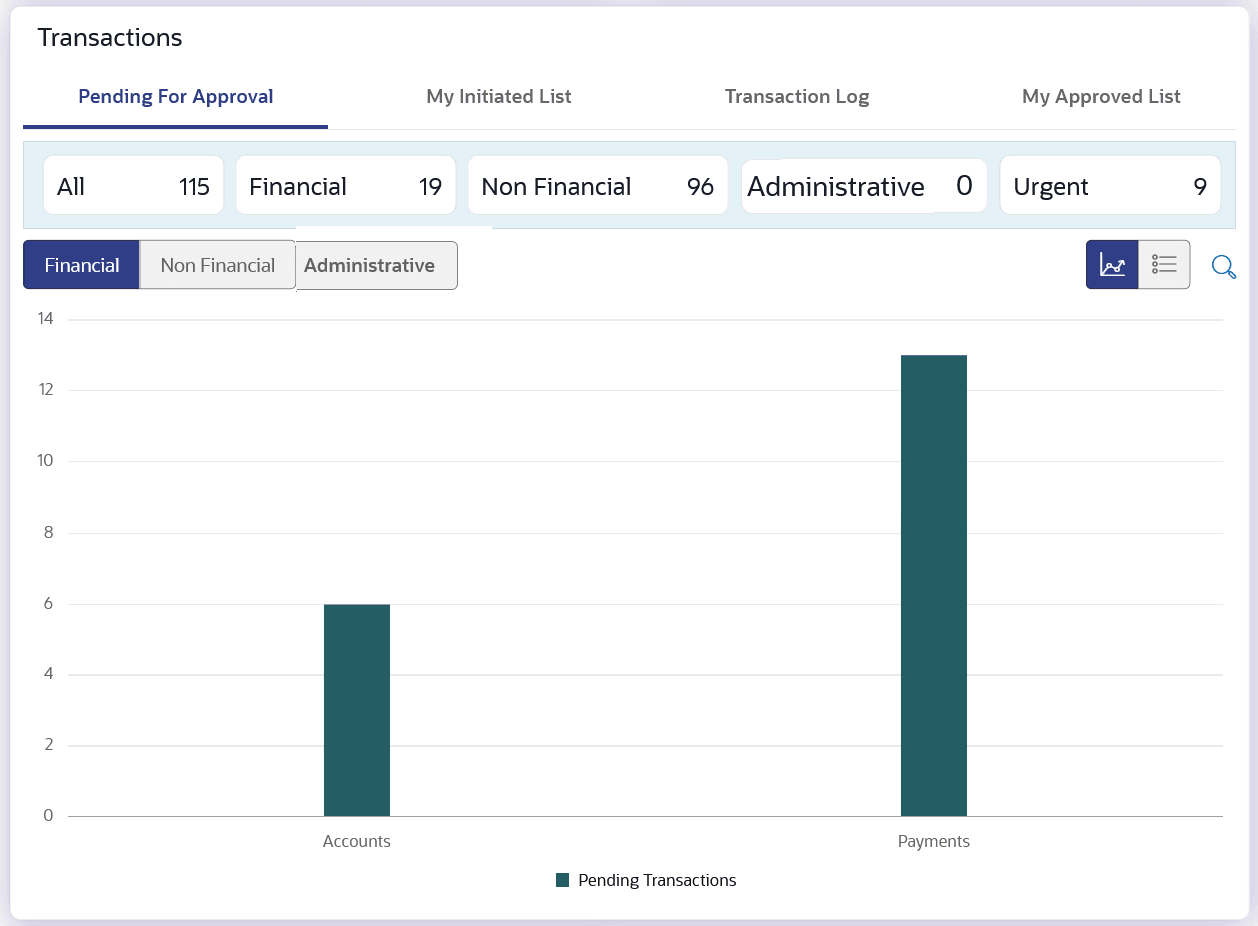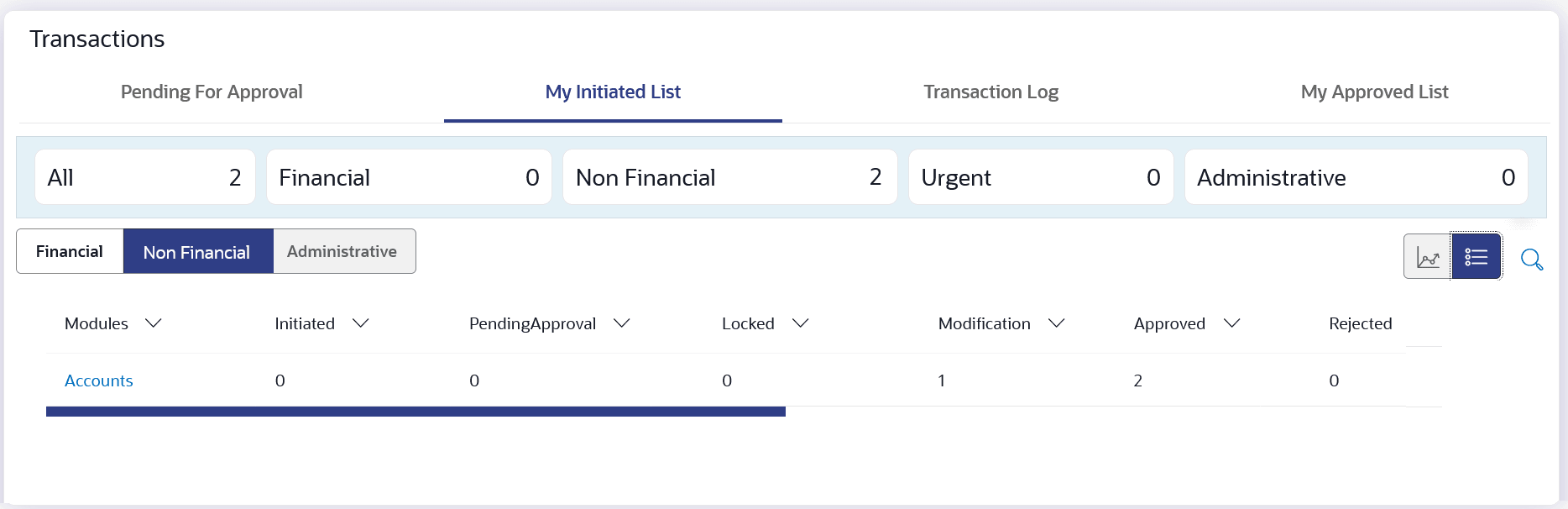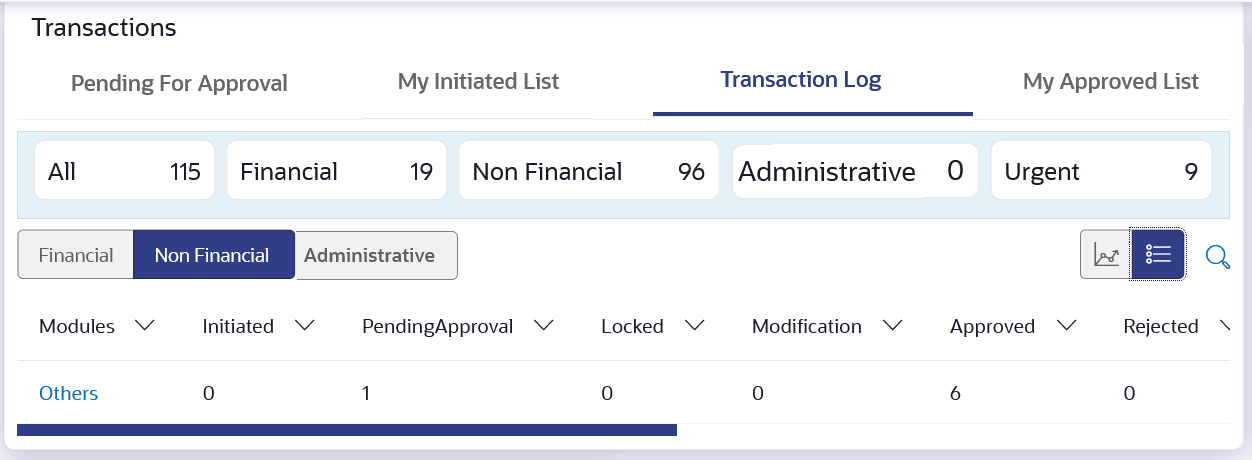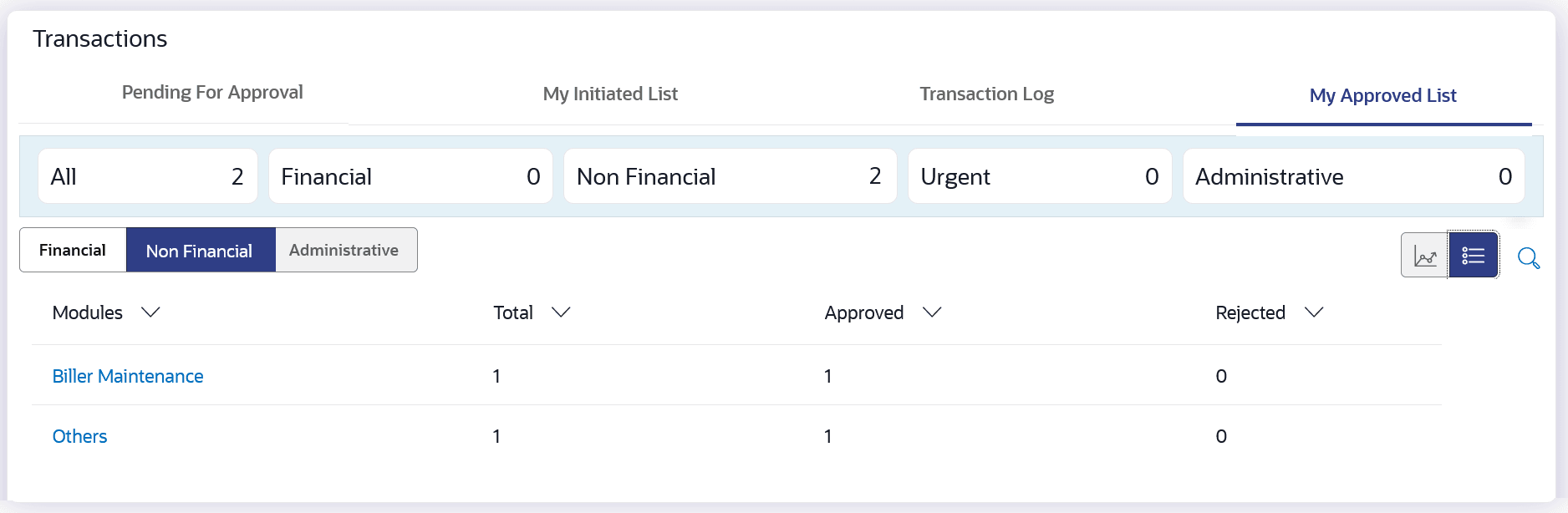2 Corporate Administrator Dashboard
This topic describes the role of the Corporate Administrator Maker, which involves essential maintenance tasks required for day-to-day operations. These tasks include onboarding users onto the digital platform, granting account and transaction access, managing approval-related maintenance, and ensuring smooth administrative operations.
Corporate Admin Dashboard – Overview
The Corporate Administrator dashboard comprises of
Dashboard Overview
Icons
 : Clicking this icon takes you to the dashboard.
: Clicking this icon takes you to the dashboard.
 : Clicking this icon takes you to the Mailbox screen.
: Clicking this icon takes you to the Mailbox screen.
 : Click this icon to search the transactions.
: Click this icon to search the transactions.
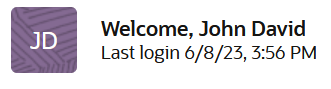 : Click this icon to get option to log out from the application.
Displays the welcome note with last login details. Click this icon to view the
logged in user’s profile or log out from the application.
: Click this icon to get option to log out from the application.
Displays the welcome note with last login details. Click this icon to view the
logged in user’s profile or log out from the application.
 : Click the toggle menu to access the transaction.
: Click the toggle menu to access the transaction.
Menus
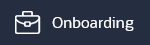 : Click this menu to manage users.
: Click this menu to manage users.
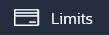 : Click this menu to manage limits.
: Click this menu to manage limits.
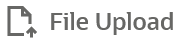 : Click this menu to create a file identifier and map it to the
user.
: Click this menu to create a file identifier and map it to the
user.
 : Click this menu to generate reports and view the generated
reports.
: Click this menu to generate reports and view the generated
reports.
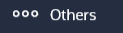 : (User Group Management, Alert Subscription)
: (User Group Management, Alert Subscription)
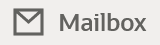 : Click this menu to view the Mails, Alerts and Notifications.
: Click this menu to view the Mails, Alerts and Notifications.
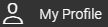 : Click this icon to view the profile of the logged in user.
: Click this icon to view the profile of the logged in user.
 : Click to view the login details like start date and time, end date and
time, Channel and IP address of the last sessions of the logged in user.
: Click to view the login details like start date and time, end date and
time, Channel and IP address of the last sessions of the logged in user.
 : Click to view the address and location of the ATMs and the branches of
the Bank.
: Click to view the address and location of the ATMs and the branches of
the Bank.
 : Click here for security settings.
: Click here for security settings.
 : Click this to launch the online help.
: Click this to launch the online help.
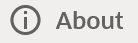 : Click this to view the information about the application like version
number, copyright etc.
: Click this to view the information about the application like version
number, copyright etc.
Onboarding
(a) User Management
The Corporate Administrator can search and view users, modify and delete users. He can reset passwords of the users. Administrator can lock / unlock a user, through this option and grant access to various channels.
File Upload
(a) File Identifier Maintenance
The Corporate Administrator – Maker, can create file identifiers (FI) for a corporate entity. A File Identifier is always mapped to a specific single file template. Maintenance permits configuration of corporate preferences like approval type (file level/ record level) for a particular type of file. This is a pre-requisite for the File Uploads functionality, for a corporate.
(b) User File Identifier Mapping
Through this option the Corporate Administrator – Maker, can map a file identifier to a user to grant access rights to the user, for this specific file type. This maintenance enables a user to upload a specific file, approve the uploaded file and view its status. The Corporate Administrator maker can map / un-map an FI to a User. Further, an administrator can enable or disable the sensitive data check. This is a pre-requisite maintenance, for the File Uploads functionality, for a corporate.
Options accessible only via Toggle Menu
Limits
(a) Limit Definition
Limits are defined by the bank to set up amount and duration based restrictions on the transactions that can be carried out by the user.
- Transaction Limits: It is the transaction initiation limit with minimum and maximum amount, defined typically for a user with role ‘Maker’.
- Cumulative Limits: It is the collective transaction amount limit for all the transactionsthat can be performed during a day and the maximum number of transactions permitted in a day.
(b) Limits Package
As part of the Limits Package definition, the created limits can be mapped to relevant transactions and/or roles.
The Limits Packages once created can be associated at User Level.
This Option allows the Corporate Administrator to search and view Limit Package, create a new Limit Package, and edit / delete existing Limit Package.
Reports
(a) Report Generation
Using this option, the Corporate Administrator, can generate various adhoc and scheduled banking reports. Application provides an option to generate and schedule reports using an internal application.
(b) My Reports
On accessing ‘My Reports’ menu, the Corporate Administrator, can view the last 10 reports generated with the respective report status. He can choose to search a specific report using the search criteria or can opt to view/ download detailed report.
Transactions: This section has the following tabs
- Pending for Approval
- My Initiated List
- Transaction Log
- My Approved List
1) Pending for Approval
This section displays the details of transactions that are initiated by the maker and are pending for approval. It is briefly classified into two broad categories a) Financial and b) Non-Financial c) Administration. User can click each tab to view the details of transactions that are pending for approval. Transaction will appear under Financial and Non-Financial sections, if the user has also the access of initiating and approving corporate transactions (Non-administrative transactions)
The transactions pending approval within a period can be searched across modules by providing a date range. The financial and non-financial sections display module wise count of transactions which are pending approval. The details can be viewed either in a graphical format or in a list format using a switch option.
Click on ![]() : icon to search the transactions based on Date range.
: icon to search the transactions based on Date range.
Note:
- If for any module, the pending approval count is ‘0’, then it will not be shown in the list.
- In the
 graph view icon, on clicking the bars in the graph, the user will be
navigated to the transaction listing page.
graph view icon, on clicking the bars in the graph, the user will be
navigated to the transaction listing page.
- In the
 list view icon, on clicking the module name link , the list of
transactions pending approval within the module can be viewed.
list view icon, on clicking the module name link , the list of
transactions pending approval within the module can be viewed.
Financial: This displays the financial transactions initiated by the maker and further categorized as below:
Transaction will appear under Financial section, if the user has also the access of initiating and approving corporate transactions apart from the administrative maintenances .
- Accounts - The details of activity log are:
- Date: Date of the transaction
- Description: Description of the transaction
- Account Number: Account number of the transaction
- Amount: Amount of the transaction
- Initiated By: The user who has initiated the transaction.
- Reference Number: Reference Number of the transaction.
- Status: Status of the transaction
- Non Accounts - The details of the activity log are:
- Date: Date of the transaction
- Description: Description of the transaction
- Amount : Amount of the transaction
- Initiated By: The user who has initiated the transaction.
- Reference Number: Reference Number of the transaction.
- Status: Status of the transaction
- Payments
- Date: Date of the transaction
- Description: Description of the transaction
- From Account: Source Account number of the transaction
- Amount : Amount of the transaction
- Payee Account Details: Payee’s account number of the transaction
- Initiated By: The user who has initiated the transaction.
- Reference Number: Reference Number of the transaction.
- Status: Status of the transaction
- Bill Payments
- Date: Date of the transaction
- Description: Description of the transaction
- Biller Name: Name of the biller
- Biller Location: Location of the biller
- Details: Details of bill payment
- From Account: Source Account number of the transaction
- Amount : Amount of the transaction
- Initiated By: The user who has initiated the transaction.
- Reference Number: Reference Number of the transaction.
- Status: Status of the transaction
- Bulk File
- Date: Date of the transaction
- Description: Description of the transaction
- Transaction Type: Transaction types of the file upload
- File Name: Name of the file uploaded.
- File Amount: Amount to be debited from debit account.
- Reference Number: Reference Number of the transaction.
- Status: Status of the transaction
- Bulk Record
- Date: Date of the transaction
- Transaction Type: Transaction type of the bulk record
- Debit Account: Account number of the account to be debited.
- Amount: Amount to be debited from debit account
- Payee Account Details: Payee’s account number
- Reference Number No: Reference Number of the transaction.
- Status: Status of the transaction
- Non Account Bulk Record
- Date: Date of the transaction
- Transaction Type: Transaction type of the bulk record
- Amount: Amount of the transaction
- Initiated By: The user who has initiated the transaction.
- Reference Number: Reference Number of the transaction.
- Status: Status of the transaction
- Host to Host Bulk Files
- Date: Date of the transaction
- Description: Description of the transaction
- Transaction Type: Transaction type of the bulk record
- File Name: name of the file uploaded
- File Amount : Amount of the transaction
- File Reference Number: Reference Number of the transaction.
- Status: Status of the transaction
- Host to Host Bulk Records
- Date: Date of the transaction
- Transaction Type: Transaction type of the bulk record
- Debit Account: Account number of the account to be debited.
- Amount: Amount to be debited from debit account
- Payee Account Details: Payee’s account number
- Reference No: Reference Number of the transaction.
- Status: Status of the transaction
- Supply Chain Finance
- Date: Date of the transaction
- Description: Description of the transaction
- Amount : Transaction amount.
- Transaction Type: Transaction type of the bulk record
- Debit Account: Account number of the account to be debited.
- Reference No: Reference Number of the transaction.
- Status: Status of the transaction
Non- Financial: This displays the non- financial transactions initiated by the maker and further categorized as below:
Transaction will appear under Non-Financial section, if the user has also the access of initiating and approving corporate transactions apart from the administrative maintenances
- Accounts
- Date: Date of the transaction
- Description: Description of the transaction
- Account Details: Account number of the transaction
- Initiated By: The user who has initiated the transaction.
- Reference No: Reference Number of the transaction.
- Status: Status of the transaction
- Biller Maintenance
- Date: Date of the transaction
- Description: Description of the transaction
- Biller Name : Name of the biller
- Biller Type: The type of biller
- Category: The category of the biller
- Initiated By: The user who has initiated the transaction.
- Reference No: Reference Number of the transaction.
- Status: Status of the transaction
- Payee and Biller
- Date: Date of the transaction
- Description: Description of the transaction
- Biller Type: Type of the biller
- Biller Category & Sub-category : Biller Category & Sub-category
- Reference No: Reference Number of the transaction.
- Status: Status of the transaction
- Bulk File
- Date: Date of the transaction
- File Identifier: Unique code assigned to the uploaded file.
- Transaction Type: Transaction type of the file upload
- File Name: Name of the file uploaded.
- File Reference Number: Reference Number of the transaction.
- Status: Status of the transaction
- Bulk Record
- Date: Date of the transaction
- File Identifier: Unique code assigned to the record.
- Transaction Type: Transaction type of the bulk record
- File Name : Name of the file uploaded
- Record Reference No: Reference Number of the record.
- Status: Status of the record
- Trade Finance
- Date: Date of the transaction
- Description: Description of the transaction
- Beneficiary Name: Name of the Beneficiary against whom LC is to be created
- Amount: Amount for the Letter of Credit / Bill
- Reference No: Reference Number of the transaction.
- Status: Status of the transaction
- Trade Finance Maintenance
- Date: Date of the transaction
- Description: Description of the transaction
- Reference No: Reference Number of the transaction.
- Status: Status of the transaction
- Forex Deal
- Date: Date of the transaction
- Reference Number: Reference Number of the transaction.
- Description: Description of the transaction
- Deal Type: Type of Deal user wants to initiate that is Spot or Forward
- Currency Combination: List of permissible currency combination for deal booking
- Amount: Amount for the booked forex deal
- Status: Status of the transaction
- Others
- Date: Date of the transaction
- Initiated By: User who has initiated the transaction
- Transaction Type: Type of the transaction initiated
- Description: Description of the transaction
- Reference No: Reference Number of the transaction
- Status: Status of the transaction
- Virtual Account Management
- Date: Date of the transaction
- Description: Description of the transaction initiated
- Initiated By: User who has initiated the transaction
- Reference Number: Reference Number of the transaction
- Status: Status of the transaction
- Liquidity Management
- Date: Date of the transaction
- Transaction Type: Type of the transaction initiated
- Structure Code & Name: Structure ID and description of the transaction
- Initiated By: The user who has initiated the transaction
- Reference Number: Reference Number of the transaction
- Status: Status of the transaction
- Host to Host Bulk Files
- Date: Date of the transaction
- Transaction Type: Transaction type of the bulk record
- File Name: Name of the file uploaded
- File Reference Number: Reference Number of the transaction.
- Status: Status of the transaction
- Host to Host Bulk Records
- Date: Date of the transaction
- Transaction Type: Transaction type of the bulk record
- File Name: Name of the file uploaded
- Reference No: Reference Number of the transaction.
- Status: Status of the transaction
- Cash Management
- Date: Date of the transaction
- Description: Description of the transaction
- Reference No: Reference Number of the transaction
- Status: Status of the transaction
- Receivable Payables Management
- Date: Date of the transaction
- Description: Description of the transaction
- Reference No: Reference Number of the transaction
- Status: Status of the transaction
- Supply Chain Finance
- Date: Date of the transaction
- Description: Description of the transaction
- Reference No: Reference Number of the transaction
- Status: Status of the transaction
Figure 2-1 Transactions - Pending for Approval (List View)
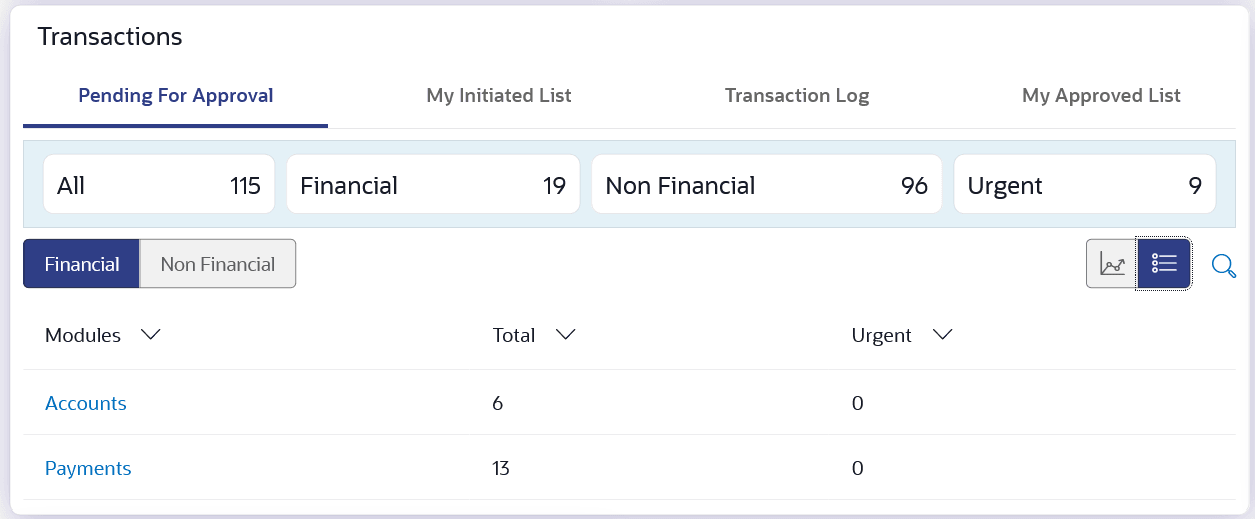
Description of "Figure 2-1 Transactions - Pending for Approval (List View)"
Figure 2-2 Transactions - Pending for Approval (Graph View)
For more information, refer section Pending for Approval under Approval chapter.
2) My Initiated List
Displays the list of all the transactions initiated by the logged in for different type of transactions like account financial, account non-financial, bulk file, bulk record, payee, biller and payments transactions.
It is divided into two sections broadly; Financial and Non-Financial. The logged in user can view the transaction list with respective statuses and details.
The details can be viewed either in a graphical format or in a list format using a switch option.
![]() : Click this icon to search the transactions that are performed on a particular
date.
: Click this icon to search the transactions that are performed on a particular
date.
A date range ( From Date and To Date) can be provided to search the transaction. Each module showcases the number of transactions belonging in each of the following statuses:
Each module showcases the number of transactions belonging in each of the following statuses:
- Initiated: The number of transactions that have been initiated but approval workflow is not assigned.
- Pending Approval: The number of transactions that have been initiated, but are pending for approval.
- Locked : The number of transactions that have been locked by the approver
- Pending Modification: The number of transactions that have been sent for modification by the approver to the initiator.
- Approved: The number of transactions that have been approved.
- Rejected: The number of transactions that have been rejected by the approver.
- Expired: The number of transactions that have been that have been initiated but expired.
- Released: The number of transactions that have been released by the releaser.
- Pending Release: The number of transactions that are pending for release by the releaser.
- Release Rejected: The number of transactions that have been rejected by the releaser.
Figure 2-3 Transactions - My Initiated List
For more information, refer section My Initiated List under Approval chapter.
3) Transaction Log
Displays the list of all the different type of transactions like account financial, account non-financial, bulk file, bulk record, payee, biller and payments transactions.
It is divided into two categories broadly; Financial and Non-Financial. The logged in user can view the transaction summary with respective statuses and details.
The details can be viewed either in a graphical format or in a list format using a switch option.
On selecting either the Financial or the Non-Financial option, the modules under the particular option are displayed. Click the Module link to view the list of transactions in it.
Each module showcases the number of transactions present in each of the following statuses:
- Initiated: The number of transactions that have been initiated but approval workflow is not assigned.
- Pending Approval: The number of transactions that have been initiated, but are pending for approval.
- Locked : The number of transactions that have been locked by the approver
- Pending Modification: The number of transactions that have been sent for modification by the approver to the initiator.
- Approved: The number of transactions that have been approved.
- Rejected: The number of transactions that have been rejected by the approver.
- Expired: The number of transactions that have been that have been initiated but expired.
- Released: The number of transactions that have been released by the releaser.
- Pending Release: The number of transactions that are pending for release by the releaser.
- Release Rejected: The number of transactions that have been rejected by the releaser.
![]() : Click this icon to search the transactions that are performed on a particular
date.
: Click this icon to search the transactions that are performed on a particular
date.
A date range ( From Date and To Date) can be provided to search the transaction.
Financial : On clicking the module name link, the following details are displayed for each category:
- Accounts - The details of transaction log are:
- Date: Date of the transaction
- Description: Description of the transaction
- Account Number: Account number of the transaction
- Amount: Amount of the transaction
- Reference Number: Reference Number of the transaction.
- Status: Status of the transaction
- Non Accounts - The details of the activity log are:
- Date: Date of the transaction
- Description: Description of the transaction
- Amount : Amount of the transaction
- Reference Number: Reference Number of the transaction.
- Status: Status of the transaction
- Payments
- Date: Date of the transaction
- Description: Description of the transaction
- From Account: Source Account number of the transaction
- Amount : Amount of the transaction
- Payee Account Details: Payee’s account number of the transaction
- Reference Number: Reference Number of the transaction.
- Status: Status of the transaction
- Bill Payments
- Date: Date of the transaction
- Description: Description of the transaction
- Biller Name: Name of the biller
- Biller Location: Location of the biller
- Details: Details of bill payment
- From Account: Source Account number of the transaction
- Amount : Amount of the transaction
- Reference Number: Reference Number of the transaction.
- Status: Status of the transaction
- Bulk File
- Date: Date of the transaction
- Description: Description of the transaction
- Transaction Type: Transaction types of the file upload
- File Name: Name of the file uploaded.
- File Amount: Amount to be debited from debit account.
- Reference Number: Reference Number of the transaction.
- Status: Status of the transaction
- Bulk Record
- Date: Date of the transaction
- Transaction Type: Transaction type of the bulk record
- Debit Account: Account number of the account to be debited.
- Amount: Amount to be debited from debit account
- Payee Account Details: Payee’s account number
- Reference Number: Reference Number of the transaction.
- Status: Status of the transaction
- Non Account Bulk Record
- Date: Date of the transaction
- Transaction Type: Transaction type of the bulk record
- Amount: Amount of the transaction
- Reference Number: Reference Number of the transaction.
- Status: Status of the transaction
Non- Financial: This displays the non- financial transactions initiated by the maker and further categorized as below:
- Accounts
- Date: Date of the transaction
- Description: Description of the transaction
- Account Number: Account number of the transaction
- Reference Number: Reference Number of the transaction.
- Status: Status of the transaction
- Payee and Biller
- Date: Date of the transaction
- Payee/ Biller Name: Payee/ Biller name
- Payee Type: Type of the payee
- Category: Payee Category
- Reference Number: Reference Number of the transaction.
- Status: Status of the transaction
- Bulk File
- Date: Date of the transaction
- File Identifier: Unique code assigned to the uploaded file.
- Transaction Type: Transaction type of the file upload
- File Name: Name of the file uploaded.
- Reference Number: Reference Number of the transaction.
- Status: Status of the transaction
- Bulk Record
- Date: Date of the transaction
- File Identifier: Unique code assigned to the record.
- Transaction Type: Transaction type of the bulk record
- Description: Description of the transaction
- Reference Number: Reference Number of the record.
- Status: Status of the record
- Trade Finance
- Date: Date of the transaction
- Description: Description of the transaction
- Beneficiary Name: Name of the Beneficiary against whom LC is to be created
- Amount: Amount for the Letter of Credit / Bill
- Reference Number: Reference Number of the transaction.
- Status: Status of the transaction
- Forex Deal
- Date: Date of the transaction
- Reference Number: Reference Number of the transaction.
- Description: Description of the transaction
- Deal Type: Type of Deal user wants to initiate that is Spot or Forward
- Currency Combination: List of permissible currency combination for deal booking
- Amount: Amount for the booked forex deal
- Status: Status of the transaction
- Others
- Date: Date of the transaction
- Initiated By: User who has initiated the transaction
- Transaction Type: Type of the transaction initiated
- Description: Description of the transaction
- Reference Number: Reference Number of the transaction
- Status: Status of the transaction
- Liquidity Management
- Date: Date of the transaction
- Transaction Type: Type of the transaction initiated
- Structure ID: Structure ID of the transaction
- Structure Description: Description of the transaction
- Reference Number: Reference Number of the transaction
- Status: Status of the transaction
For more information, refer section Transaction Log under Approval chapter.
4) My Approved List
This section displays the details of transactions that are approved by the approver user. It is classified into two broad categories; Financial and Non-Financial. Click each tab to view the snapshot of transactions already approved.
The logged in user can view the transaction summary with respective statuses and details. The details can be viewed either in a graphical format or in a list format using a switch option.
On selecting either the Financial or the Non-Financial transaction options, the modules under the particular option are displayed. In the list view, on clicking the module name link, the transaction details within the module can be viewed.
![]() : Click this icon to search the transactions that are approved on a particular
date. A date range ( From Date and To
Date) can be provided to search the transaction.
: Click this icon to search the transactions that are approved on a particular
date. A date range ( From Date and To
Date) can be provided to search the transaction.
Figure 2-5 Transactions - My Approved List
For more information, refer section My Approved List under Approval chapter.