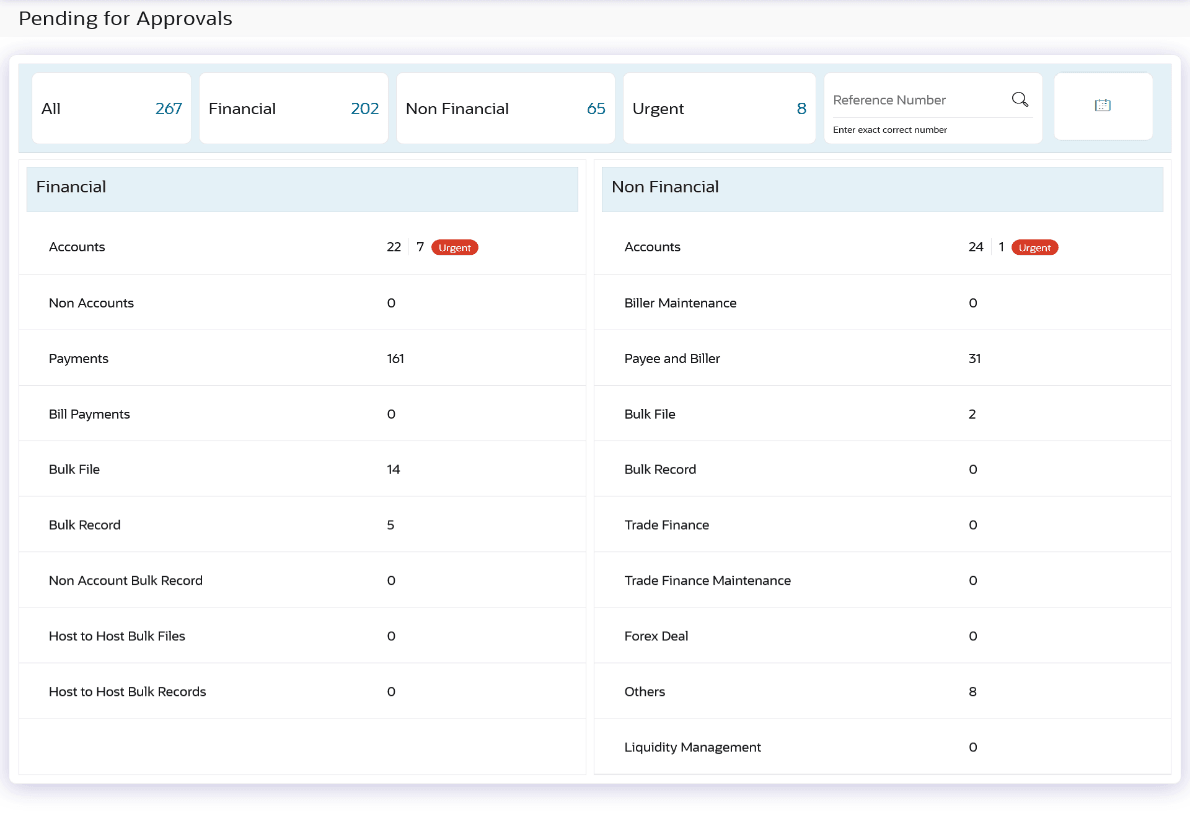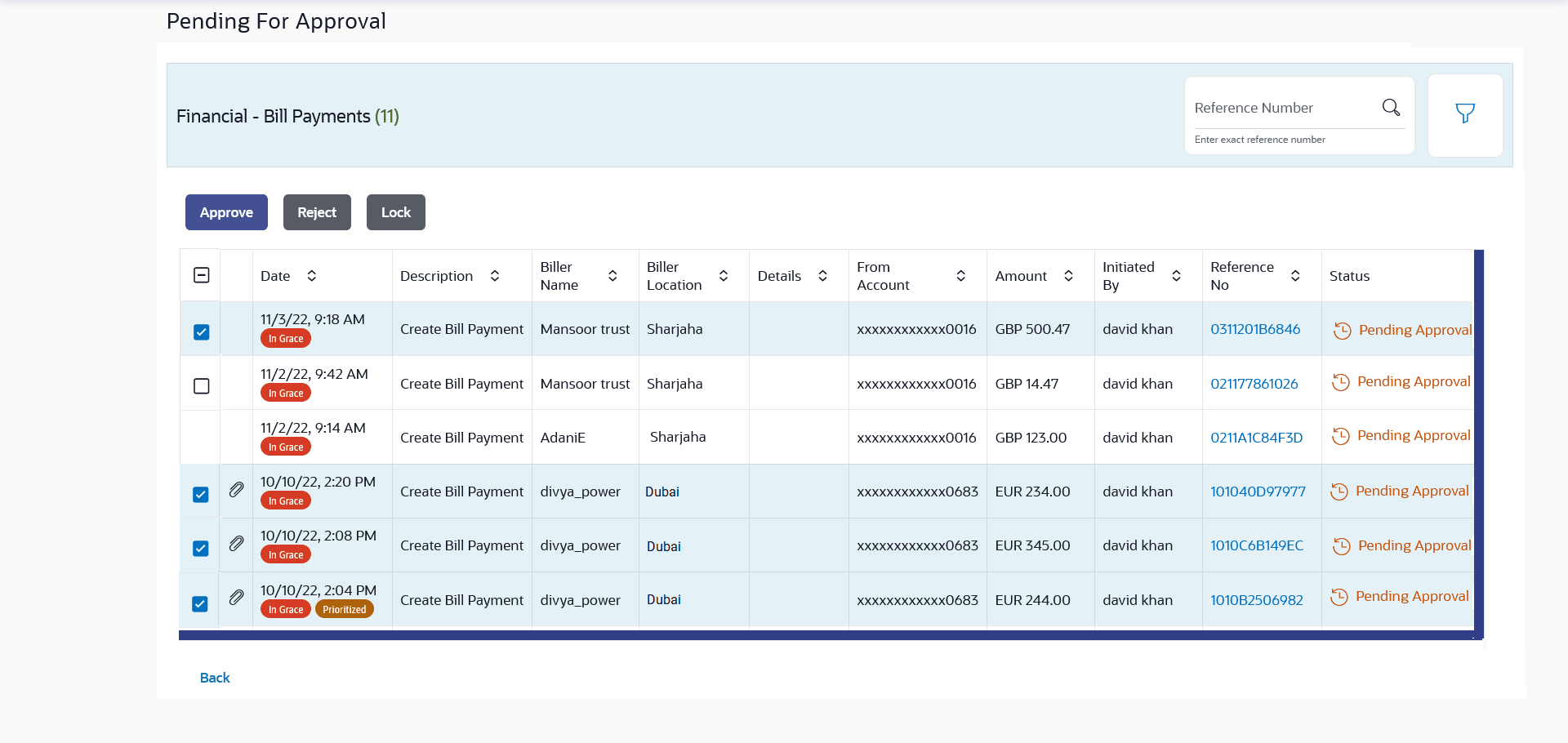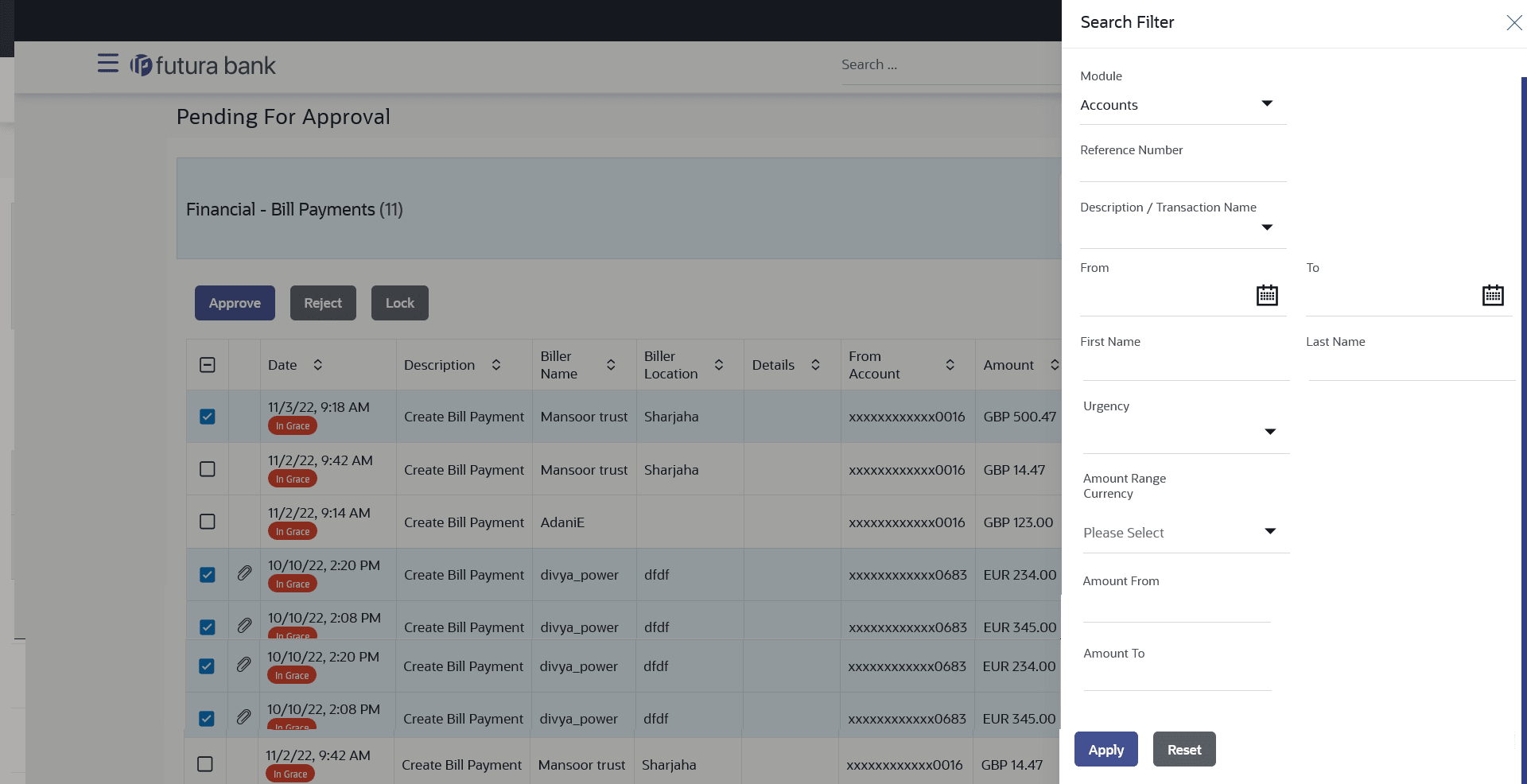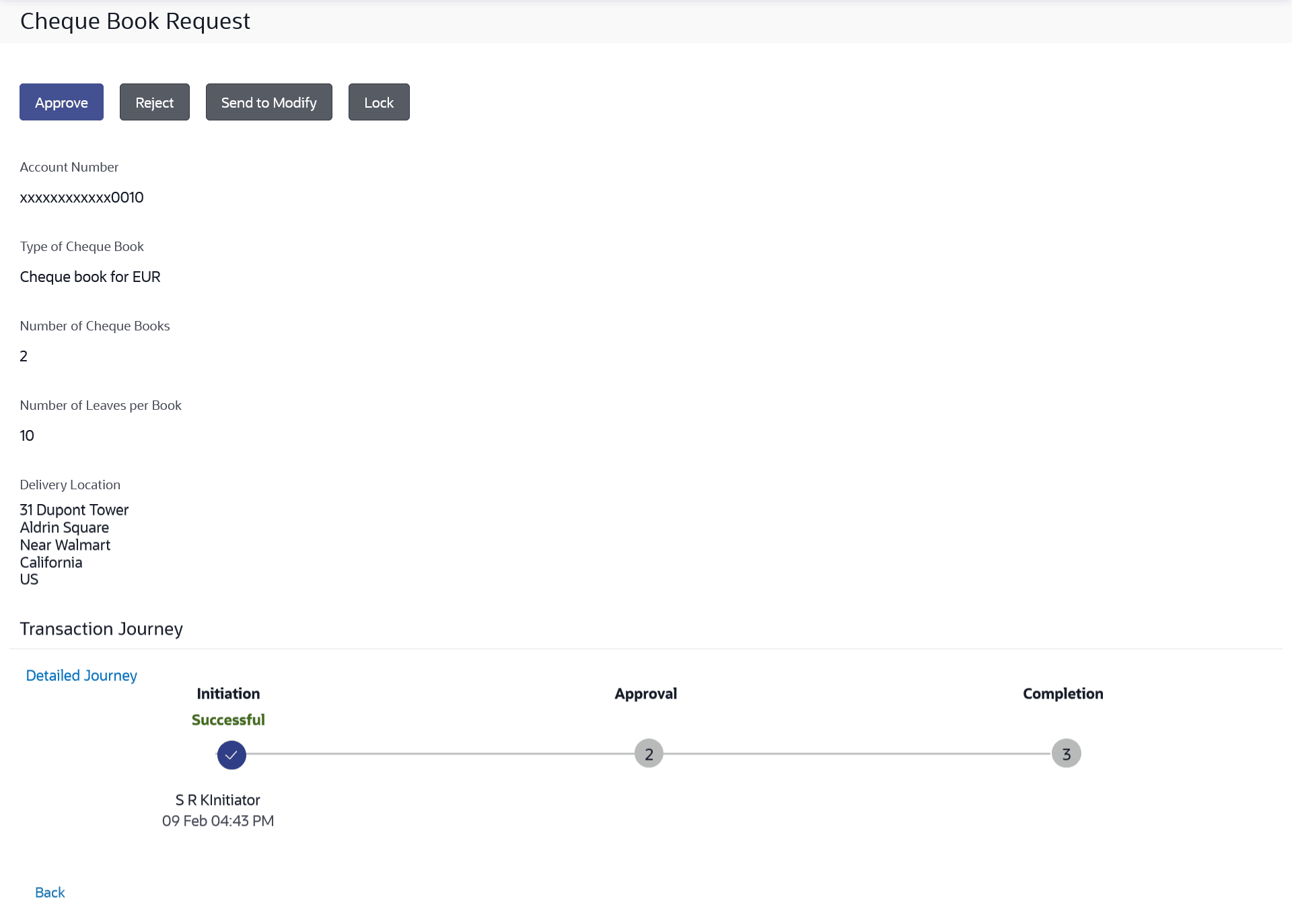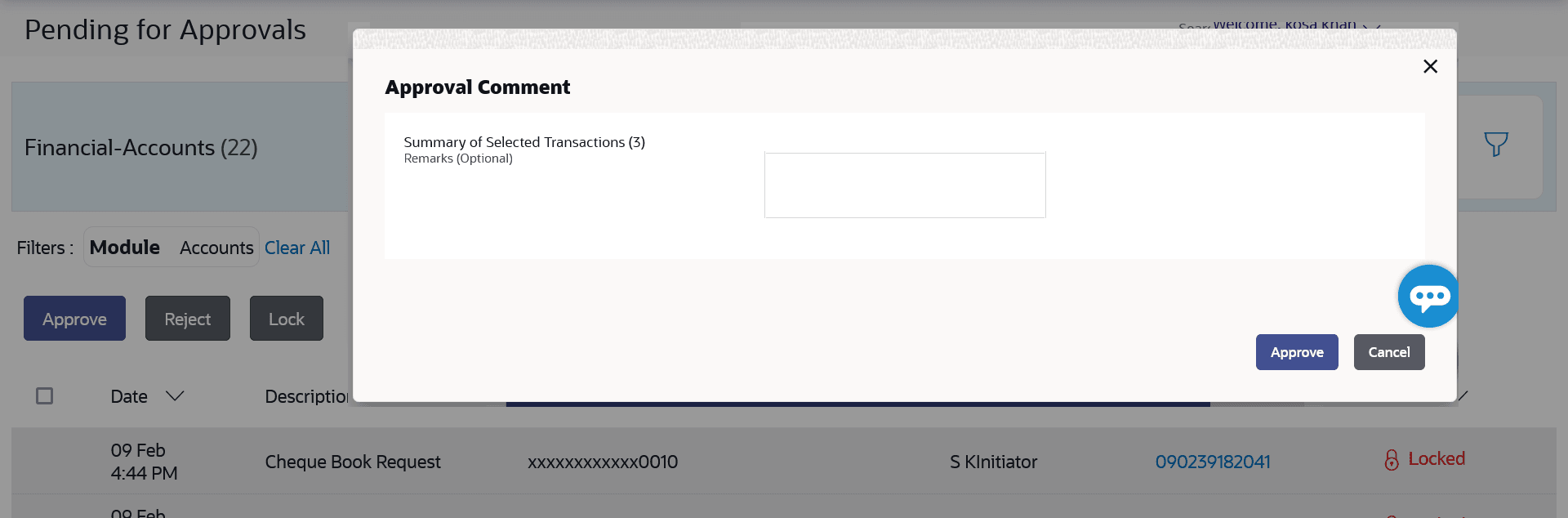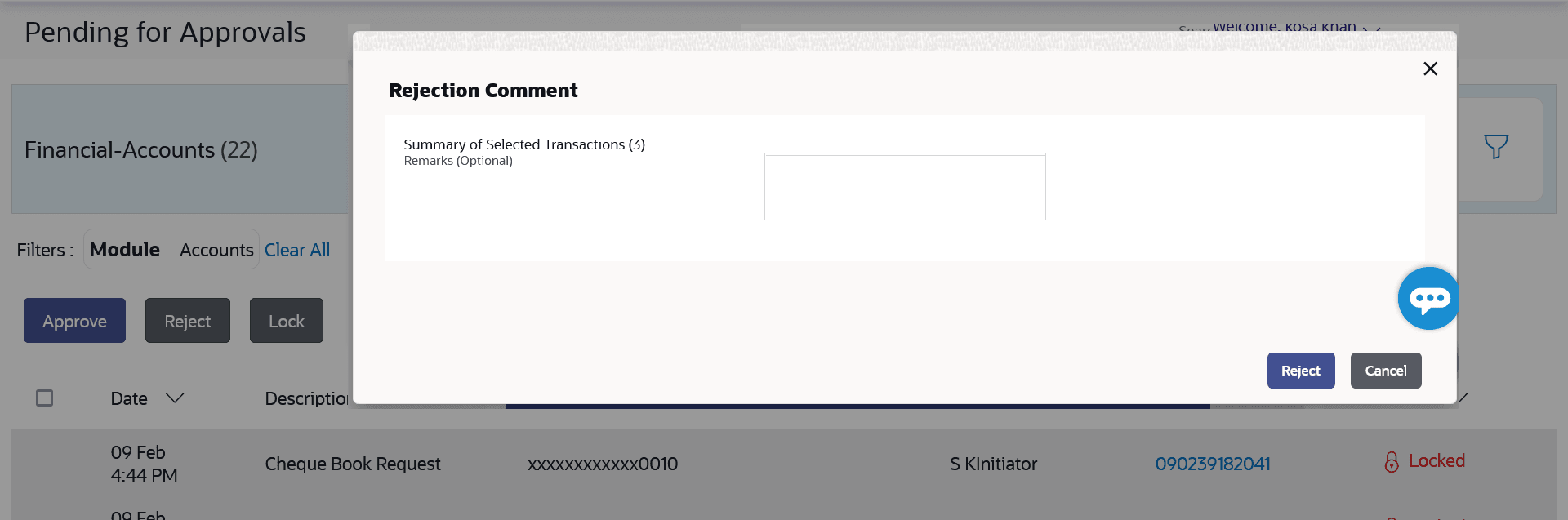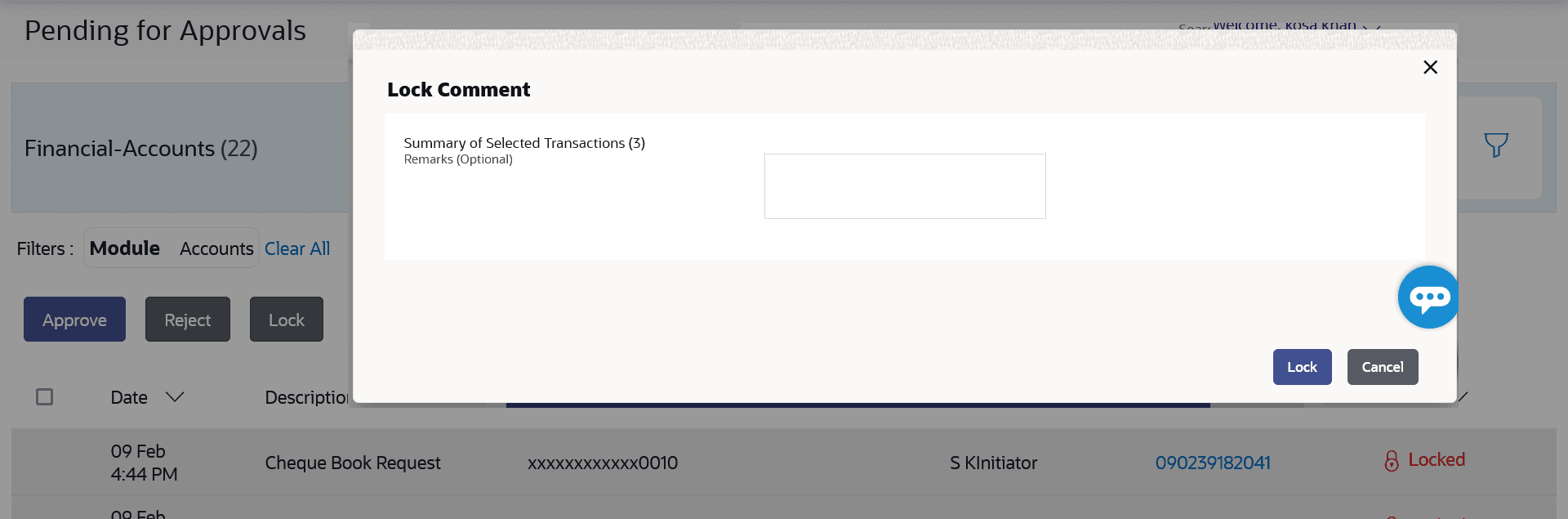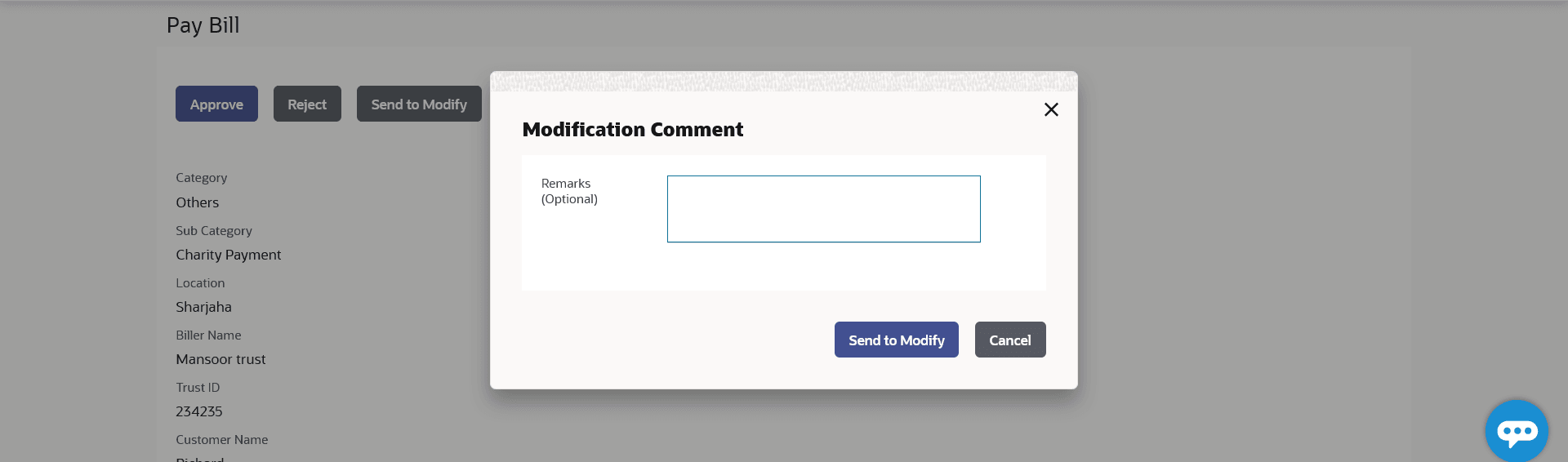6.1 Pending for Approvals
This topic provides the systematic instructions to user to view and approve the transactions pending for approval.
The transactions that have been initiated by the maker and are pending for approval/checking are listed here. The approver logs into the application, and views all the transactions that are pending for the user’s approval. When an approver/ checker logs in, the transactions pending for approval and checking will be shown as a consolidated count on the dashboard. All the users with check and approve privilege will be able to view the transactions. Dashboard displays the following:
- Count of all the transactions pending approval /checking
- Count of the financial and non-financial transactions pending approval/checking out of the total count
- Count the urgent transactions (prioritized and in grace period) pending approval
The financial and non-financial sections display module wise count of transactions pending approval. A specific transaction can be searched across modules by providing the exact reference number. The details of the transaction pending approval within the module can be viewed through the count link. Information of all the transactions pending approval within a module can be seen along with the prioritized and in-grace tags. Further drill down to view details of a specific transaction before approve/reject is available through the reference number link.
Module specific filters are provided to search for transactions pending approval within a module. The filters as well as the transaction information shown depend upon the selected module. The approver can select specific transaction or all transactions listed on that page or all transactions across pages of the selected module and approve or reject the selected records, with comments if any.
The approver can Lock a transaction pending approval, with comments if any. Approver can also Lock a transaction, if something needs to be verified operationally before approving it. Once a transaction is locked, no action (like approve, reject, send to modify) will be allowed on that transaction and the transaction status will be changed to ‘Locked’. Maker will be able to see transaction with “Locked” status in his transaction log. Approver who is a part of the approval workflow of the locked transaction and is authorized to approve the transaction, will be able to unlock that transaction through the transaction approval page. Once the transaction is unlocked, it will be available for approval to the users as per the resolved approval workflow.
The approver/checker can approve or reject the transaction/s. For only specific transactions, Send to Modify functionality is enabled. Also approver can send the transaction back to modification, which are pending his approval, with comments if any.
On approval/rejection of a single transaction, the 2 factor authentication setup for individual transactions will be applicable. In Authentication menu, the administrator is expected to configure 2 Factor Authentication mechanism against individual transactions.
On enabling the 2-factor authentication for multiple transactions in Authentication menu, the same will be applicable even for approving and rejecting the transaction/s as a checker.
The detailed transaction journey of a transaction pending check can be seen.
Note:
For a checker, the limits are not validated.Pre-requisites
- Accessible Roles for Corporate
- Workflow and Approval Flow preference
- Party and User level account access
- Approval workflow and Rules setup for banking transaction
- Party Preference is maintained for corporate user
To approve the transaction:
Figure 6-5 Comment popup (Approve/Reject/Lock)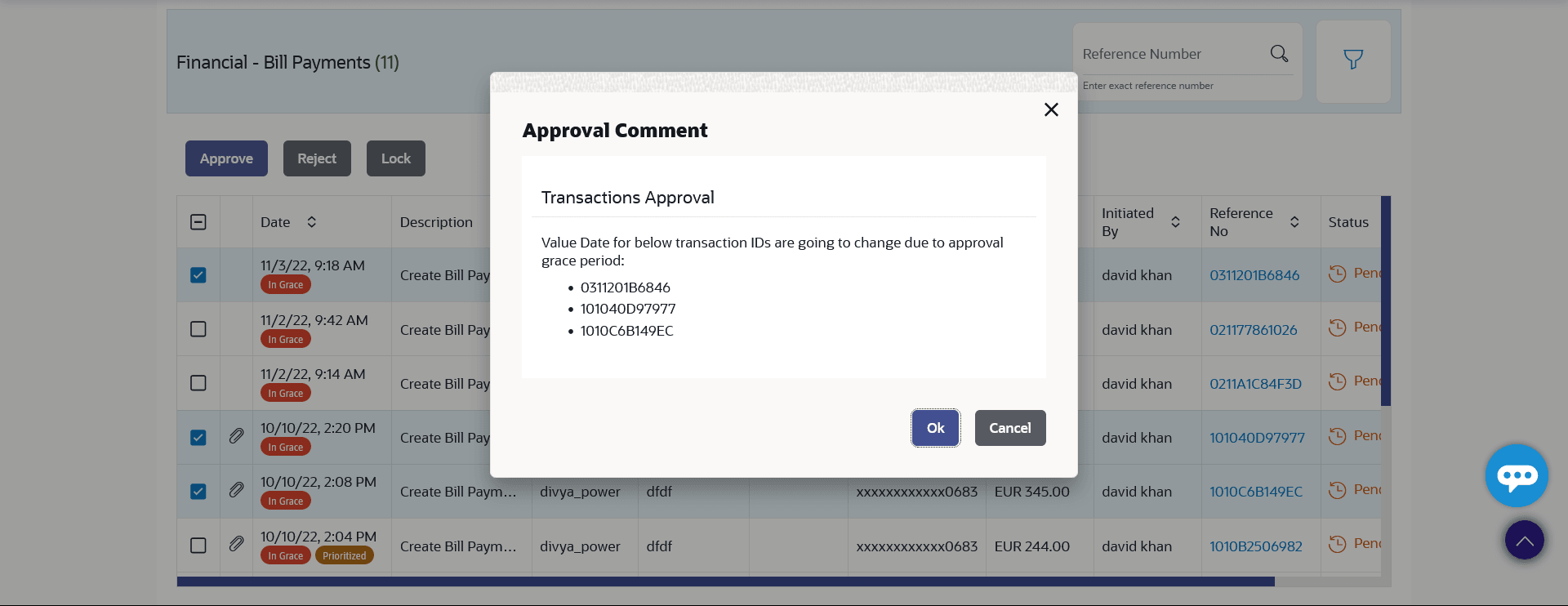
Description of "Figure 6-5 Comment popup (Approve/Reject/Lock)"
Parent topic: Approvals