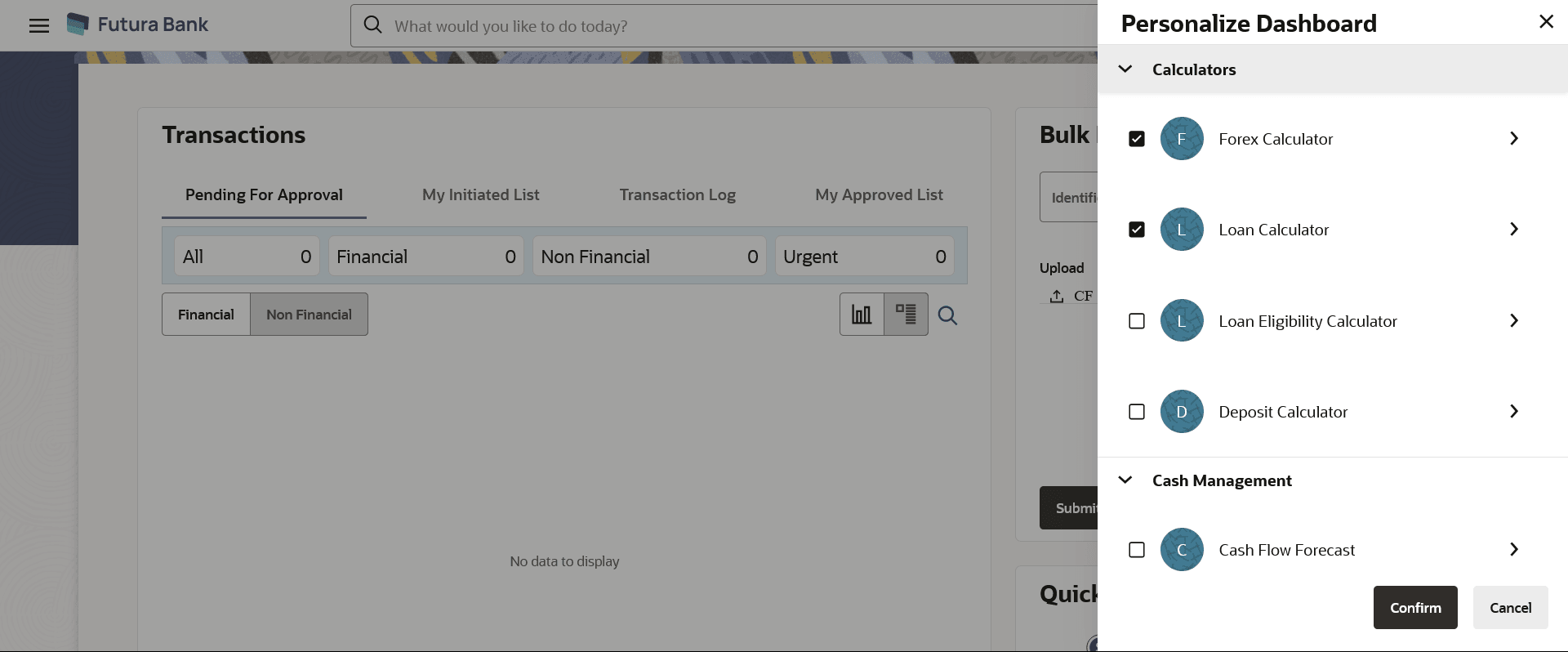13.1 Personalize Dashboard
This topic provides the systematic instructions to corporate users for customizing their dashboard.
A default dashboard is displayed as the user navigates to the Personalize Dashboard option. User can change the placing and select the widgets from the list of available widgets.
User can change the widget size (expand and compress) as per his requirement and can remove the widgets.
To customize the dashboard:
Parent topic: Dashboard Personalization