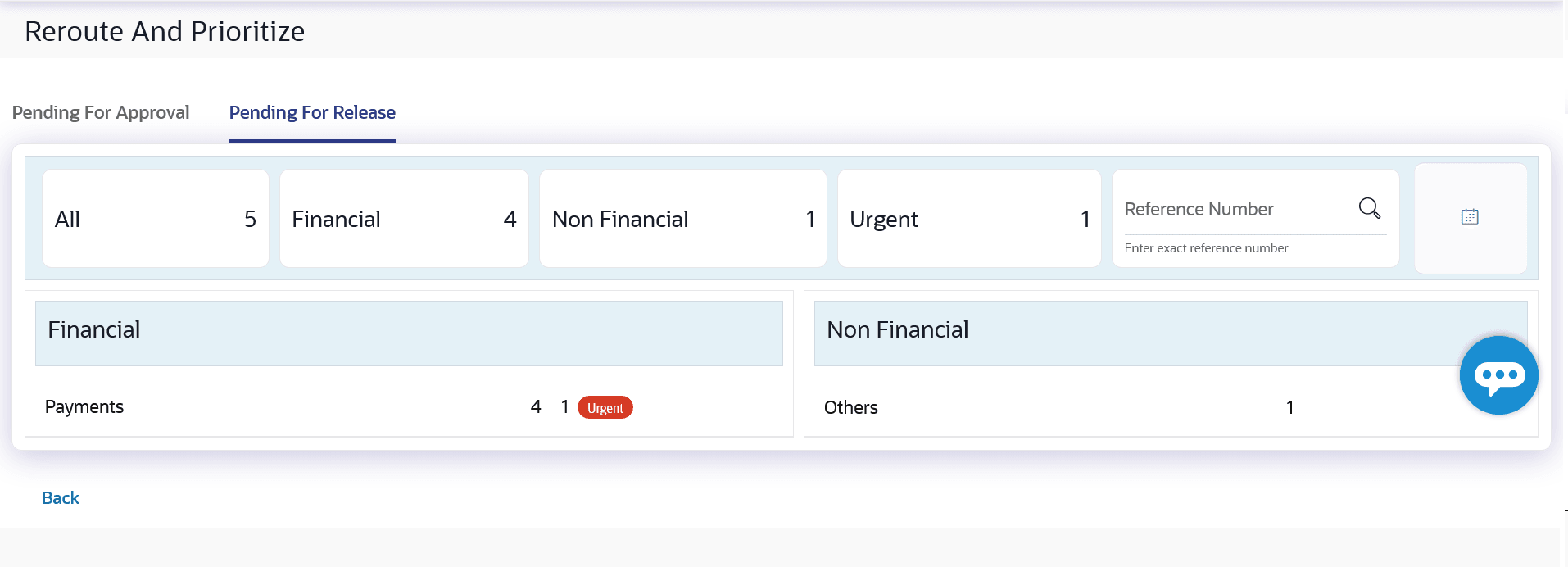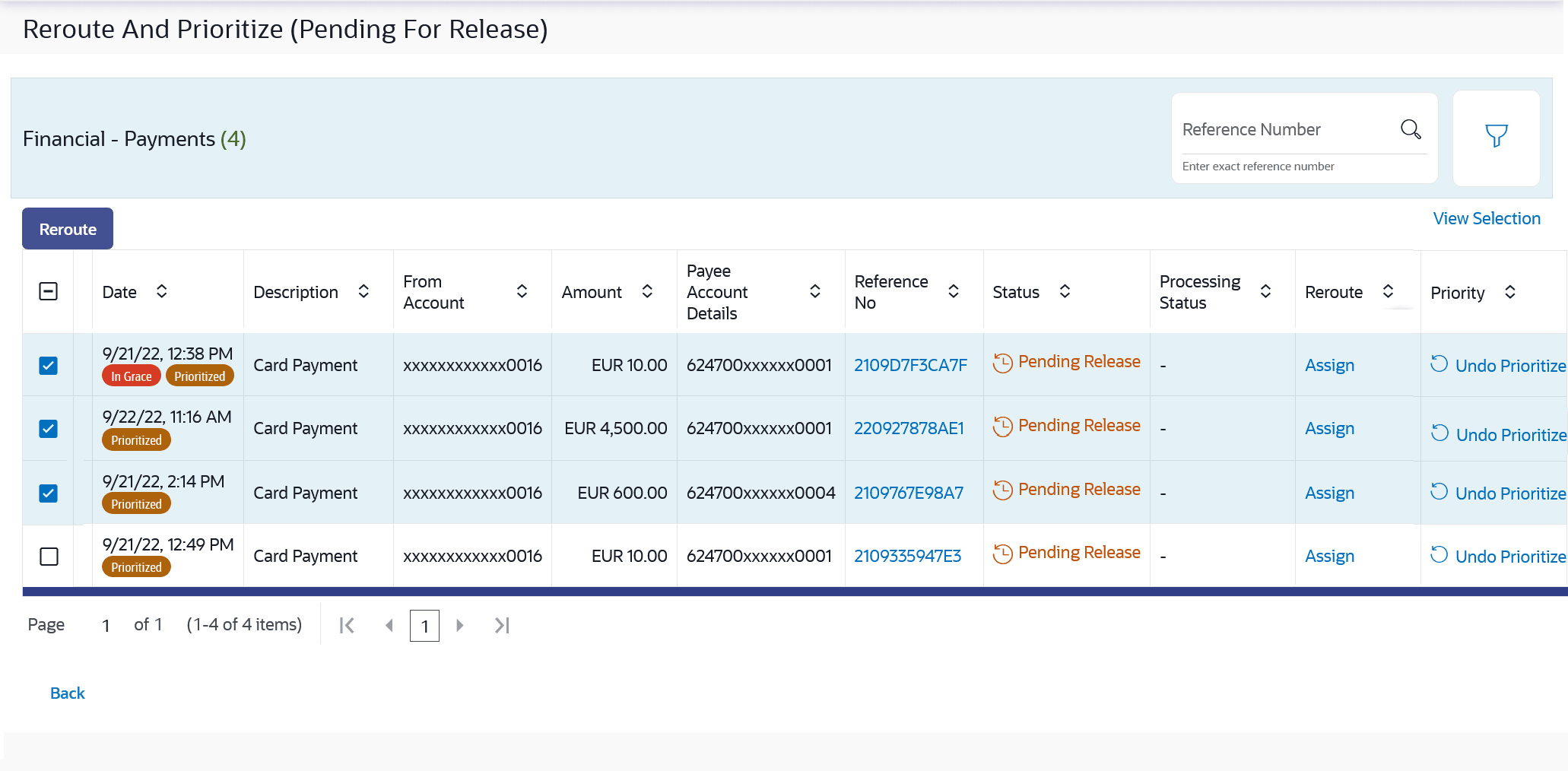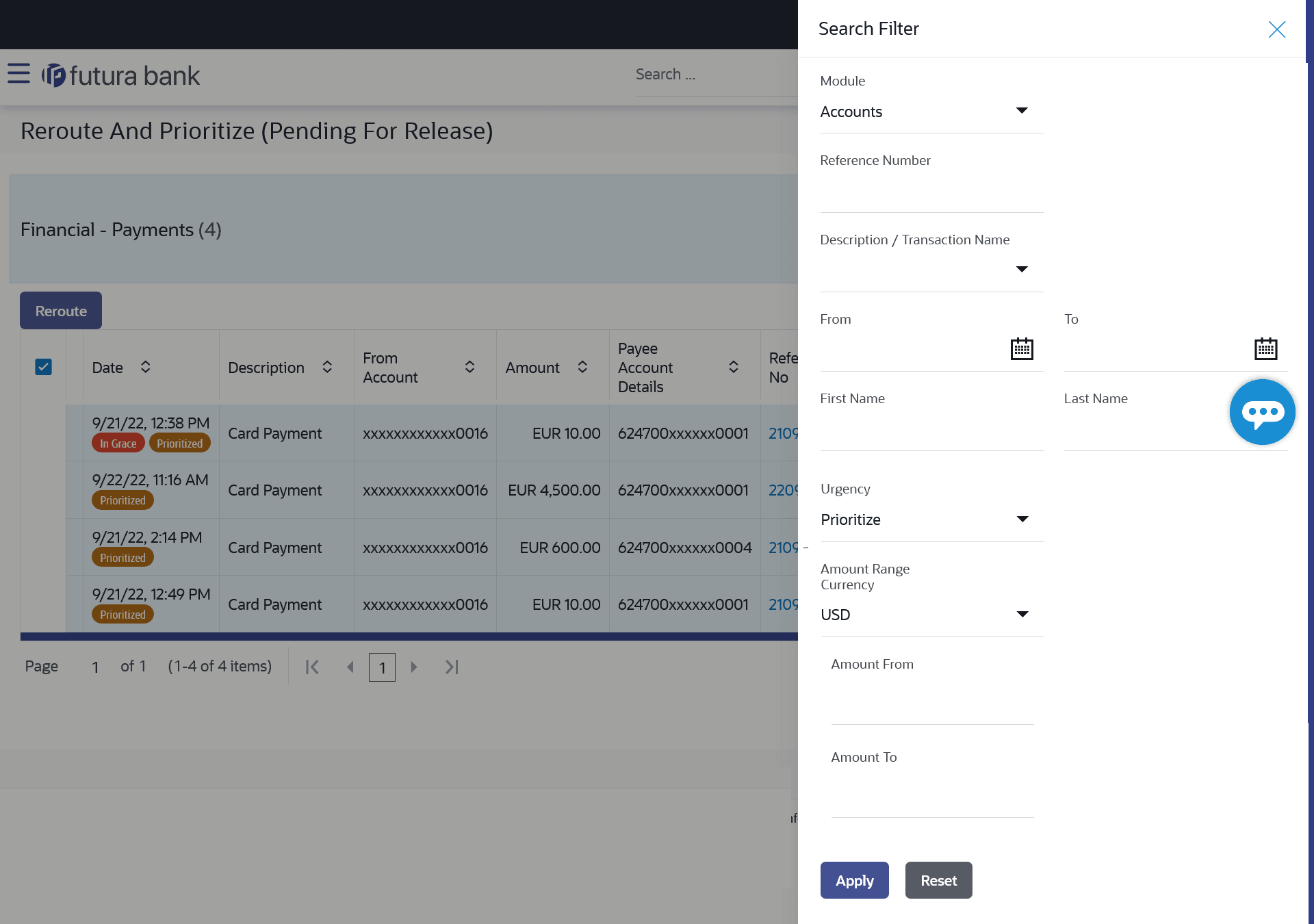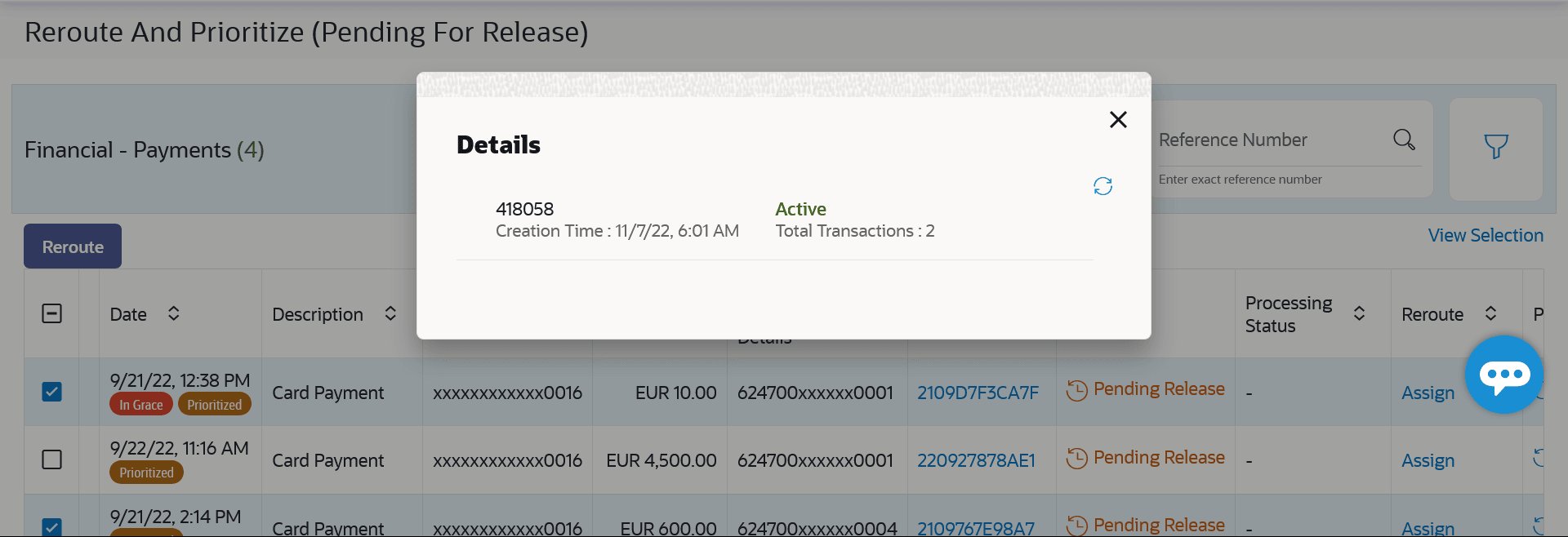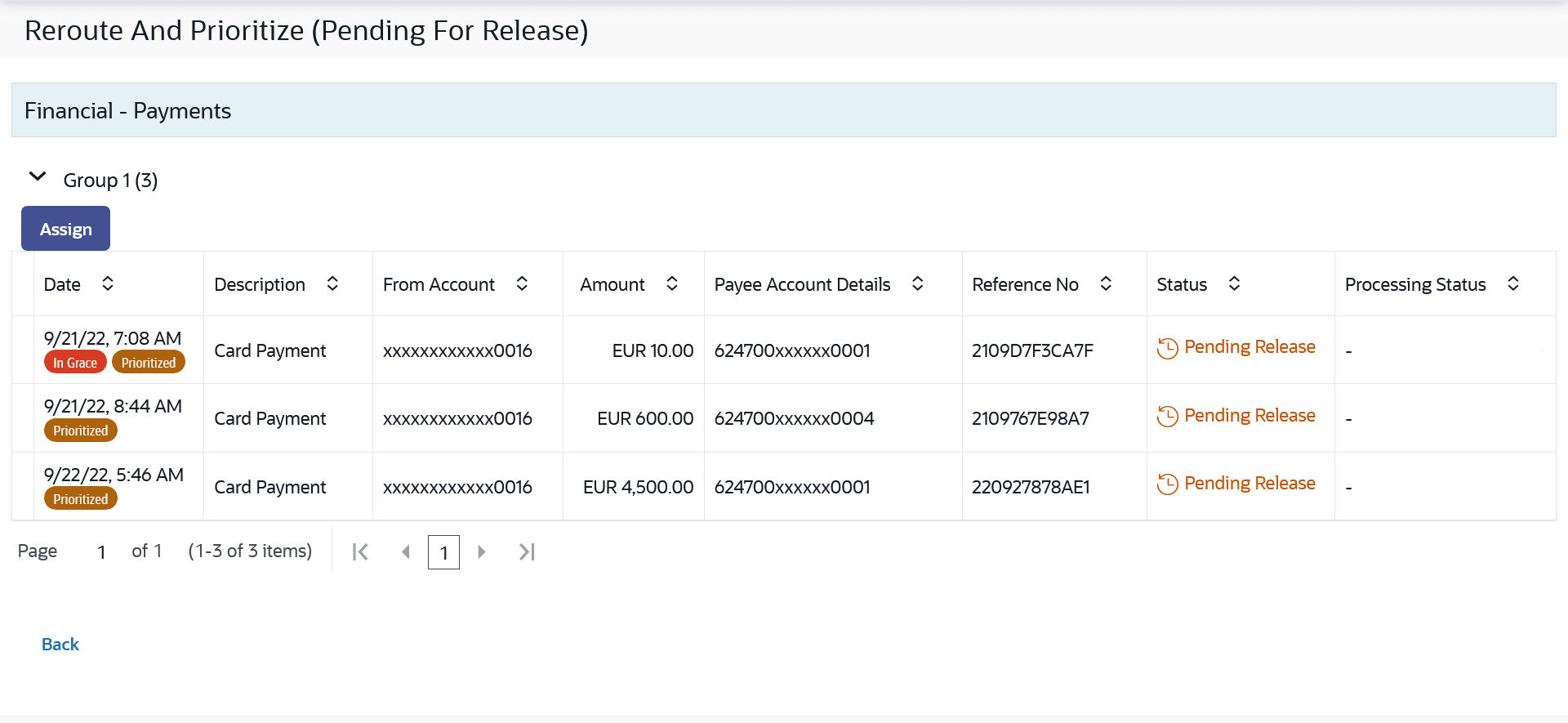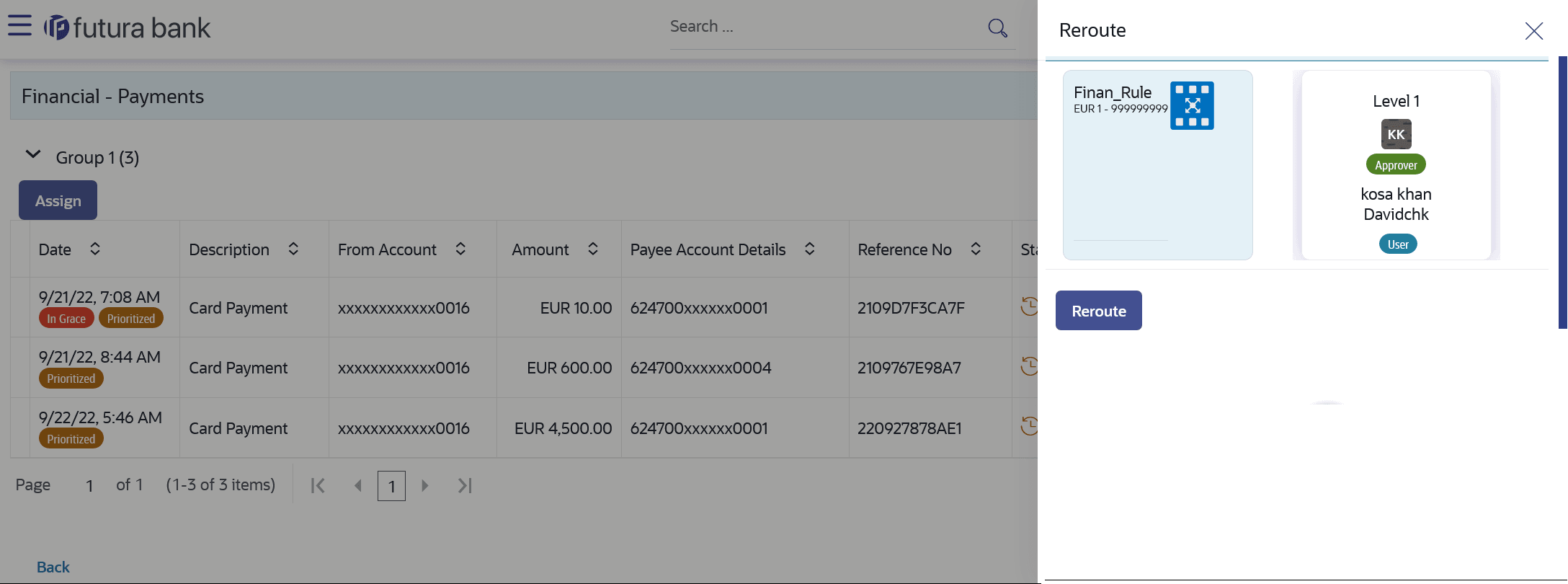6.2.1 Pending for Release
This topic provides the systematic instructions to user to re-route transactions pending approval or release it.
Dashboard displayed below the Pending for Release tab, the financial and non-financial sections having module wise count of transactions pending release, and the urgent transactions (prioritized and in grace period) pending release. The user can be a maker, approver or releaser that is whoever has re-route access will be able to re-route transactions pending approval or release. It displays the count of all the transactions pending release as well as the financial and non-financial transactions pending release. The total count of urgent transactions (prioritized and in grace period) pending release.
The user can view summarized details of the transactions pending release within the module and can filter the transaction based upon different search parameters. The user can re-route or mark a transaction as high priority upon viewing the transaction details within the module. In order to re-route a transaction, the user must click on Assign. On clicking the same, the user can select a new release rule out of all the resolved rules.
Note:
- At a time, only one transaction can be selected for re-routing.
- When a releaser logs in, the high priority transaction will be listed on top of all the transactions which are pending release.
Figure 6-10 Re-route and Prioritize – Pending for Release
Note:
The fields which are marked as Required are mandatory.For more information on fields, refer to the field description table.
Table 6-4 Re-route and Prioritize – Pending for Release - Field Description
| Field Name | Description |
|---|---|
| Pending for Release | Following fields will be displayed for Pending for Release tab |
| Count of transactions pending release | All- Displays the total count of all the transactions
pending release Financial- Displays the count of financial transactions pending
release out of the total count
Non-Financial- Displays the count of non-financial transactions pending release out of the total count Urgent- Displays the total count of urgent transactions (prioritized and in grace period) pending release |
| Financial Table | Displays the module wise count of financial transactions pending
release.
It also displays the following details:
Click on the count link to view the list of all transactions pending release within the module. |
| Non-Financial Table | Displays the module wise count of non-financial transactions
pending release.
It also displays the following details:
Click on the count link to view the list of all transactions pending release within the module. |
| Reference Number | Allows to search based on exact reference number of transaction across modules. |
| Date Filter | Allow to search the past transactions pending for
release.
Specify the period for which you wish to view transactions. Search will be based on the transaction date range. |
To re-route/prioritize transaction:
Parent topic: Re-route and Prioritize