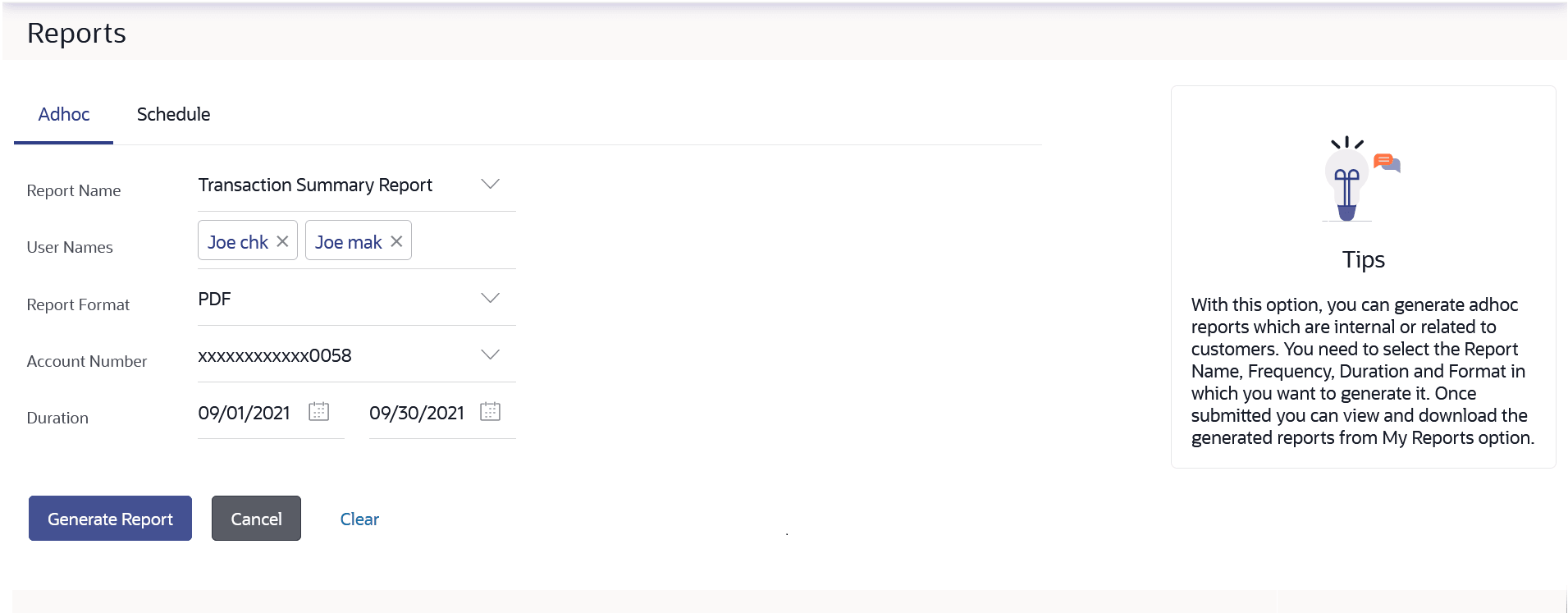22.5.1 Transaction Summary Report – Adhoc Reports
This topic provides the systematic instructions to the user for generating the Transaction Summary Report ad-hoc reports, which are created on demand or upon request.
Adhoc reports can be viewed using My Reports screen.
To generate the transaction summary adhoc report:
- In the Report Generation screen, click the Adhoc tab. The adhoc report generation screen appears.
- From the Report Name list, select the desired report which is to
be generated. The receptive report generation screen appears.
- In the User Names field, click and add multiple active user IDs of party mapped to whom the adhoc report to be sent via their registered email IDs.
- From the Report Format list, select the desired report format for generated report.
- From the Account Number list, select account number selected for which you want to generate report.
- From the Duration - From and Duration - To list, specify the period for which the report is to be generated.
- Perform one of the following actions:
- Click Generate Report to view and generate the report.
- Click Cancel to cancel the transaction.
- Click Clear to reset the search parameters.
Figure 22-16 Transaction Summary - Adhoc Reports
Note:
The fields which are marked as Required are mandatory.For more information on fields, refer to the field description table.
Table 22-13 Transaction Summary - Adhoc Reports - Field Description
Field Name Description Report Name The report type selected to generate the report. User Names The active users of party mapped to whom the adhoc report to be sent via their registered email IDs. Report Format The format in which report is to be generated. The options with Oracle Business Intelligence (BI) Publisher are:
The options with Internal Reporting Application are:
Account Number The account number selected for which you want to generate report. Duration The period for which the report is to be generated. Start date of the date range from which you want to generate the report.
End date of the date range up-to which you want to generate the report.
- The success message along with the reference number, status and Report
Request Id appears.Perform one of the following actions:
- Click OK to close the screen and navigate to the dashboard.
- Click on the View Reports link to download the
report.
The user is directed to the My Reports screen. The list of reports appears.
- Click Generate another report to generate another report.
A report will be generated in the format specified at the time of scheduling or generating an adhoc report.
Note:
You can also download the requested report from Corporate Dashboard, click Toggle Menu, then click Reports, and then click My ReportsFigure 22-17 For reference, a specimen of the report generated is given below
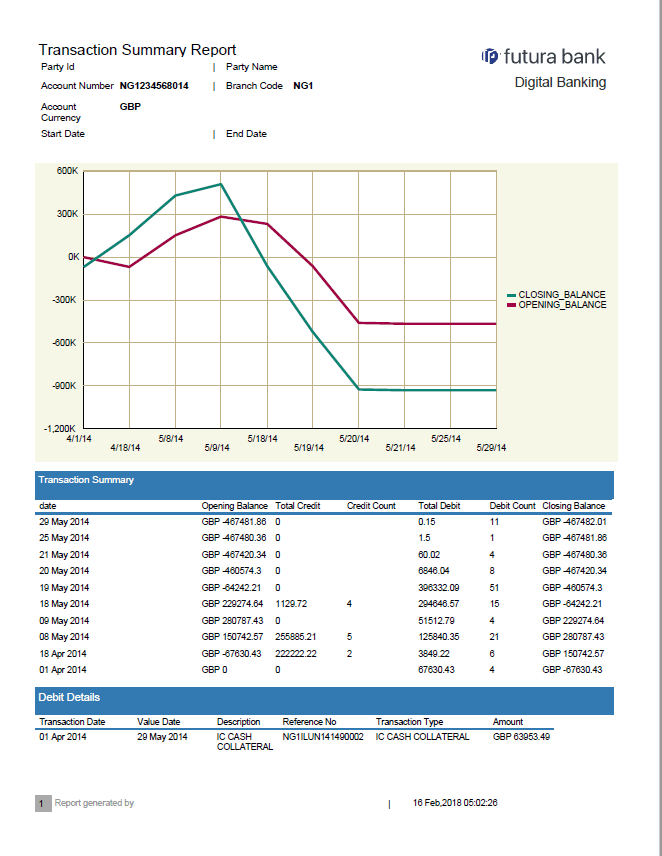
Note:
The fields which are marked as Required are mandatory.For more information on fields, refer to the field description table.
Table 22-14 Transaction Summary - Generated Specimen Report -Field Description
Field Name Description Report Parameters Party ID The Id of party for whom the report is generated. Party Name The name of the party for whom the report is generated. Account Number Account number of the transaction. Account Currency Account currency of the transaction. Branch Code Branch code of the bank. Start Date The start date of the generated report. End Date The end date of the generated report. Transaction Summary Date The date of the generated report. Opening Balance Opening Balance of the transaction. Total Credit Total credit of the transaction. Credit Count Credit Count of the transaction. Total Debit Total debit of the transaction. Debit Count Debit Count of the transaction. Closing Balance Closing Balance of the transaction. Debit Details Transaction Date The date of the transaction. Value Date The value date of the transaction. Description The description of the transaction. Reference No The reference number of the transaction. Transaction Type The type of transaction. Amount The amount of transaction.
Parent topic: Transaction Summary Report