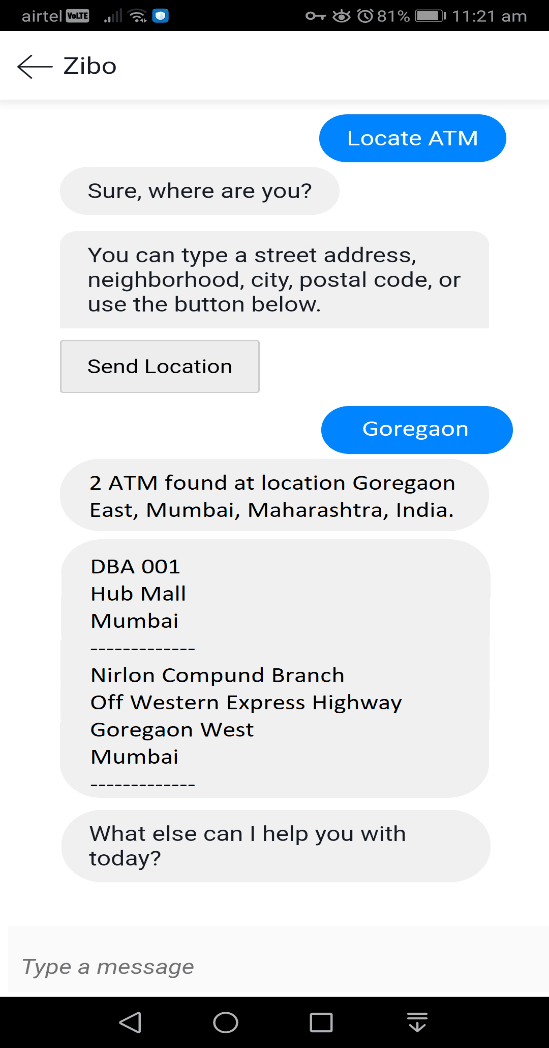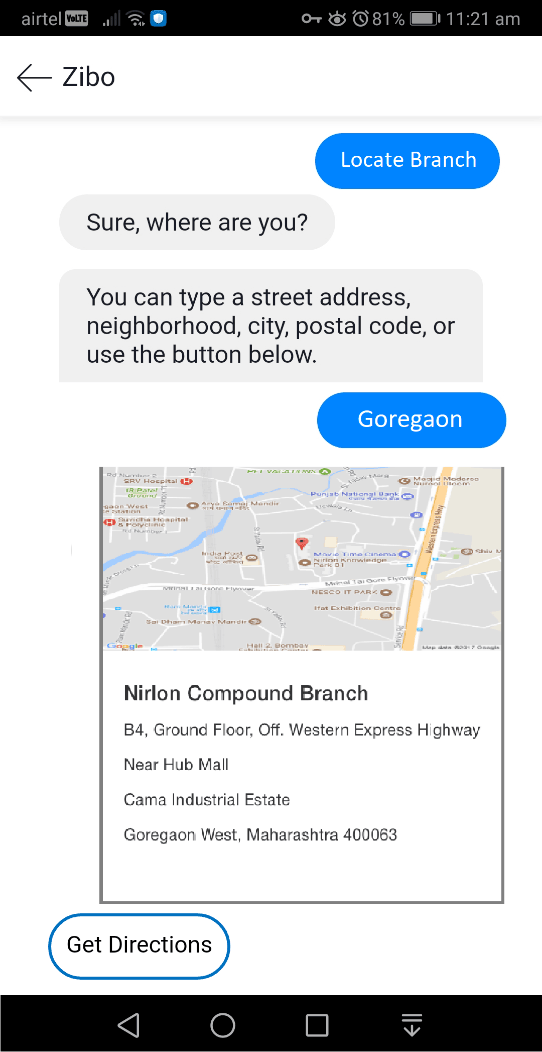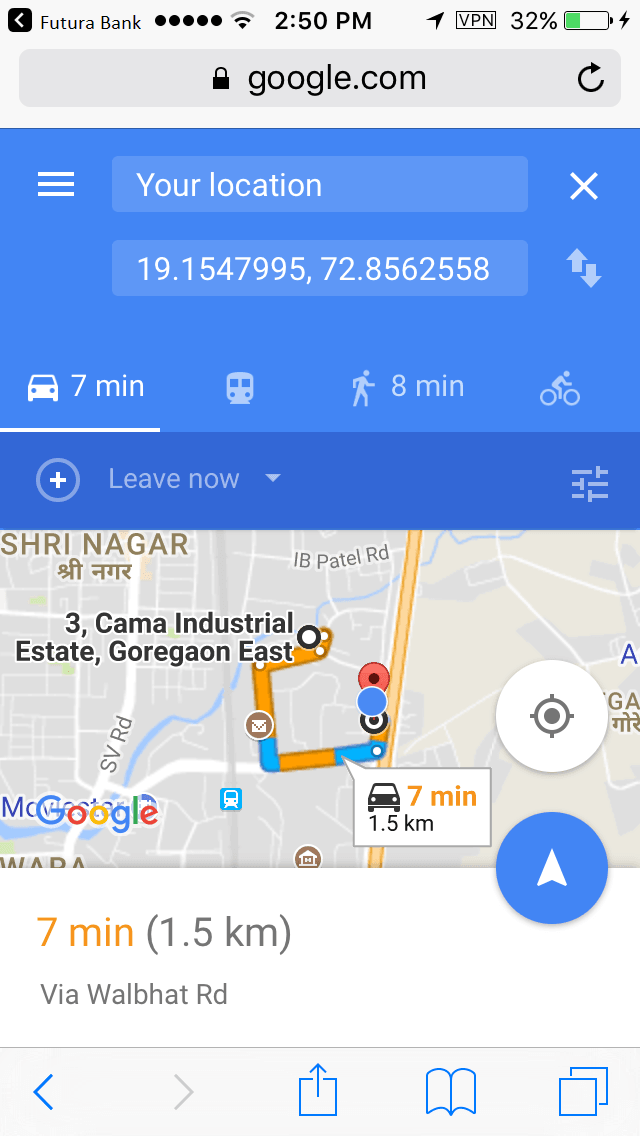1.7 ATM / Branch Locator
This topic provides the systematic instructions for users to inquire about ATMs and branches that are closer to a specific location.
The user is provided with the options to search for the bank’s ATMs and branches in the vicinity by entering the location name. The search results display a list of ATMs/branches in the mentioned location.
The user can also view the location of these Branches/ATMs on Map and can navigate to the same.
To locate ATM / branch:
Parent topic: Chatbot Mobile Banking Application