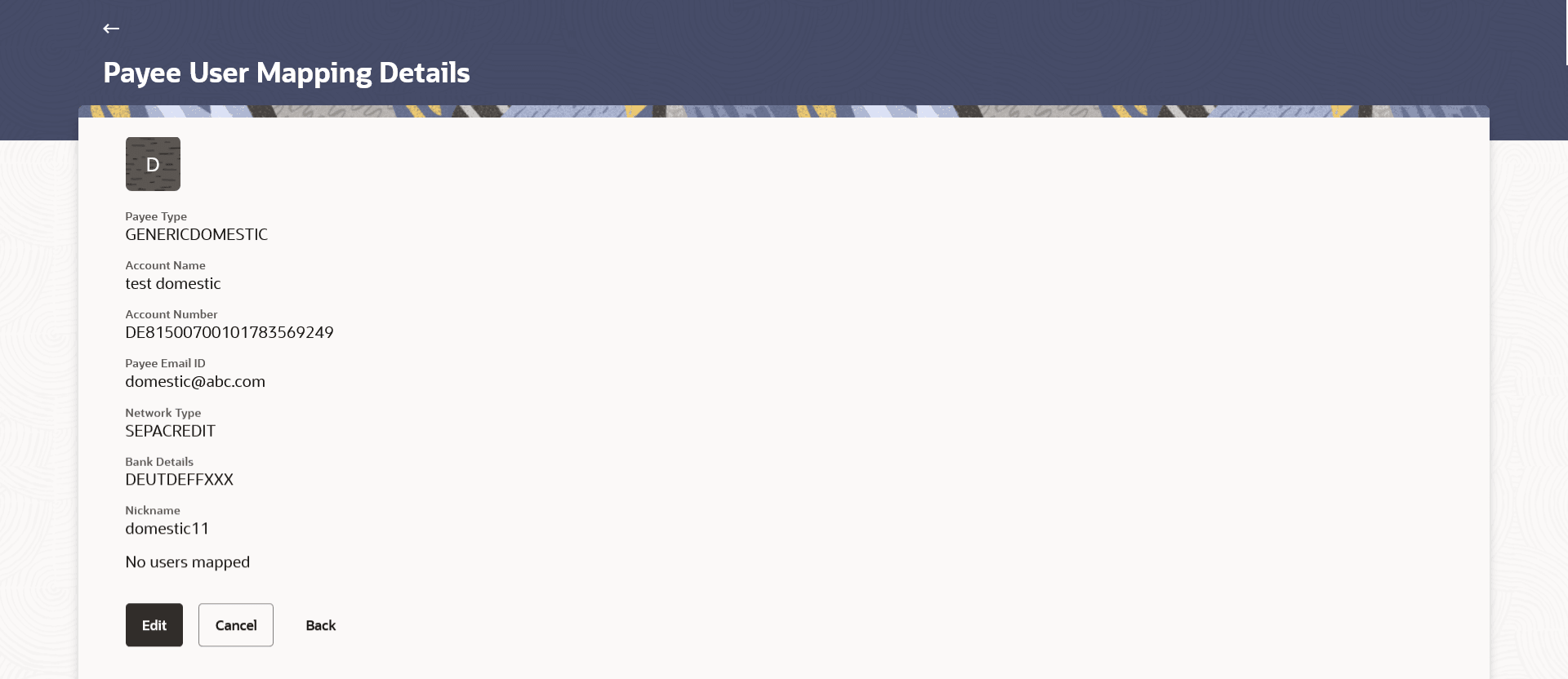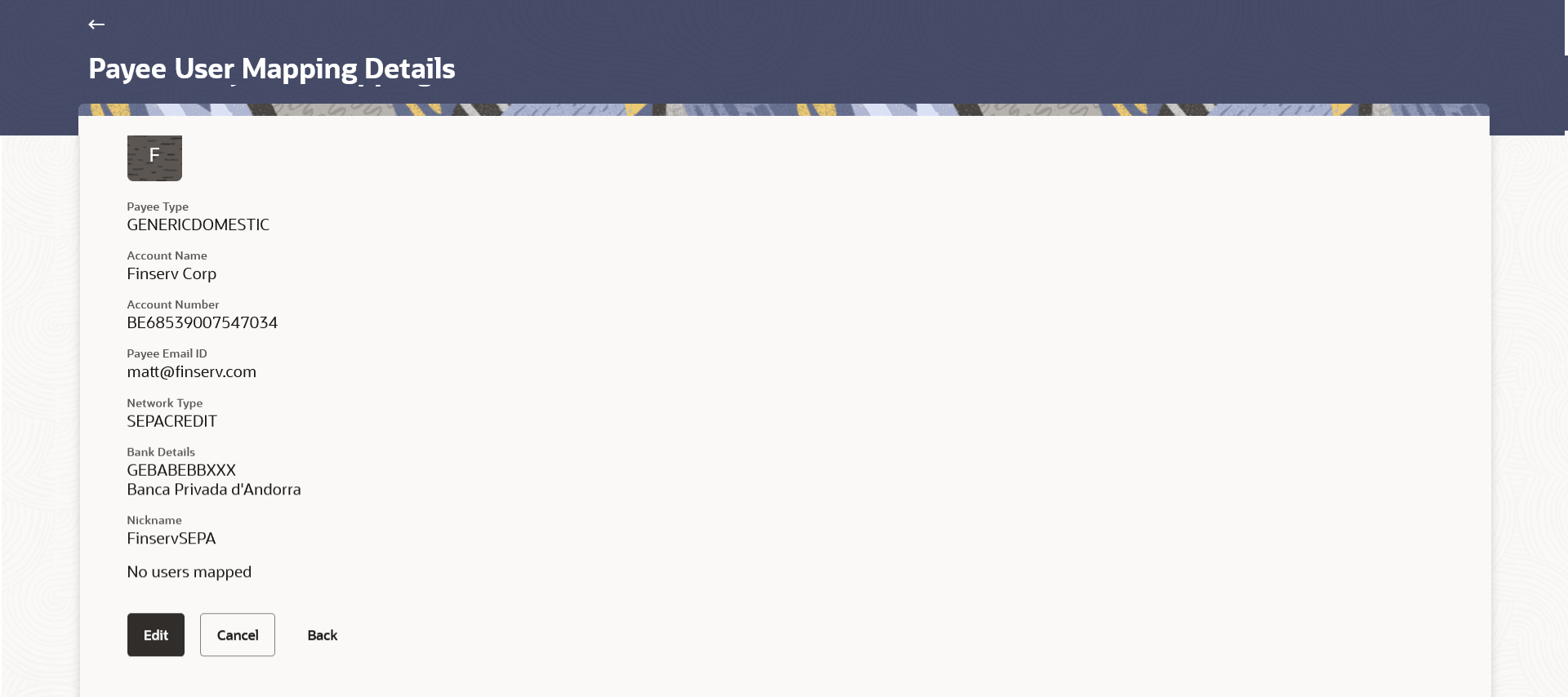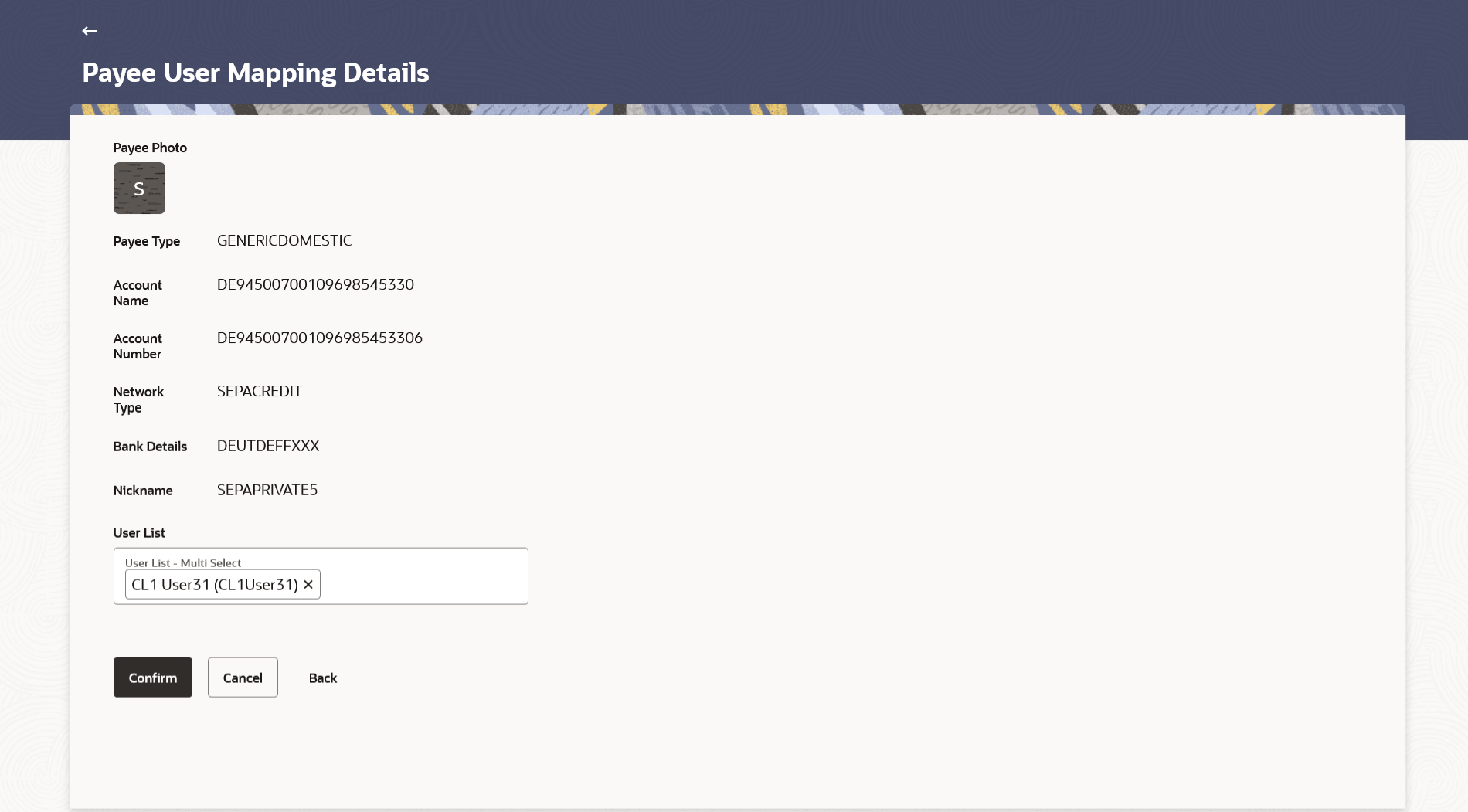2.5.2 Payee User Mapping Details
This topic provides the systematic instructions on how users can access detailed payee information by clicking the hyperlink associated with the payee's name on the payee user mapping screen.
To view payee details:
- Click on the Payee Nickname link to view the payee user mapping
details. The Payee User Mapping Details screen appears.
Figure 2-22 Payee User Mapping Details - Account type
Figure 2-23 Beneficiary User Mapping Details - Demand Draft type
Note:
The fields which are marked as Required are mandatory.For more information on fields, refer to the field description table.
Table 2-11 Beneficiary User Mapping Details - Field Description
Field Name Description The following fields appear if a bank account payee is being viewed. Payee Name Name of the payee group. Payee Photo Displays the payee's photo, if uploaded. If the photo has been deleted or if no photo is uploaded, the initials of the payee will appear in place of the photo. Payee Details - Account The following fields are applicable for Account type payees. Payee Type The payee type can be one of the following - Within Bank
- Domestic
- Cross Border
Account Name The name of the payee as maintained in the bank account. Account Number The bank account number of the payee. Payee Email ID Email ID of the payee Bank Details Details such as bank name, bank code and address of the bank in which the payee’s account is held. This field appears for Domestic and Cross Border type account payee.
Payee Address The address of the payee. This field appears if the details being viewed are that of an Cross Border payee.
Nickname The payee’s nickname as defined at the time of payee creation. User List All the users currently mapped to the payee Payee Details - Demand Draft The following fields are applicable for Demand Draft payees. Payee Name Name of the payee for identification. Payee Photo Displays the payee's photo, if uploaded. If the photo has been deleted or if no photo is uploaded, the initials of the payee will appear in place of the photo. Draft Type The type of draft. The values can be:
- Domestic
- Cross Border
Draft Favouring The name of the payee as it is to be printed on the draft. Draft Payable at They name of the city (if the draft type is Domestic) at which the draft is payable. The name of the country and city (if the draft type is Cross Border) at which the draft is payable.
User List List all the users currently mapped to the payee. The list of users is displayed in the format: Full Name (Username).
- Perform one of the following actions:
- Click Edit to enable a multi-select drop-down list with all
corporate users.
- Select the users which need to be mapped to the payee from the drop-down list.
- Select the users required to be mapped and click on Confirm to complete the mapping.
- Click Cancel to cancel the transaction.
- Click Back to navigate back to the previous screen.
Figure 2-24 Payee User Mapping Details - Edit
- Click Edit to enable a multi-select drop-down list with all
corporate users.
Parent topic: Payee User Mapping