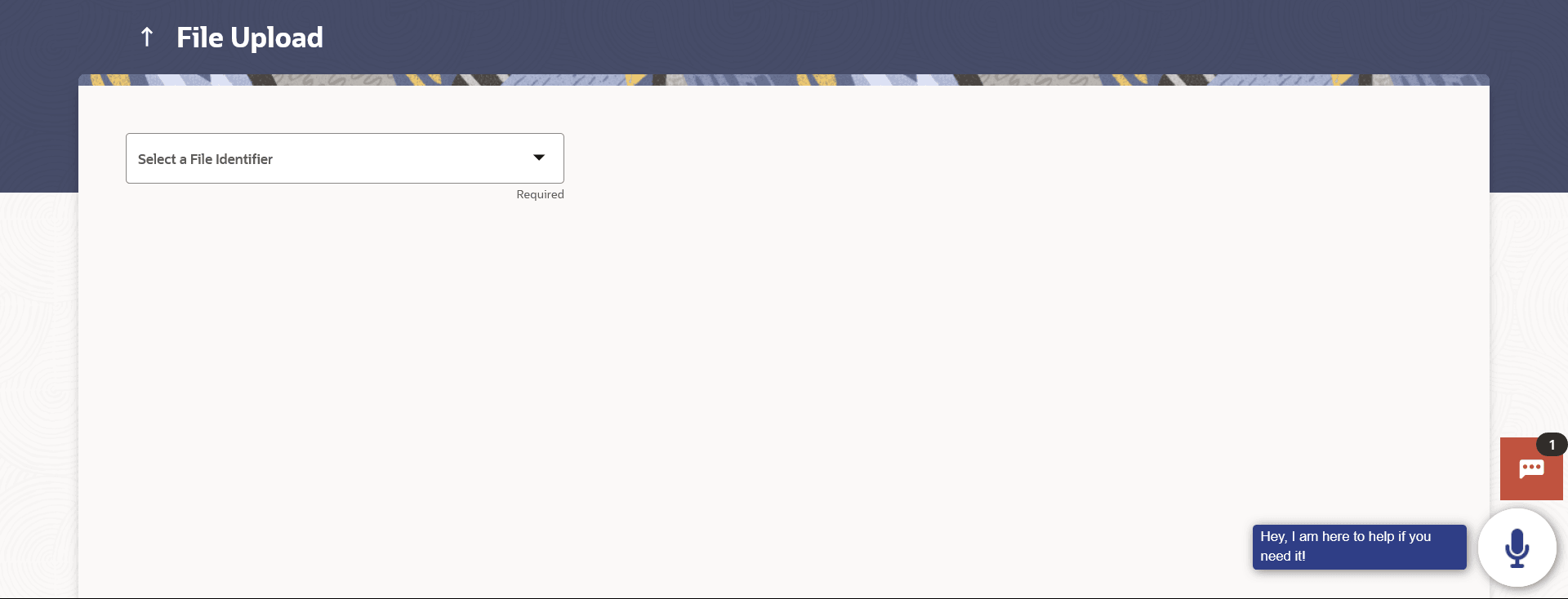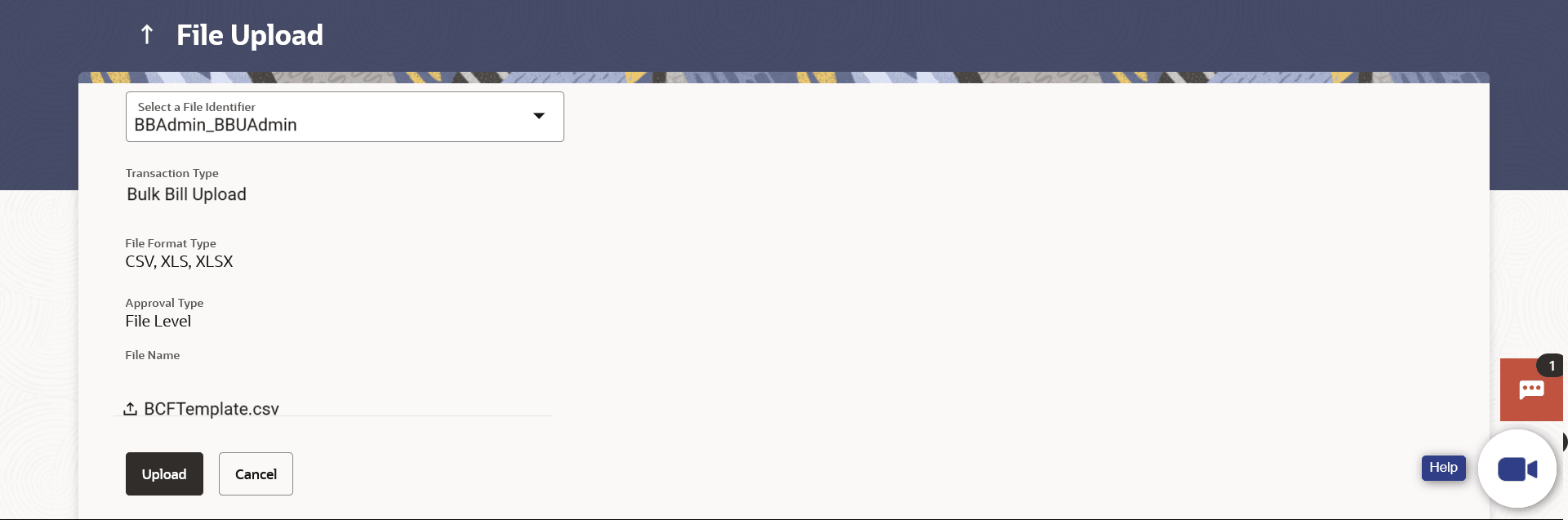1.1 File Upload
This topic provides the systematic instructions to corporate users to upload files containing multiple bills to be presented for payment to their customers.
Billers onboarded as Presentment and Presentment & Payment type can upload such files.
To upload a file:
- Perform anyone of the following navigation to access the File Upload
screen.
- From the Corporate Dashboard , click Toggle menu, click File Upload, then click File Upload.
- From the Corporate Dashboard , click Quick Links, and then click File Upload.
The File Upload screen appears.
Note:
The fields which are marked as Required are mandatory.For more information on fields, refer to the field description table.
Table 1-1 File Upload - Field Description
Field Name Description File Identifier File identifier created earlier, in order to identify the file. This will list the file identifiers assigned by the administrator user to the logged in user for handling of file uploads.
File Name Browse and select the file to be uploaded. - From the File Identifier list, select the file identifier. The file identifier details appear.
- In the File Name field, select the file to be uploaded.
Note:
The fields which are marked as Required are mandatory.For more information on fields, refer to the field description table.
Table 1-2 File Upload - Field Description
Field Name Description File Identifier Select the File identifier created earlier and mapped to the user in order to identify the file. Transaction Type Displays the transaction type of the file upload. Information is displayed based on the parameters defined at the file identifier selected by the user.
File Format Type Displays the format in which the file can be uploaded. The file formats could be:
- CSV
- XLS
- XLSX
Information is displayed based on the parameters defined at the file identifier selected by the user.
Approval Type Displays approval level of the file. For bill presentment type of a file, the approval type will always remain as File Level approval.
- File Level: In a file type approval, the approver accepts or rejects the entire file, and all records are either processed or rejected.
Information is displayed based on the parameters defined at the file identifier selected by the user.
Accounting Type Displays accounting type of the file. This field is displayed for the files which are financial in nature.
File Name Choose the file from the local machine for upload. Post choosing the file, displays the file name.
- Perform one of the following actions:
- Click Upload.
The success message along with the file reference ID and status of the transaction appears.
- Click Cancel to abort the file uploading process.
- Click Upload.
- Perform one of the following actions:
- Click OK to complete the file upload.
- Click the File Reference ID to inquire about the uploaded
file status.
The Uploaded File Inquiry screen appears.
- Click Home to go to the Dashboard screen.
Click to view sample for file upload:
Parent topic: File Upload