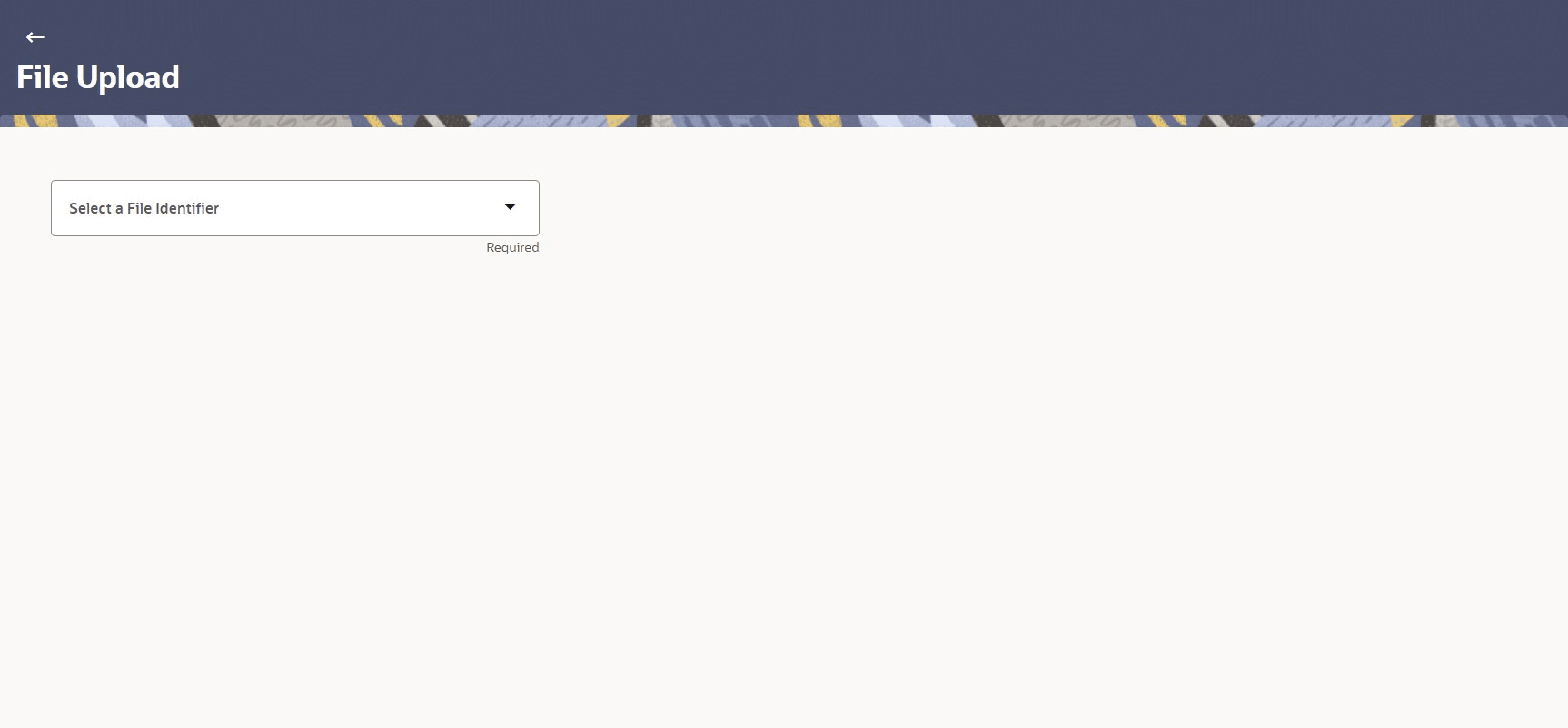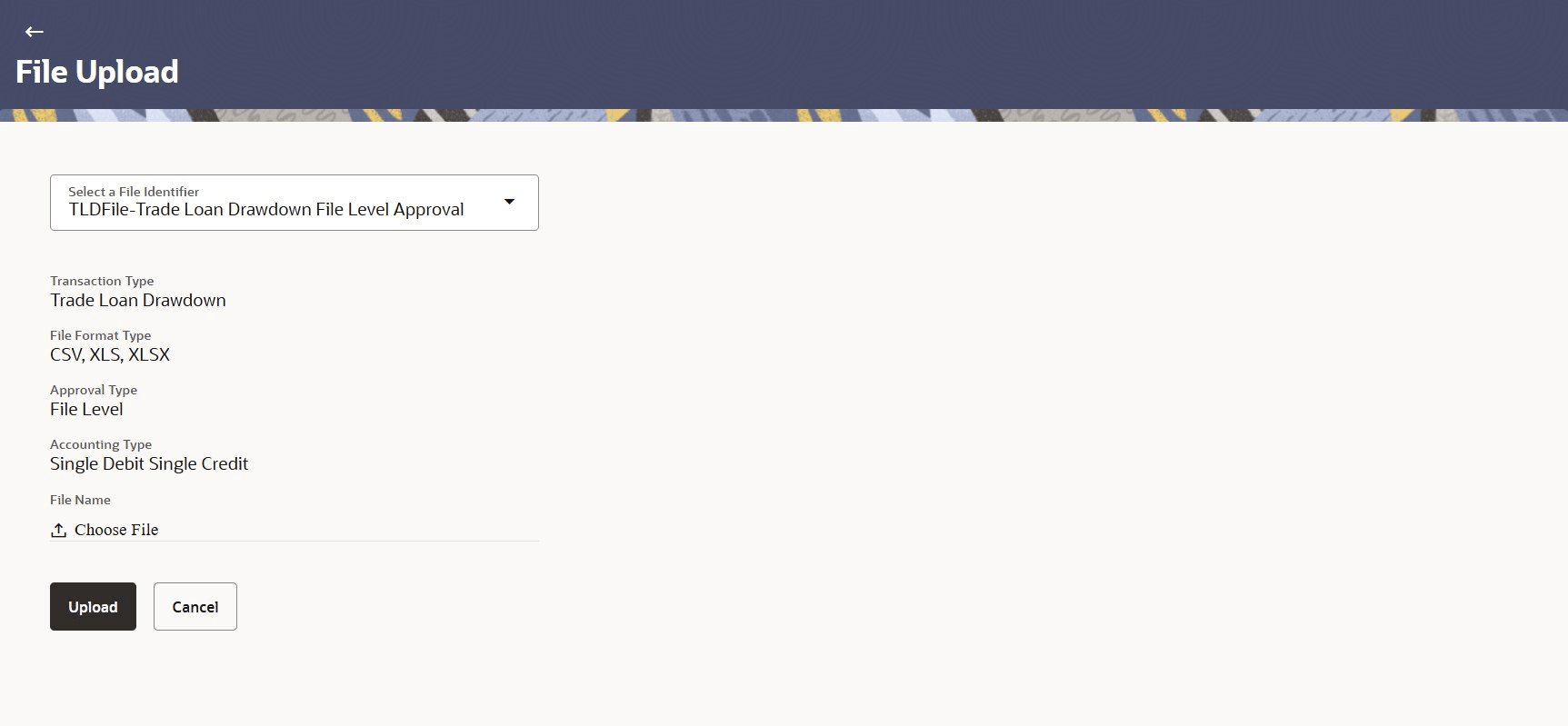2.1 Upload File
This topic describes about the Upload file option provides to the corporate user to upload files for both financial and non-account financial transactions.
To upload a file:
- Perform one of the following navigation to access the File Upload screen:
- From the Dashboard, click Menu, and click File Upload, then click File Upload.
- From the Dashboard, click Menu, and click Accounts, then click Corporate Loans. Under the Corporate Loans, click Overview, then click File Upload in the Quick Links widget.
The File Upload screen displays.For more information on fields, refer to the field description table below:
Table 2-1 Upload a File - Field Description
Field Name Description File Identifier File identifier is created earlier to identify the file. The list of the file identifiers assigned by the administrator to the logged in user for handling of file uploads. Note: The fields marked as Required are mandatory.
- From the File Identifier list, select the file
identifier.The screen displays the details related to selected file identifier.
Figure 2-3 File upload - File Identifier details
For more information on fields, refer to field description table below:
Table 2-2 File Upload - Field Description
Field Description File Identifier Select the File identifier created earlier and mapped to the user in order to identify the file.
Transaction Type Displays the transaction type of the file upload. Could be a payment type or a non-payment transaction type.
This information displays based on the parameters defined at the file identifier selected by the user.
File Format Type Displays the format in which the file can be uploaded. The available options are:- CSV
- XLS
- XLSX
- Fixed Length
This information displays based on the parameters defined at the file identifier selected by the user.
Approval Type Displays approval level of the file. The available options are:
- Record Level: In record type approval, the approver can approve some records (in a file), and reject others. Only approved records are processed.
- File Level: In a file type approval, the approver accepts or rejects the entire file, and all records are either processed or rejected.
This information displays based on the parameters defined at the file identifier selected by the user.
Accounting Type Displays accounting type of the file. This field is displayed for the files which are financial in nature.
File Name Browse the file from the local machine for upload. Post choosing the file, the file name is displayed.
- On the File Upload screen, perform one of the following actions:
- Click Upload.
The successful message displays with the file reference ID and status of the transaction.
- Click Cancel to abort the file uploading process.
- Click Upload.
- On the successful message screen, perform one of the following actions:
- Click OK to complete the file upload.
- Click the File Reference ID to inquire about the uploaded file status on the Uploaded File Inquiry - File Details screen.
- Frequently Asked Questions
This topic describes the frequently asked questions related to the upload files.
Parent topic: File Upload